6 usb configuration, Usb configuration -29, Usb functions [enabled – Asus M3A78-CM User Manual
Page 75: Usb 2.0 controller [enabled, Legacy usb support [auto, Usb 2.0 controller mode [hispeed
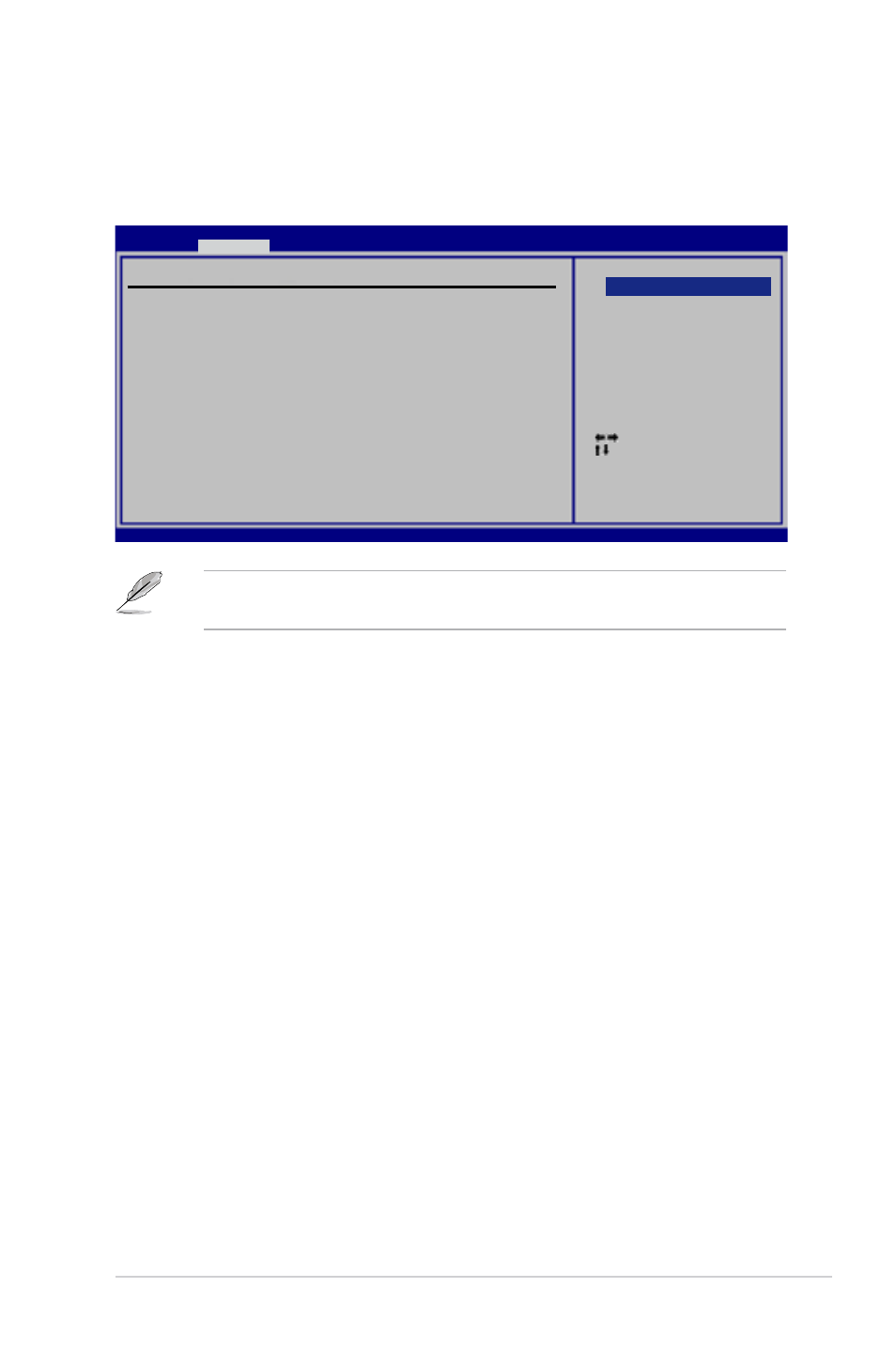
ASUS M3A78-CM
2-29
USB Functions [Enabled]
Enables or disables USB Controllers. Configuration options: [Disabled] [Enabled]
USB 2.0 Controller [Enabled]
Enables or disables USB 2.0 controllers. Configuration options: [Disabled]
[Enabled]
Legacy USB Support [Auto]
Allows you to enable or disable support for Legacy USB storage devices, including
USB flash drives and USB hard drives. Setting to Auto allows the system to
detect the presence of USB devices at startup. If detected, the USB controller
legacy mode is enabled. If no USB device is detected, the legacy USB support is
disabled. Configuration options: [Disabled] [Enabled] [Auto]
USB 2.0 Controller Mode [HiSpeed]
Allows you to configure the USB 2.0 controller in HiSpeed (480 Mbps) or
FullSpeed (12 Mbps). Configuration options: [FullSpeed] [HiSpeed]
The Module Version and USB Devices Enabled items show the
auto-detected values. If no USB device is detected, the item shows None.
2.4.6
USB Configuration
The items in this menu allows you to change the USB-related features. Select an
item then press
Select Screen
Select Item
+-
Change Option
F1 General Help
F10 Save and Exit
ESC Exit
v02.61 (C)Copyright 1985-2008, American Megatrends, Inc.
BIOS SETUP UTILITY
Advanced
USB Configuration
Module Version - 2.24.3-13.4
USB Devices Enabled:
None
USB Functions
[Enabled]
USB 2.0 Controller
[Enabled]
Legacy USB Support
[Auto]
USB 2.0 Controller Mode [HiSpeed]
Options
Disabled
Enabled
