3 launching asus videosecurity, Launching asus videosecurity – Asus MA3850 Series User Manual
Page 41
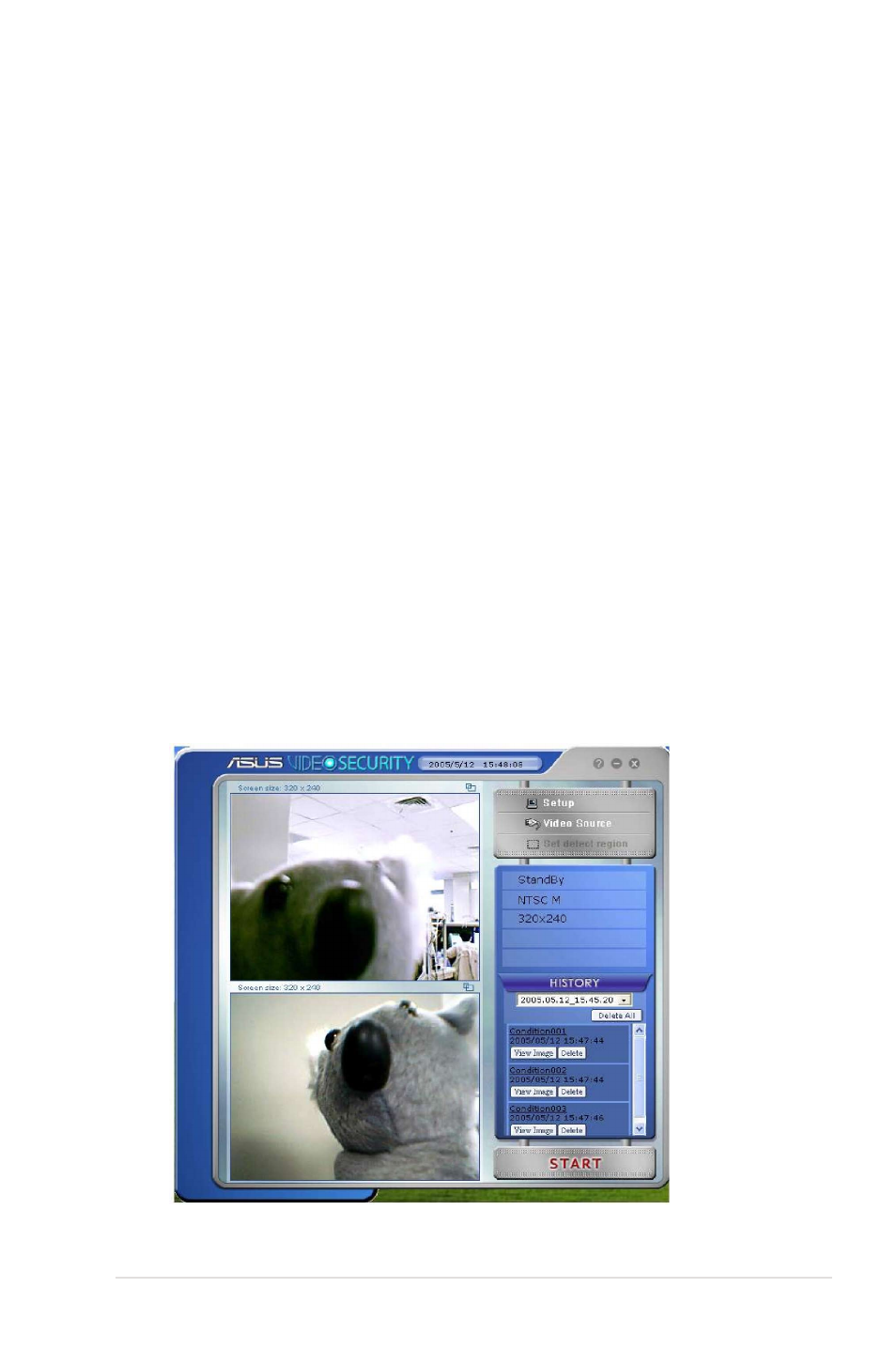
ASUS Splendid HD graphics card
35
8.3
Launching ASUS VideoSecurity
To launch ASUS VideoSecurity:
From the Windows taskbar, click the Start button then select
All Programs >
ASUS > ASUS Video Security > ASUS Video Security to display the following
menu.
• VideoSecurity Online works with all kinds of video capture devices, which
support UYVY video format. It can also handle many different video connectors
or interfaces such as USB, IEEE1394.
• When VideoSecurity Online detects something abnormal, it starts tracing the
object and recording its movement.
• A more user friendly History Logging interface gives you a clear idea of what’s
going on.
• Remote monitoring. With web browser and ASUS WebRTP ActiveX control,
you will be able to receive the streaming video data that has been transmitted
from your local system through the Internet.
• New VideoSecurity Online supports dual devices with the functionality of
preview, motion detection, tracing, snapshot, video recording and remote
surveillance. It displays the History, Screen, and Main panel windows in one
screen, making operating more convenient.
• VideoSecurity supports SkypeOut through Skype and brings you convenience.
