Asus MA3850 Series User Manual
Page 37
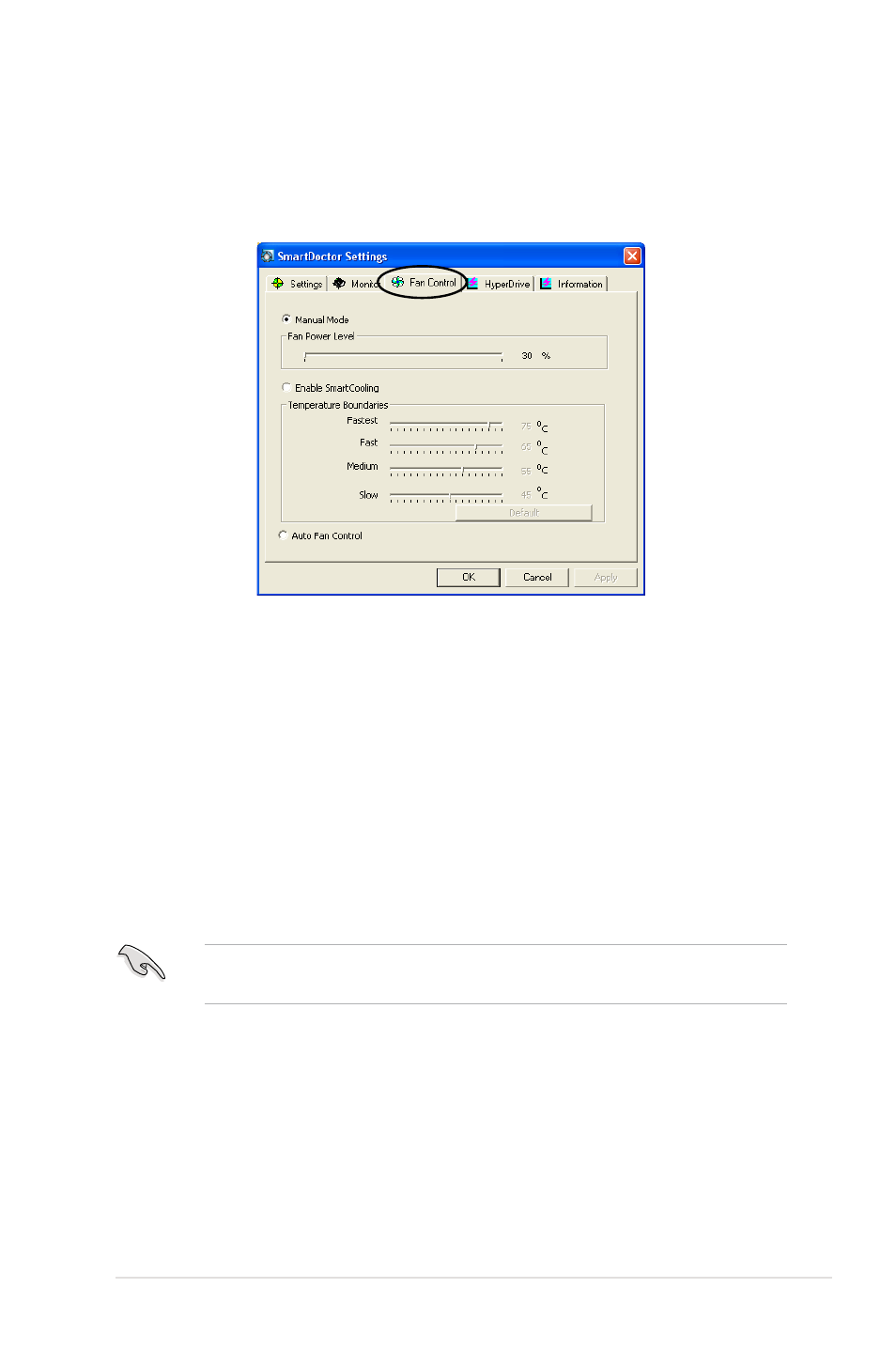
ASUS Splendid HD graphics card
31
7.7.3 Fan Control
To change the fan control settings:
1.
Click the
Fan Control tab from the SmartDoctor Settings dialog box.
2.
Click the option buttons to select fan control feature. The fan control has
three features: Manual mode, SmartCooling and Auto Fan Control.
Manual mode: You can manually change the fan speed by adjusting the
slider of each temperature mode.
Enable Smartcooling: SmartDoctor will automatically adjust the fan speed
according to the GPU temperature. For example, if the GPU temperature
rises over 60 degrees Celsius, SmartDoctor will raise the fan speed to the
fastest level to cool the GPU. Move the slider to adjust the temperature for
fan speeds or click
Default to load optimum settings.
Auto Fan Control: SmartDoctor automatically adjusts the fan speeds for
optimum performance.
The Fan Control tab is not displayed if your graphics card does not support the
Fan Speed Control feature.
3.
Click
Apply to apply settings or click OK to save settings and exit. Click
Cancel to discard changes and exit.
