2 internal connectors, Asus z87-k, Z87-k serial port (com) connector – Asus Z87-K User Manual
Page 21
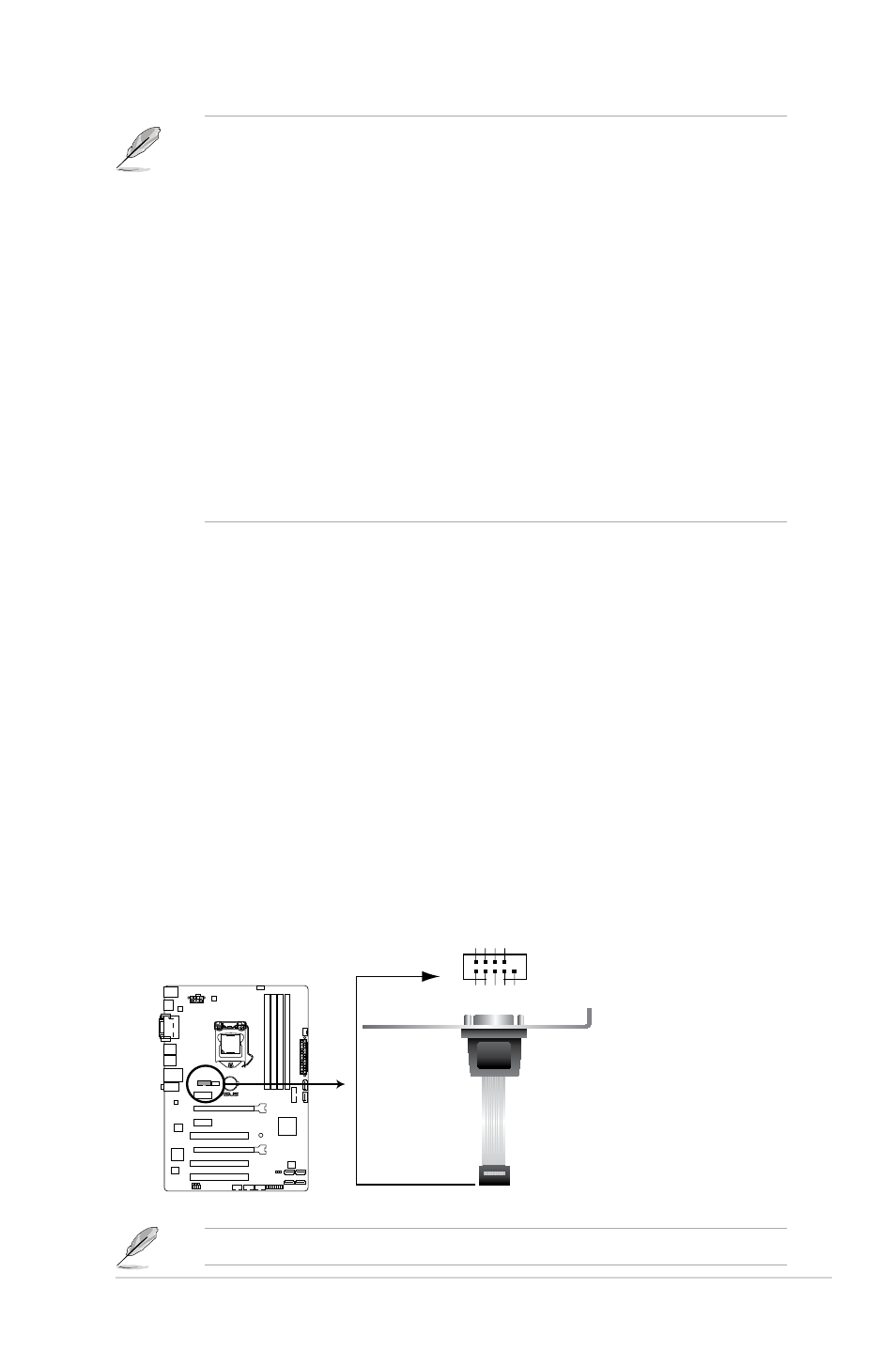
ASUS Z87-K
1-13
•
Due to USB 3.0 controller limitations, USB 3.0 devices can only be used under a
Windows
®
OS environment and after USB 3.0 driver installation.
•
The plugged USB 3.0 device may run on xHCI or EHCI mode, depending on the
operating system’s setting.
•
USB 3.0 devices can only be used for data storage.
•
We strongly recommend that you connect USB 3.0 devices to USB 3.0 ports for faster
and better performance from your USB 3.0 devices.
•
Due to the design of the Intel
®
8 series chipset, all USB devices connected to the
USB 2.0 and USB 3.0 ports are controlled by the xHCI controller. Some legacy USB
devices must update their firmware for better compatibility.
•
Intel display architecture design supports the following maximum supported pixel
clocks (Pixel Clock = H total x V Total x Frame Rate (Screen refresh rate)):
-
DVI port: 165 MHz
-
VGA port: 180 MHz
-
HDMI port: 300 MHz
9.
USB 2.0 ports 9 and 10. These two 4-pin Universal Serial Bus (USB) ports are for
USB 2.0/1.1 devices.
10. DVI-D port. This port is for any DVI-D compatible device. DVI-D can’t be converted to
output RGB Signal to CRT and is not compatible with DVI-I.
11. HDMI port. This port is for a High-Definition Multimedia Interface (HDMI) connector,
and is HDCP compliant allowing playback of HD DVD, Blu-ray, and other protected
content.
12. PS/2 keyboard port (purple). This port is for a PS/2 keyboard.
1.7.2
Internal connectors
1.
Serial port connector (10-1 pin COM)
This connector is for a serial (COM) port. Connect the serial port module cable to this
connector, then install the module to a slot opening at the back of the system chassis.
The COM module is purchased separately.
Z87-K
Z87-K Serial port (COM) connector
PIN 1
COM
DC
D
DX
T
DN
G
ST
R
IR
DX
R
RT
D
RS
D
ST
C
