Usb mass storage device configuration, Legacy usb support [auto, Usb 2.0 controller mode [hispeed – Asus P5KPL-CM User Manual
Page 67
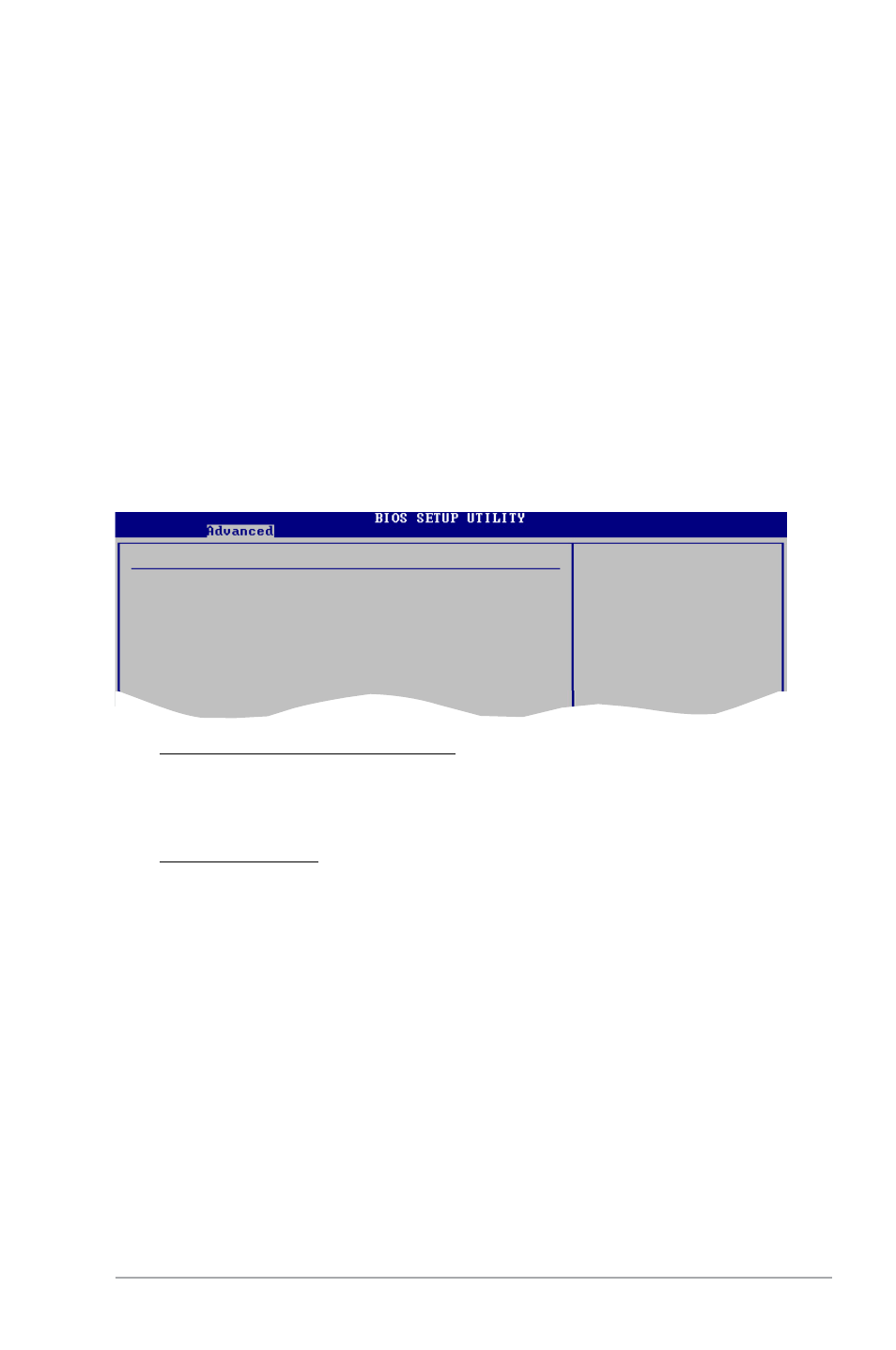
ASUS P5KPL-CM
2-21
USB Mass Storage Reset Delay [20 Sec]
Sets the number of seconds POST waits for the USB mass storage device
after start unit command. Configuration options: [10 Sec] [20 Sec] [30 Sec]
[40 Sec]
Emulation Type [Auto]
Selects the Emulation type. When set to Auto, USB devices less than 530MB
will be emulated as Floppy and remaining as hard drive. Forced FDD option
can be used to force a HDD formatted drive to boost as FDD drive to boot
as FDD. Configuration options: [Auto] [Floppy] [Forced FDD] [Hard Disk]
[CDROM]
USB Mass Storage Device Configuration
USB Mass Storage Reset Delay
[20 Sec]
Device #1 Netac
Emulation Type
[Auto]
USB Mass Storage Device Configuration
Allows you to configure the USB Mass Storage Class Devices.
Legacy USB Support [Auto]
Allows you to enable or disable support for USB devices on legacy operating
systems (OS). Setting to Auto allows the system to detect the presence of USB
devices at startup. If detected, the USB controller legacy mode is enabled. If no
USB device is detected, the legacy USB support is disabled.
Configuration options: [Disabled] [Enabled] [Auto]
USB 2.0 Controller Mode [HiSpeed]
Allows you to configure the USB 2.0 controller in HiSpeed (480 Mbps) or Full
Speed (12 Mbps). Configuration options: [FullSpeed] [HiSpeed]
