2 asus ez flash utility, 36 chapter 3: bios setup – Asus P8B WS User Manual
Page 112
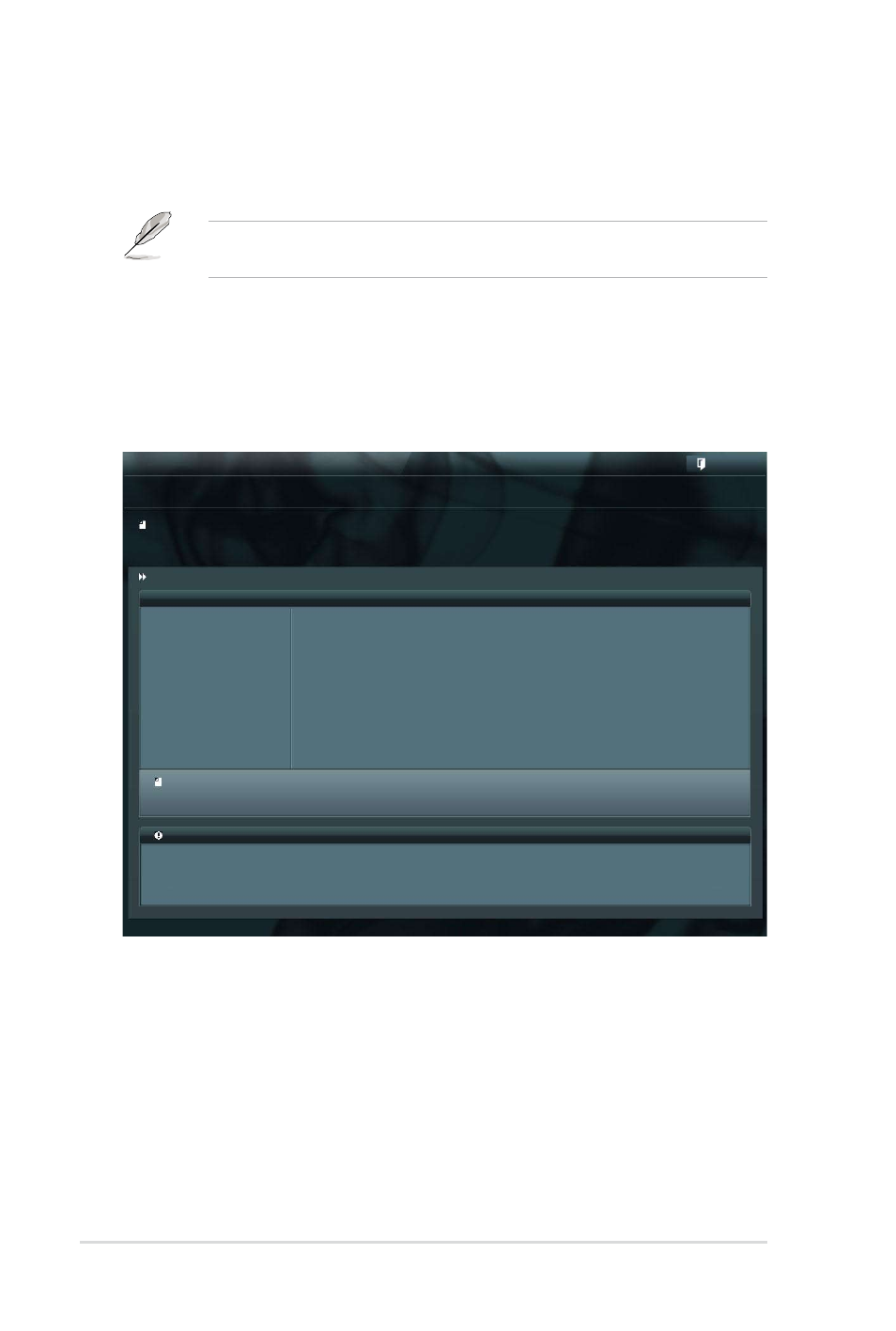
3-36
Chapter 3: BIOS setup
3.10.2 ASUS EZ Flash Utility
The ASUS EZ Flash Utility feature allows you to update the BIOS without having to
use a bootable floppy disk or an OS-based utility.
Before you start using this utility, download the latest BIOS from the ASUS
website at www.asus.com.
To update the BIOS using EZ Flash Utility:
1. Insert the USB flash disk that contains the latest BIOS file to the USB port.
2. Enter the Advanced Mode of the BIOS setup program. Go to the
Enter the Advanced Mode of the BIOS setup program. Go to the Tool menu
to select ASUS EZ Flash Utility and press
3. Press
4. Press the Up/Down arrow keys to find the USB flash disk that contains the
latest BIOS, and then press
5. Press
6. Press the Up/Down arrow keys to find the BIOS file, and then press
to perform the BIOS update process. Reboot the system when the update
process is done.
Flash Info
MODEL: P8B WS
VER: 0301
DATE: 10/19/2011
Exit
[Enter] Select or Load [Tab] Switch [Up/Down/PageUp/PageDown/Home/End] Move [Esc] Exit [F2] Backup
fs0:\
Drive
Folder Info
fs0:\
08/05/10 10:23p
4194304
P8BWS.ROM
fs1:\
ASUSTek EZ Flash BIOS ROM Utility V00.75
File Infor
MODEL:
VER:
DATE:
Help Info
