2 bios setup program, Bios setup program -6 – Asus P8H61-I R2.0 User Manual
Page 38
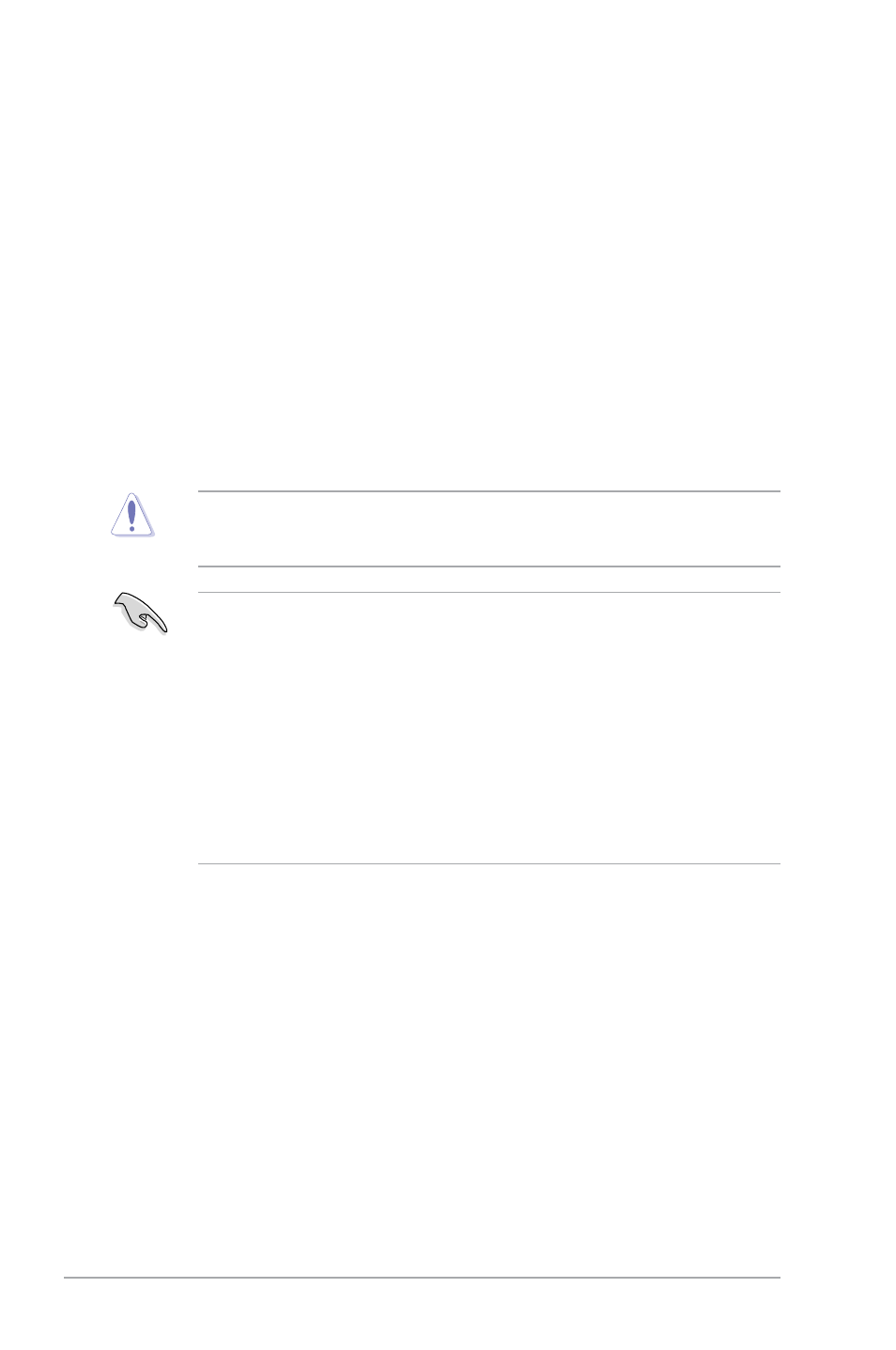
2-6
ASUS P8H61-I R2.0
Using the power button, reset button, or the
operating system to reboot can cause damage to your data or system. We recommend you
always shut down the system properly from the operating system.
2.2
BIOS setup program
Use the BIOS Setup program to update the BIOS or configure its parameters. The BIOS
screens include navigation keys and brief online help to guide you in using the BIOS Setup
program.
Entering BIOS Setup at startup
To enter BIOS Setup at startup:
• Press
POST continues with its routines.
Entering BIOS Setup after POST
To enter BIOS Setup after POST:
• Press simultaneously.
• Press the reset button on the system chassis.
• Press the power button to turn the system off then back on. Do this option only if you
failed to enter BIOS Setup using the first two options.
• The BIOS setup screens shown in this section are for reference purposes only, and may
not exactly match what you see on your screen.
• Connect a USB mouse to your motherboard if you want to use the mouse to control the
BIOS setup program.
• The default BIOS settings for this motherboard apply to most conditions. If the system
becomes unstable after changing any BIOS settings, load the default settings to ensure
system compatibility and stability. Select the Load Optimized Defaults item under the
Exit Menu. See section 2.9 Exit Menu.
• If the system fails to boot after changing any BIOS setting, clear the CMOS and reset
the motherboard settings to its default values. Refer to section 1.6 Jumpers on how to
erase the RTC RAM.
• The BIOS setup program does not support bluetooth devices.
