2 asus ez flash 2 utility – Asus M4A87TD EVO User Manual
Page 49
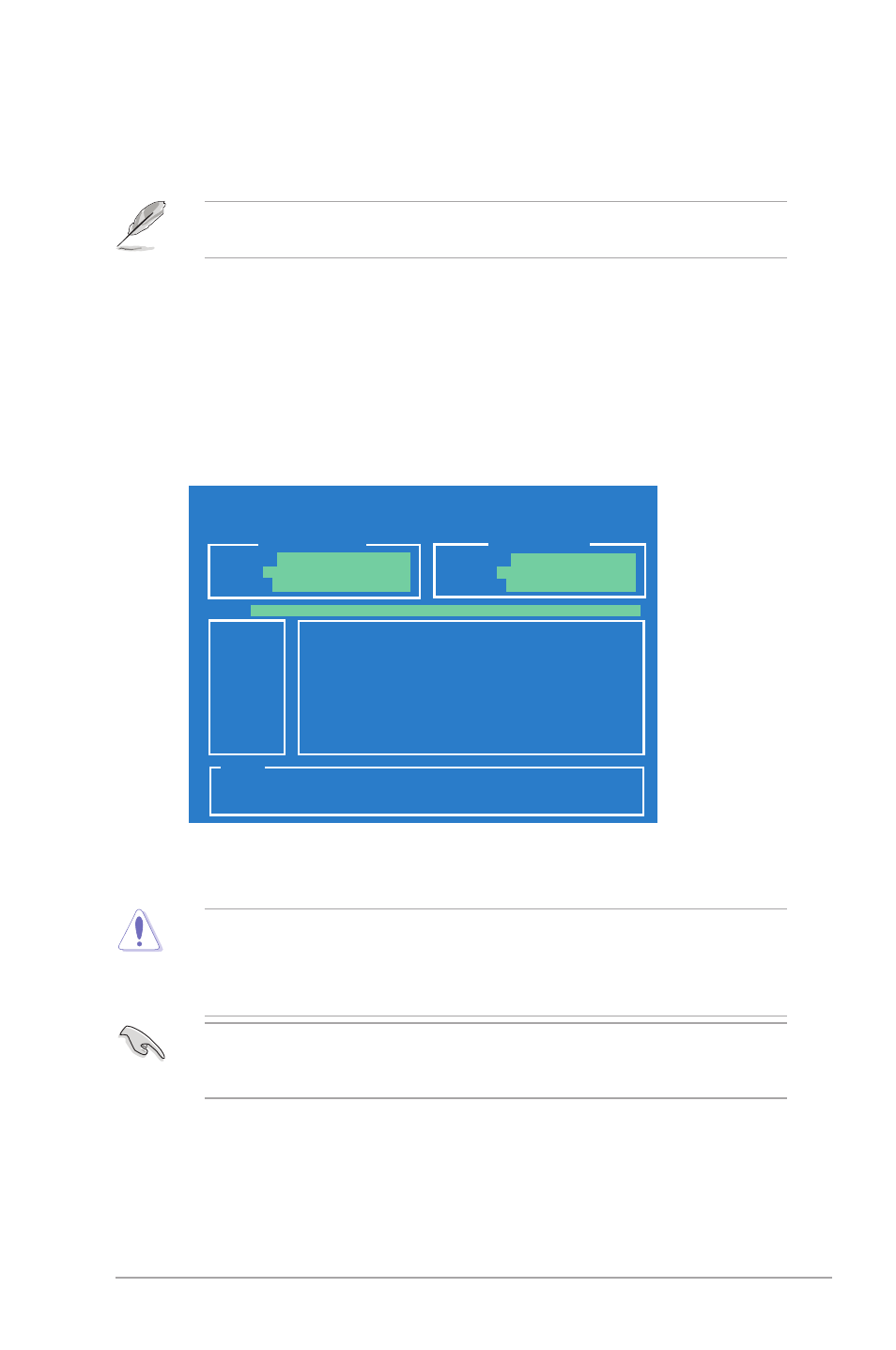
Chapter 2: BIOS setup
2-3
2.2.2
ASUS EZ Flash 2 utility
The ASUS EZ Flash 2 feature allows you to update the BIOS without using an OS-based
utility.
Before you start using this utility, download the latest BIOS from the ASUS website at www.
asus.com.
To update the BIOS using EZ Flash 2
1.
Insert the USB flash disk that contains the latest BIOS file to the USB port, and then
launch EZ Flash 2 in any of these two ways:
• Press
• Enter the BIOS setup program. Go to the Tools menu to select EZ Flash 2 and
press
Press
ASUSTeK EZ Flash 2 BIOS ROM Utility V4.14
Current ROM
Update ROM
A:
Note
[Enter] Select or Load [Tab] Switch [V] Drive Info
[Up/Down/Home/End] Move [B] Backup [Esc] Exit
PATH:
A:\
BOARD:
M4A87TD EVO
VER:
0209
DATE:
02/22/2010
BOARD:
Unknown
VER:
Unknown
DATE:
Unknown
2.
When the correct BIOS file is found, EZ Flash 2 performs the BIOS update process
and automatically reboots the system when done.
• Only a USB flash disk with FAT 32/16 format and single partition can support the ASUS
EZ Flash 2 utility.
• DO NOT shut down or reset the system while updating the BIOS to prevent system boot
failure!
Ensure to load the BIOS default settings to ensure system compatibility and stability. Select
the Load Setup Defaults item under the Exit menu. Refer to section 2.10 Exit Menu for
details.
