Xfilter – Net Optics xFilter User Manual
Page 2
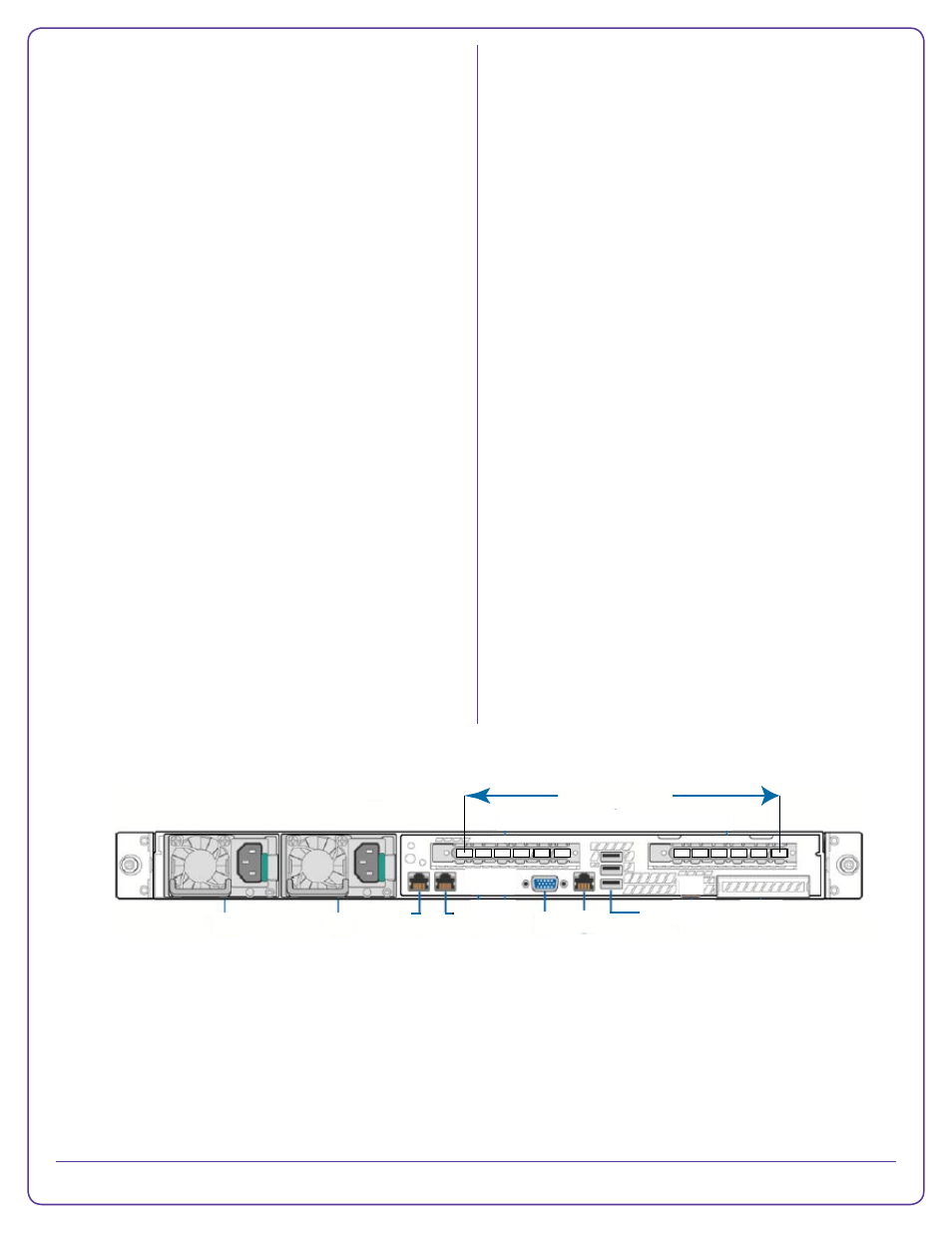
3. Enter the following to login to access the CLI:
PC prompt> ssh admin@ip_address
admin@ip_address’s password: netoptics
Net Optics#
4. Use the CLI to configure the xFilter unit (see the xFilter
Appliance User Guide, part number 800-0215-001).
Connecting to the Network
The xFilter unit has six (XFX-600) or twelve (XFX-1200)
Ethernet ports and two management ports, all of which are
configurable:
• eth0––eth11: 10-Gigabit ports that support SFP+ Fiber
transceivers. These ports can be configured as ingress
and egress ports for captured network traffic.
• mgmt0––mgmt1: 1G ports can be used for manage-
ment.
To connect the xFilter unit to your network:
1. Connect cables to the Ethernet ports that you are going
to use. They are numbered from right to left, facing the
rear panel, eth0 through eth11.
2. See the xFilter Appliance User Guide, part number 800-
0215-001,
for configuration details.
Checking the Installation
After connecting the power supplies and the network ports,
verify that the xFilter unit is functioning properly.
Verify the following from the xFilter front panel:
• At least one power LED is lighted.
• Check that the Activity LEDs are flashing for each ac-
tive port, indicating that traffic is actively passing across
the port.
If you have questions, the Net Optics technical support
team is available from 8:00 to 17:00 Pacific Time, Monday
through Friday at +1-408-737-7777 and through e-mail at
. You can also find information at
www.netoptics.com
.
© 2013 by Net Optics, Inc. Net Optics® is a registered trademark of Net Optics, Inc. xFilter
TM
is a trademark of Net Optics, Inc.
Configuring xFilter
All configuration options, status, and statistics are
accessible from the command-line interface (CLI).
To get started:
1. Connect power to each of the
redundant power supplies
located at the rear of the unit.
For true redundancy, make sure each power supply is
on a separate power circuit.
2. Connect a monitor and a USB keyboard to the device. A
login prompt displays.
3. At the login prompt, type
admin and, at the password
prompt, enter
netoptics.
4.
Enter the following commands to assign a new IP
address to Management port 0:
Net Optics#interface mgmt0
if-mgmt0#ip A.B.C.D/M
if-mgmt0#commit
where A.B.C.D is the IP address and M is the subnet
mask you need to assign to the xFilter unit for your
network. M is netmask in CIDR: 24 (=255.255.255.0), 16
(=255.255.0.0), 8 (=255.0.0.0), etc.
Accessing xFilter Remotely
After you initially assign the IP address and subnet mask
using the local CLI, you can access xFilter remotely using
SSH.
1.
Connect the Management port 0 to a switch or hub using
a CAT5 cable.
2. Open a terminal window on a PC that is connected to the
network.
Eth11 through Eth0
Power Supply
Module 1
Power Supply
Module 2
Video
Port
Mgmt
Port 1
Console
Port
USB Ports
Mgmt
Port 0
xFilter
