Connecting to the monitoring tools, Default configuration, Connecting to the network – Net Optics iTap 2 Port Aggregator User Manual
Page 2
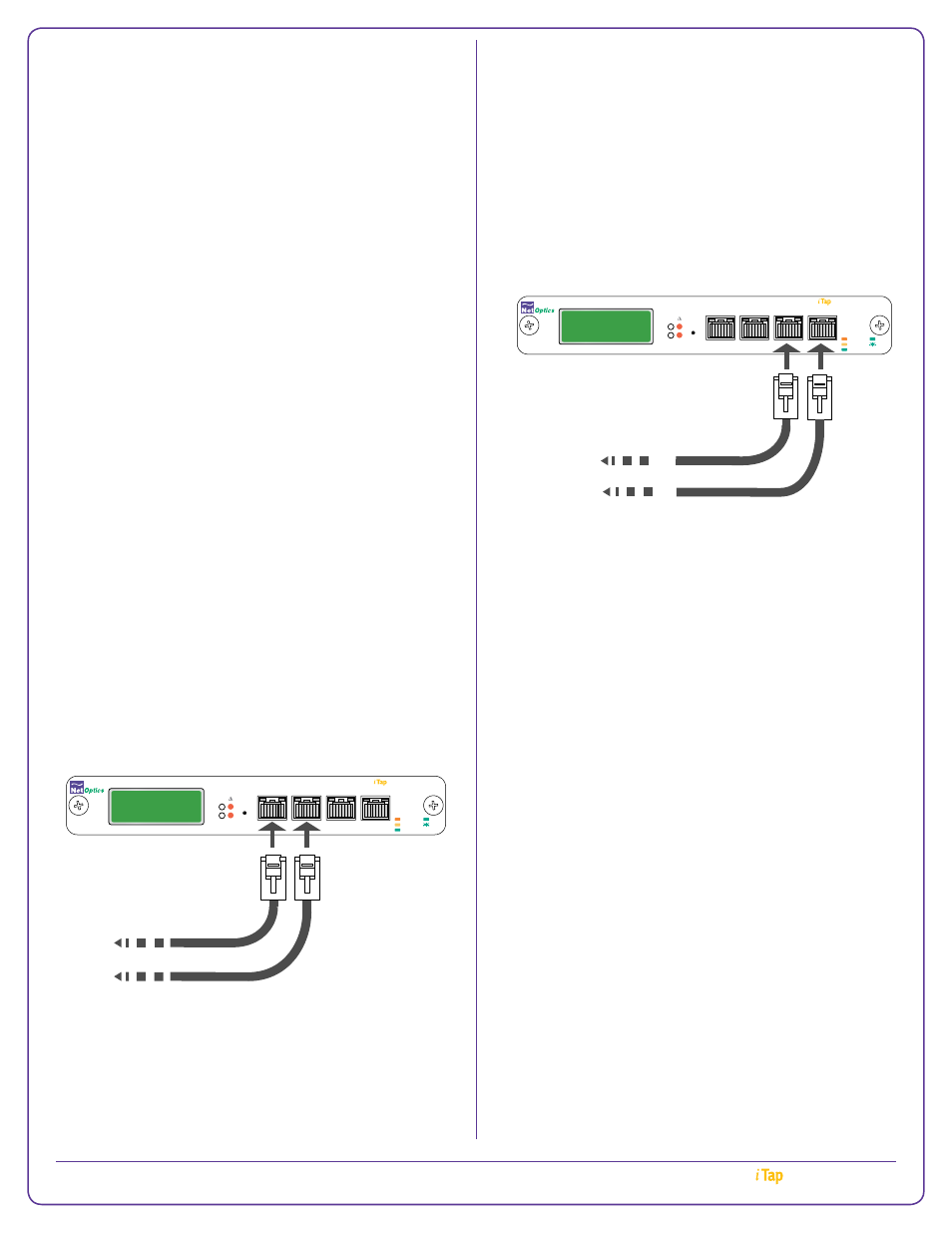
another one of the supplied CAT 5e cables.
3. Verify that the Network ports are cabled in-line between
two network devices.
4. Verify the link status LED (left of the port) is illuminated
for each connected port. Verify the ACT LED (right LED)
is flashing if there is traffic on the network link.
Connecting to the Monitoring Tools
The iTap 2 Port Aggregator unit ships with cables to con-
nect to your monitoring tools.
1
2
A
www.netoptics.com
®
RESET
Network
1
2
B
A
TM
Port Aggregator
2
A
B
10
100
1000
LINK
ACT
BANDWIDTH UTILIZATION
REAL-TIME
PEAK
To monitoring tool 2
To monitoring tool 1
To connect the iTap 2 Port Aggregator to your
monitoring tools:
1. Connect Monitor Port 1 to a monitoring tool using one of
the CAT 5e supplied cables.
2. (Optional) Connect Monitor Port 2 to another monitoring
tool using another one of the CAT 5e supplied cables.
3. Verify that the monitoring tool is receiving traffic from the
iTap 2 Port Aggregator.
Default Configuration
iTap 2 Port Aggregator ships with the following default set-
tings for the Management port:
• IP Address: 192.168.2.100
• Netmask: 255.0.0.0
• Gateway: 192.168.2.1
• Threshold Port A: 50%
• Threshold Port B: 50%
• username: admin
• password: netoptics
If you have questions, the Net Optics technical support
team is available from 7:00 to 17:30 Pacific Time, Monday
through Friday at
+1-408-737-7777 and through e-mail at
. You can also find information at
www.netoptics.com
.
© 2013 by Net Optics, Inc. Net Optics® is a registered trademark of Net Optics, Inc. iTap
TM
is a trademark of Net Optics, Inc.
4. Change the password for the admin account by entering the
following command at the prompt:
modify user password admin
where
admin account
and
5. You can either:
a. Prepare your network to process the iTap 2 Port Ag-
gregator default address, 192.168.2.100. Connect the
Management port to a switch using one of the CAT 5e
cables and log into the iTap 2 Port Aggregator over an
SSH or Web session, using 192.168.2.100.
Or
b. To configure the network type, network mode, and, if the
mode is static, assign the appropriate IP address and sub-
net mask for the
iTap 2 Port Aggregator in your network:
set network type <ipv4 | ipv6>
set network mode <static | dhcp>
set network ipaddress
set network mask
After configuring the IP address through the serial con-
sole port, connect the Management port to the network.
You can access the device remotely over SSH or the
browser with the newly assigned IP address.
For more information about using the iTap 2 Port Aggrega-
tor CLI, enter
help to display command information, or see
the iTap 2 Port Aggregator User Guide for more details. The
tab key or space bar can be used to autocomplete partially
entered commands. Entering a space and a
? following a
command displays the arguments for that command. The
up- and down-arrow keys access the CLI command history
buffer.
Connecting to the Network
The iTap 2 Port Aggregator unit is shipped with several CAT
5e network cables.
To network switch or router
To network switch or router
1
2
A
www.netoptics.com
®
RESET
Network
1
2
B
A
TM
Port Aggregator
2
A
B
10
100
1000
LINK
ACT
BANDWIDTH UTILIZATION
REAL-TIME
PEAK
To connect the iTap 2 Port Aggregator to your network:
1. Connect Network Port A to the network device using one
of the supplied CAT 5e cables.
2. Connect Network Port B to another network device using
TM
Port Aggregator
2
