Using the usb-aout, Connecting the usb-aout, Configuring the usb-aout in ooibase32 – Ocean Optics USB-AOUT User Manual
Page 2
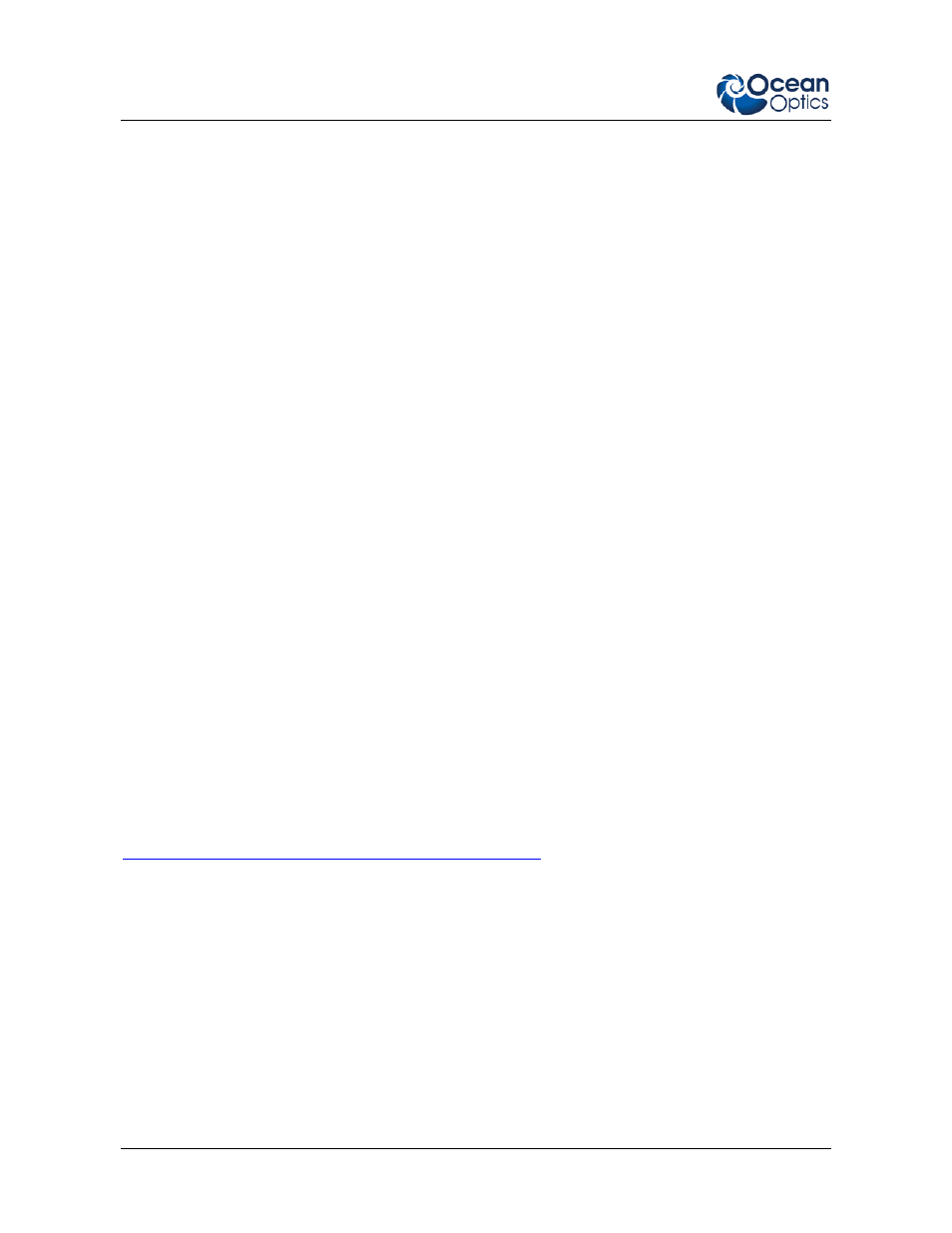
USB-AOUT Installation and Operation Instructions
2
193-00000-000-01-201304
Using the USB-AOUT
The following sections provide instructions on setting up and using the USB-AOUT.
Connecting the USB-AOUT
► Procedure
Follow the steps below to configure the USB-AOUT:
1. Remove the USB-AOUT and thumbscrew from the product packaging.
2. Screw the thumbscrew into the metal connector located under the 10-pin output of the USB-
AOUT.
3. Connect the 10-pin input connector of the USB-AOUT to the 10-pin connector on the
USB2000 Spectrometer or the 22-pin connector on the USB4000 Spectrometer and secure the
USB-AOUT using the thumbscrew.
4. Connect the fiber, USB cable, etc. to the spectrometer as you normally would.
5. Connect the appropriate detection mechanism to Pin 8 of the 10-pin output connector on the
USB-AOUT.
6. Connect the ground wire to Pin 6 of the 10-pin output connector on the USB-AOUT.
You have now connected the USB-AOUT for operation.
Configuring the USB-AOUT in OOIBase32
The OOIBase32 and SpectraSuite operating software allow you to customize the intensities that
produce certain current levels in the USB-AOUT. This is achieved by configuring the USB-AOUT in
the Time Acquisition Channels configuration dialog box in OOIBase32. Using this feature in
OOIBase32, you can customize the USB-AOUT so that it outputs a current that scales (with a
maximum output of 20 mA, based on intensity) at the desired wavelength.
For specific instructions on using OOIBase32, consult the OOIBase32 manual at the following web
address:
► Procedure
Follow the instructions below to configure the USB-AOUT options in the Time Acquisition dialog
boxes of OOIBase32:
1. Ensure that OOIBase32 is in the desired mode of operation.
2. Open the Time Acquisition Channel Configuration dialog box (see the OOIBase32 manual for
specific instructions).
3. Select the Channel Tab associated with the USB-AOUT-equipped spectrometer.
4. Select the Enable button to enable Time Acquisition on the channel tab.
5. Select the Enable D/A Output (Channel X) check box on the channel tab.
