Interface controls, Menu commands, Command buttons – Ocean Optics USB Programmer User Manual
Page 2
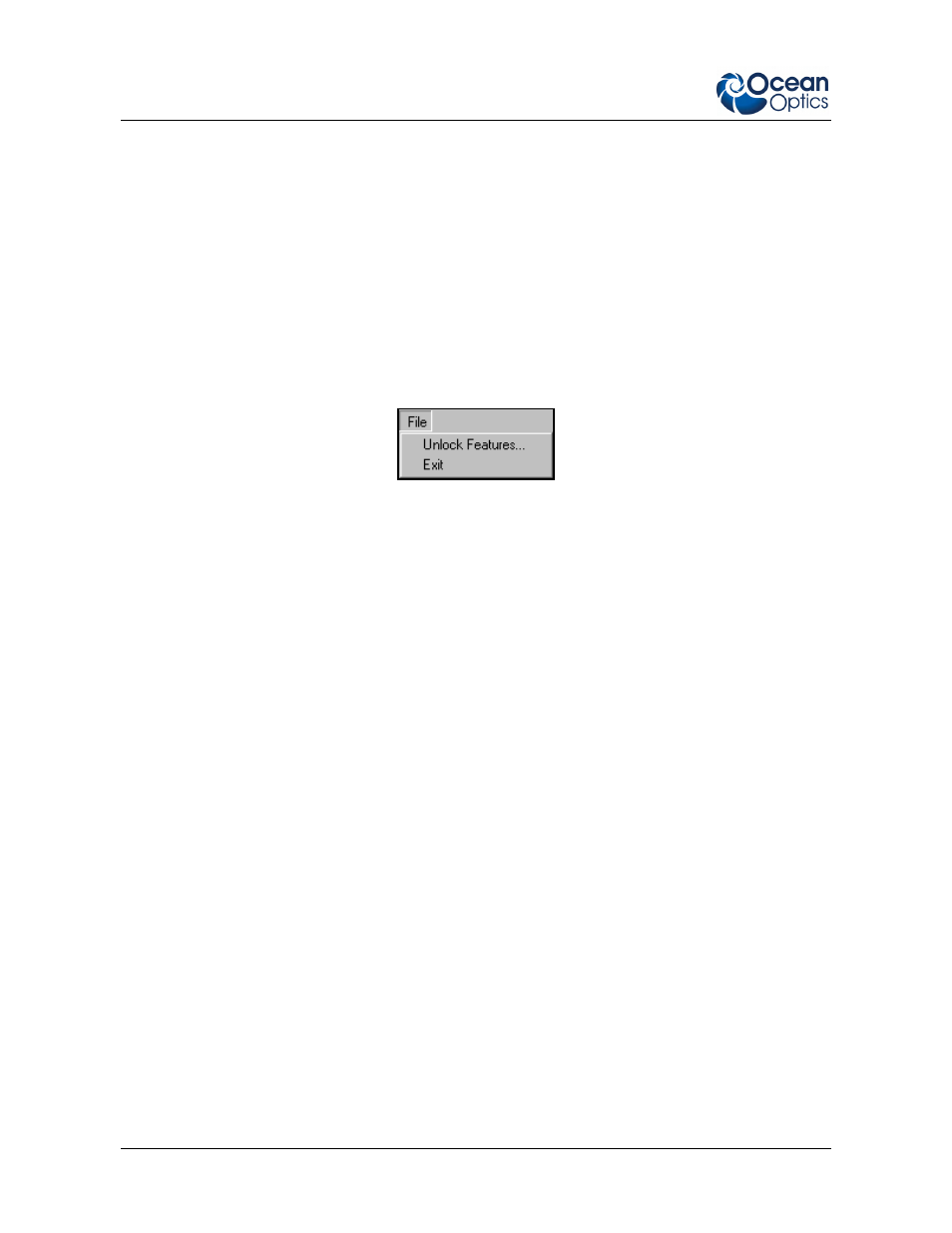
USB Programmer Installation and Operation Instructions
2
000-20000-080-01-201009
Interface Controls
The USB Programmer interface is an intuitive, easy-to-use console. The paragraphs below detail the
various commands and controls available in the USB Programmer interface.
Menu Commands
The following commands are available from the Menu bar in the USB Programmer interface:
File Menu
The File menu contains the Unlock Features and the Exit options.
File Menu Options
Unlock Features – Displays the Unlock Features dialog box. Enter the appropriate code in
this dialog box to unlock features customized for your equipment (if applicable).
Exit – Closes the USB Programmer and exits the program.
Help Menu
The Help menu contains only the About USB Programmer option, which displays the About USB
Programmer dialog box. This dialog box provides information on the installed version of the
program.
Command Buttons
The USB Programmer interface also contains the following four command buttons that perform
various functions.
Refresh Tree – Updates the status of all connected USB devices and performs a system scan
for newly attached USB devices. Once updated, these devices are displayed in the left pane of
the USB Programmer interface.
Get All Values – Refreshes the data shown in the right pane of the USB Programmer for the
currently selected device. You can edit specific entries for a selected device by double-
clicking directly on the entry in the right pane of the USB Programmer.
Save All Values – When data for a specific device is displayed in the right pane of the screen,
you can double-click on individual entries and modify the existing data in the EEPROM.
Then, you can save the newly edited values to the EEPROM. The Save All Values button
saves all changes you have made to data in the right pane of the USB Programmer to the
EEPROM of the selected device.
