Ocean Optics OmniDriver Install User Manual
Omnidriver installation, Downloading from the ocean optics website, Overview
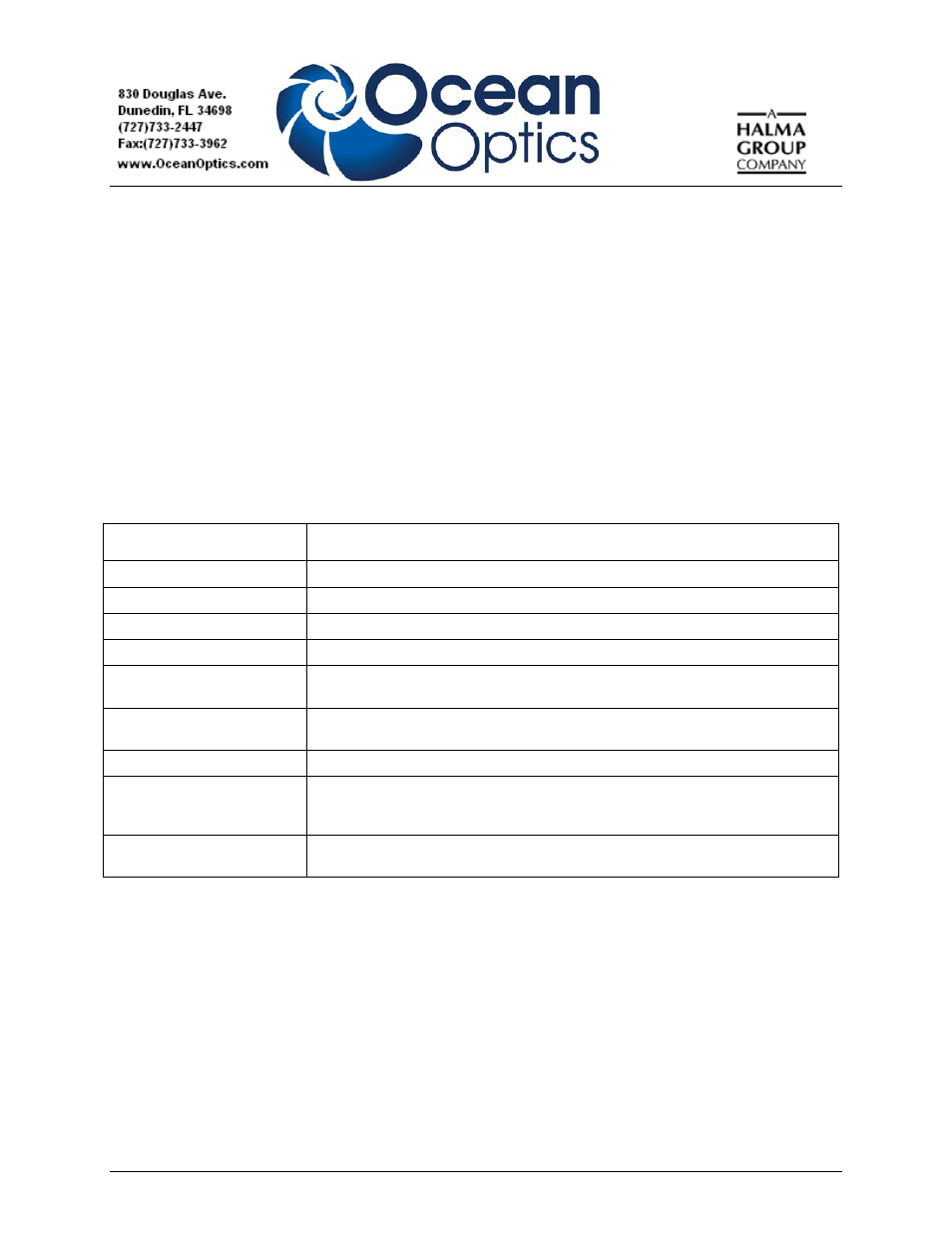
000-20000-400-01-0109
1
OmniDriver Installation
We here at Ocean Optics want you to know that we appreciate your business. To speak to a Technical Support
representative or an Ocean Optics Applications Scientist, please call (727) 733-2447. Our office hours are
8 a.m.– 8 p.m. (Mon-Thu), 8 a.m.– 6 p.m. (Fri) EST.
Overview
OmniDriver can be downloaded from the Ocean Optics website, or retrieved from the CD that you received with
your purchase of the software. In either case, you will need the password to complete the installation process. If you
have a CD with the OmniDriver software, the password is located on the back of the CD jacket.
Once you have installed the software, you’ll want to verify your installation, look at the javadocs provided to get an
idea of how the objects and methods for OmniDriver are organized, and then run a sample program.
When the installation process is finished, the following subdirectories will be created beneath the OmniDriver home
directory:
Subdirectory Contents
docs
Main documentation area
docs\OmniDriver
Javadocs for OmniDriver library functions
docs\SPAM
Javadocs for SPAM library functions
include
Header files for use with C/C++ application development
LabVIEW
*.llb libraries and *.vi files to make the OmniDriver functions available to LabVIEW
applications
OOI_HOME
The DLL, LIB, and JAR files which make up the OmniDriver and SPAM libraries
This directory also contains the Linux *.so files and the MacOSX *.dylib files.
redistribution
Windows USB driver and device information files. Linux “rules” file.
samples
All working sample applications which demonstrate how to use OmniDriver. The
samples are grouped by language. Refer to the “Sample Programs” chapter for a
list of all available samples.
VisualBasic6_Declarations
OmniDriver.bas
file for inclusion in VB6 applications that need to use the “C”
interface to the functions in the OmniDriver DLL.
Once you have installed the software, you’ll want to verify your installation, look at the javadocs provided to get an
idea of how the objects and methods for OmniDriver are organized, and then run a sample program.
Downloading from the Ocean Optics Website
Installing on a Windows XP Platform XP
There are no issues unique to XP. The installer, named “OmniDriverSPAM_yyyy.mm.dd_Win32.exe” should run
successfully on this platform. Simple download this file and double-click on it in Windows Explorer to begin the
installation procedure. The installer will guide you through the install process.
►
Procedure
1.
Start Internet Explorer.
