Ocean Optics OOINLCorrect User Manual
Page 2
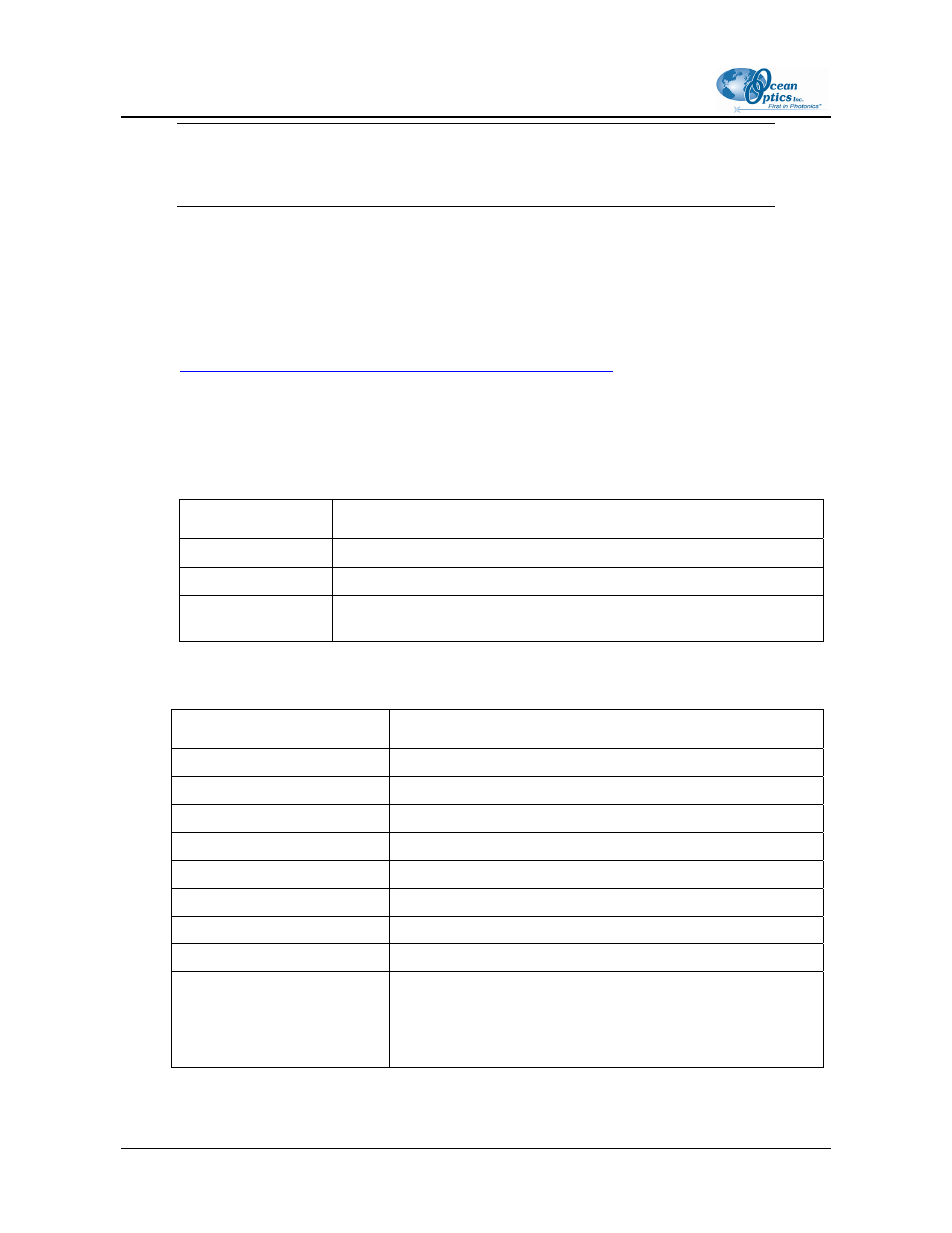
OOINLCorrect Loading Non-Linearity Correction Coefficients Instructions
Note
OOINLCorrect only works on Windows operating systems.
►
Procedure
The following procedure uses the USB2000 Spectrometer as an example.
To correct for non-linearity using OOINLCorrect software, do the following:
1. Install OOINLCorrect software from the Software and Technical Resources CD or download
it from our Ocean Optics website at
. You will need to get the
password from an Ocean Optics Application Scientist to run this software.
2. Run the OOINLCorrect software by selecting Start | Programs | Ocean Optics |
OOINLCorrect | OOINLCorrect.
3. Choose Spectrometer | Hardware Configuration from the menu to set system parameters
for your spectrometer model as follows:
Parameter Select
…
Spectrometer type
Your spectrometer model. For USB4000 and HR4000, select S4000.
A/D Type
The appropriate A/D Converter for your spectrometer.
USB Serial Number The serial number corresponding to your spectrometer (if you have
more than one spectrometer connected to you system)
4. Click OK.
5. Set the software parameters on the right side of the screen as follows:
Parameter Setting
Channel Master
Polynomial Fit
7
th
Order
Integ. Period
300
Average 8
Boxcar smooth
10
Low Integration
10
High Integration
300
Integration Step
10
Saturation val
Enter the appropriate saturation value for your spectrometer:
S2000/USB2000/HR2000: 3800
HR2000+/HR4000: 15000
USB4000/QE65000: 63000
2
000-20000-200-01-0507
