Getting started with the dbc network bridge – Crown Audio DBC Network Bridge User Manual
Page 7
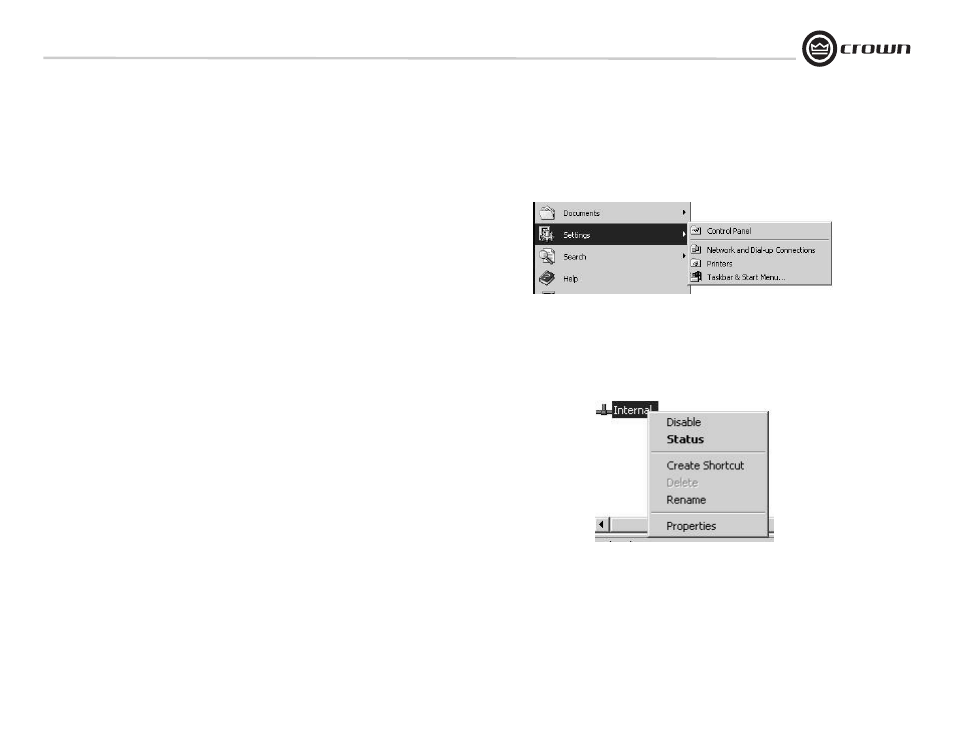
DBC Network Bridge
Operation Manual
page 7
1.2.4 TCP/IQ Setup
This example is based on a stand-alone system using switches and routers. The screen
captures were done in Windows 2000; your exact configuration may vary. If your computer
uses a network for other applications, please check with your Information Technology
Department before making any changes. Section 1.2.5 includes a helpful worksheet for
assigning addresses.
1. Turn on your computer and the rest of the system equipment. On your computer desk-
top, select Start > Settings > Control Panel > Network Connections (Figure 1.3). Set a static
TCP/IP address and Subnet mask on the master computer. Document the address and
mask.
Figure 1.3 Selecting Settings > Control Panel
1A. Right-click on LAN Connections. Then select Internal > Properties (Figure 1.4).
Figure 1.4
Result of Clicking LAN Connections > Internal
Getting Started With the DBC Network Bridge
