Getting started with the dbc network bridge – Crown Audio DBC Network Bridge User Manual
Page 6
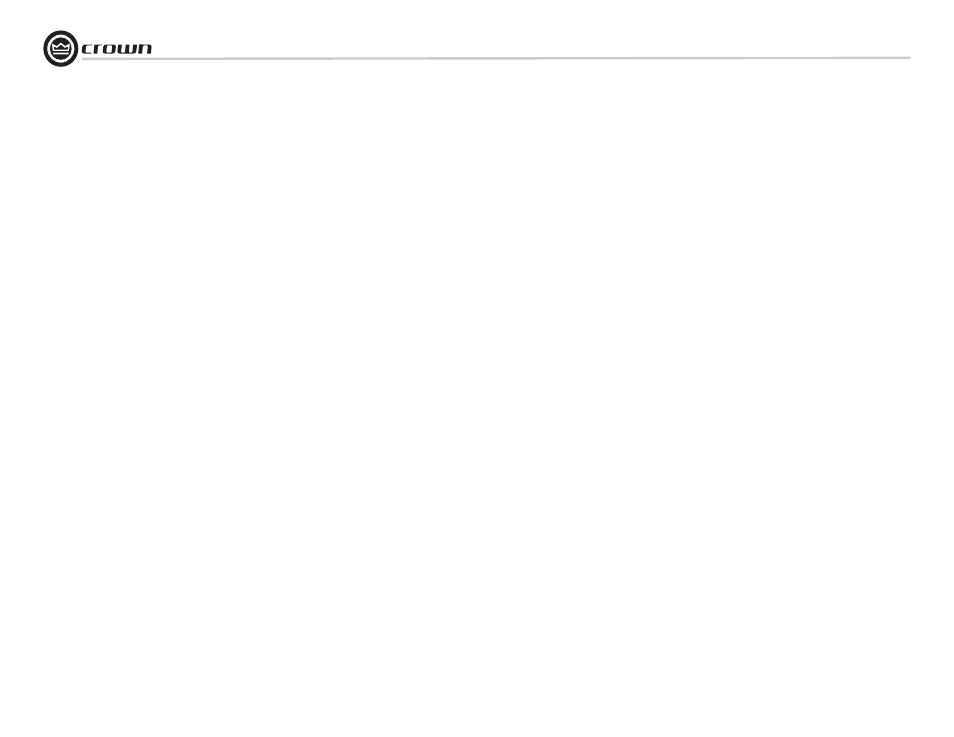
Operation Manual
DBC Network Bridge
page 6
1.2 Communicating with the DBC Network
Bridge: TCP/IQ™ Networking
1.2.1 The Network Wizard
If you are setting up a dedicated audio network that is not part of
another network, you can use the Network Wizard to set up your
network easily.
1. Open IQwic.
2. Select Setup > Network Wizard.
3. Follow the instructions on the screen.
4. When done, skip to Step 4 on page 11.
1.2.2 Introduction
The DBC Network Bridge connects directly to Crown IQ networks
with TCP/IQ protocol. This permits extensive amp and speaker
diagnostics and control by computer. The DSP functions in the
DBC Network Bridge are controlled and monitored by a computer
running IQwic software.
The computer connects to the DBC Network Bridge on a TCP/IQ
network via a Category 5 cable plugged into the Primary Network
connector on the back of the DBC Network Bridge. The TCP/IQ
format uses off-the-shelf, fast (100 Mb) Ethernet connections.
CobraNet lets you plug in a single cable for both networking and
digital audio -- this is Crown’s Single-Click solution.
Every component in a TCP/IQ network is identified by a unique
address.
1.2.3 TCP/IQ Addressing Rules
In the next section, you will be assigning TCP/IP addresses to
the devices in your network. When you do so, be sure to follow
the addressing rules below. Otherwise, the computer may not
communicate with the devices.
Turn off DHCP (automatic addressing). This will be done in
Instruction 1C, described later.
Assign each device a static (fixed) IP address. An IP address is
made of four numbers separated by periods. Each number can be
zero to 255. The last number can never be a zero or 255. For
example, 126.126.17.1 could be an IP address. 126.126.17.0
would not be a valid IP address.
Make sure that the computer and all the devices have the same
NETWORK IDs in their addresses. This tells the computer that all
those devices are on the same network. Various tools are avail-
able to determine whether devices are on the same network. In
TCP/IQ utility described later, if items are NOT on the same net-
work, they are highlighted in the list.
Make sure that each component has its own TCP/IP address, and
there are no duplicate addresses. The same holds true for IQ
addresses.
Assign a subnet mask. Make it the same for all devices on the
network. If the network you are assembling will interconnect with
other networks, your network is considered to be a subnet within
the larger network. Check with the network administrator to
determine the proper Subnet Mask for your subnet.
If you have a stand-alone network, set the Subnet Mask to
255.255.0.0 for all components, including the computer.
Note: Just because two components have the same subnet mask
does not mean that they are on the same network. As we said, the
subnet mask just tells what part of the TCP/IP address is the Net-
work ID.
Getting Started With the DBC Network Bridge
