2 setup, Continued) – Crown Audio CTs Series (Multi-Channel USP_CN) User Manual
Page 4
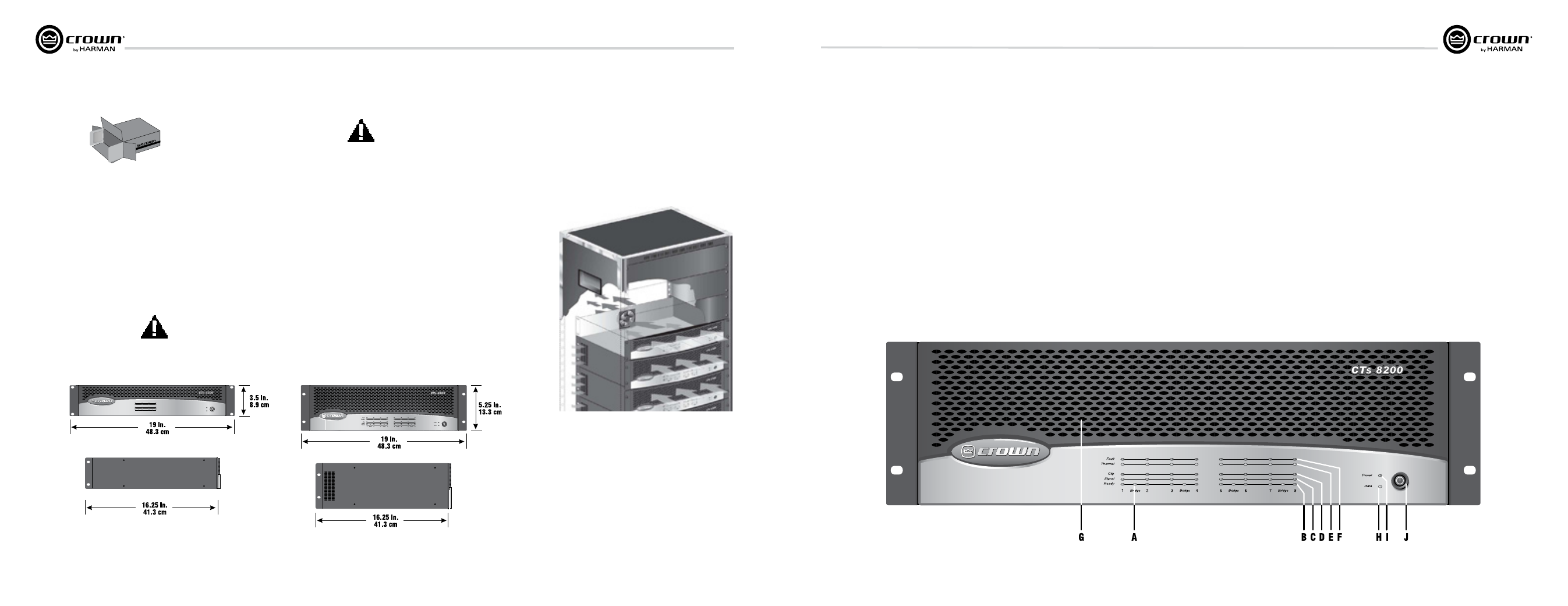
Operation Manual
CTs Multi-Channel Power Amplifiers
page 6
page 7
CTs Multi-Channel Power Amplifiers
Operation Manual
Power
Data
1
2
Bridge
3
4
Bridge
Fault
Thermal
Clip
Signal
Ready
2.1 Unpack Your Amplifier
Please unpack and inspect your amplifier for
any damage that may have occurred during
transit. If damage is found, notify the
transpor tation company immediately. Only you
can ini tiate a claim for shipping damage. Crown
will be happy to help as needed. Save the
shipping carton as evidence of damage for the
shipper’s inspection.
We also recommend that you save all packing
materials so you will have them if you ever need
to transport the unit. Never ship the unit
without the factory pack.
YOU WILL NEED (not supplied):
• Input wiring cables
• Output wiring cables
Rack for mounting amplifier (or a stable surface
for stacking)
WARNINg: Before you start to set up
your amplifier, make sure you read and
observe the Important Safety Instruc-
tions found at the beginning of this
manual.
2.2 Install Your Amplifier
CAUTION: Before you begin, make sure
your amplifier is disconnected from the
power source, with the power switch in
the “off” position and all level controls
turned completely down (counterclock-
wise).
Use a standard 19-inch (48.3-cm) equipment
rack (EIA RS-310B). See Figure 2.1 for ampli fier
dimensions.
You may also stack amps without using a
cabinet.
NOTE: When transporting, amplifiers should be
supported at both front and back.
2.3 Ensure Proper Cooling
When using an equipment rack, mount units
directly on top of each other. Close any open
spaces in rack with blank panels. DO NOT block
front, rear or side air vents. The side walls of the
rack should be a minimum of two inches (5.1
cm) away from the amplifier sides, and the back
of the rack should be open.
Figure 2.2 illustrates standard amplifier airflow.
2 Setup
Figure 2.1 Dimensions
Left: CTs 4200USP/CN Right: CTs 8200USP/CN
Figure 2.2 Airflow
2.4 Front Panel Controls
and Indicators
Note: CTs 8200USP/CN is shown. Some CTs 4200
USP/CN features are in different locations.
A. Bridge Mode Indicator
Yellow LED, one per channel pair, illuminates when
the channel pair’s Mode Switch is set to the “Bridge”
position. If Mode switch is changed while amplifier is
powered up, Bridge LED will flash, indicating that the
amplifier must be powered off and on to reset the
Mode.
B. Ready Indicator
Green LED, one per channel, illuminates when the
channel is initialized and ready to produce audio
out put.
C. Signal Indicator
Green LED, one per channel, illuminates to indicate
the presence of analog input signals above –40 dBu.
D. Clip Indicator
Red LED, one per channel, illuminates when the THD
of the channel’s output signal rises to a level typically
considered as the onset of audible clipping. The Clip
Indicator also will illuminate during Thermal Level
Control (TLC) or input overload.
E. Thermal Indicator
Red LED, one per channel, flashes when the channel
has shut down due to thermal stress or overload. If the
power supply goes into thermal overload, all channel
LEDs will flash.
F. Fault Indicator
Red LED, one per channel, illuminates when the
amplifier output channel has stopped operating.
g. Ventilation grille
Front-to-rear forced airflow.
H. Data Indicator
Yellow LED flashes whenever a command addressed to
the module is received. A similar LED is on the back panel,
and the two LEDs flash simultaneously.
I. Power Indicator
Blue LED indicates amplifier has been turned on and AC
power is available. Indicator also flashes if the amplifier
shuts off due to an under/over-voltage condition on the
AC mains.
J. Power Switch
Amplifier is on when the switch is in the IN position.
Figure 2.3 CTs 8200USP/CN Front Panel
2 Setup
(continued)
