4d c fig 4.1 e c, Fig 4.2 – Peerless-AV HLG452-003 - Installation User Manual
Page 4
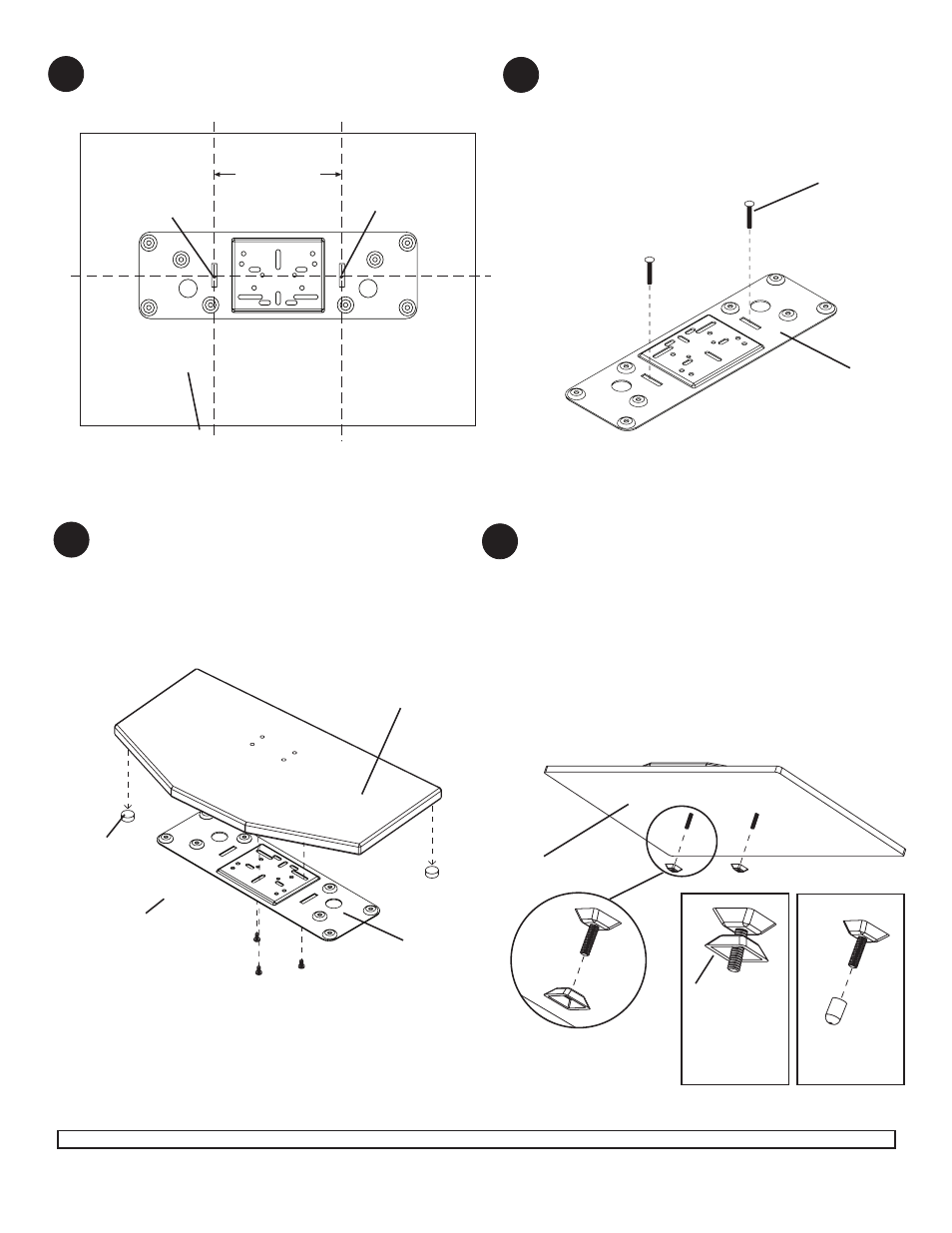
ISSUED: 09-04-08 SHEET #: 090-9151-4 09-15-11
Visit the Peerless Web Site at www.peerlessmounts.com
For customer care call 1-800-729-0307 or 708-865-8870.
4 of 4
1
Use lock-down plate (
A) as a template to mark
location of holes, point 1 and point 2, approximately
7" apart on table. Drill two holes using a 1/4'' drill bit.
2
C
POINT 1
POINT 2
A
Slide two 1/4-20 x 1 3/4" bolts (
C) through slots as
shown below.
NOTE: 2 1/4" carriage bolts (ACC939) are
available for use with thicker mounting surfaces.
TABLE TOP
7"
(178 mm)
Skip to page five for Installation Option 2 (Adhesive Strips)
4
D
C
FIG 4.1
E
C
TIGHTENING
SLOPE NUT
Hand tighten slope nut (
D) through 1/4-20 x 1 3/4"
screw bolt (
C) until snug against bottom of desktop
surface. Thread another slope nut (
D) upside-down,
about two turns from first slope nut (
D). Insert a open
box wrench between both slope nuts (
D) and tighten.
NOTE: Avoid jamming both slope nuts (D) together,
doing so may make it difficult to remove slope nut
used for tightening first slope nut (
D). After slope nut
is secure remove bottom slope nut and add plastic
cap (
E) as shown in figure 4.2. Repeat with remaining
1/4-20 x 1 3/4" screw bolt (
C).
FIG 4.2
Attach lock-down plate to display base bottom using
screws provided. Refer to page three for lock-down
plate/ display base stand hole pattern.
NOTE: Remove existing rubber feet from display base
that interfere with the lock-down plate. Larger display
bases may require additional rubber pads (
F) to
provide additional support at the perimeter of the base.
NOTE: Display base stand and mounting
hole locations may appear different than
illustrated.
DISPLAY BASE STAND
A
3
BOTTOM OF DESKTOP
RUBBER FEET
SCREWS PROVIDED
