Control panel - mixer page, All channels – TC Electronic Studio Konnekt 48 User Manual
Page 8
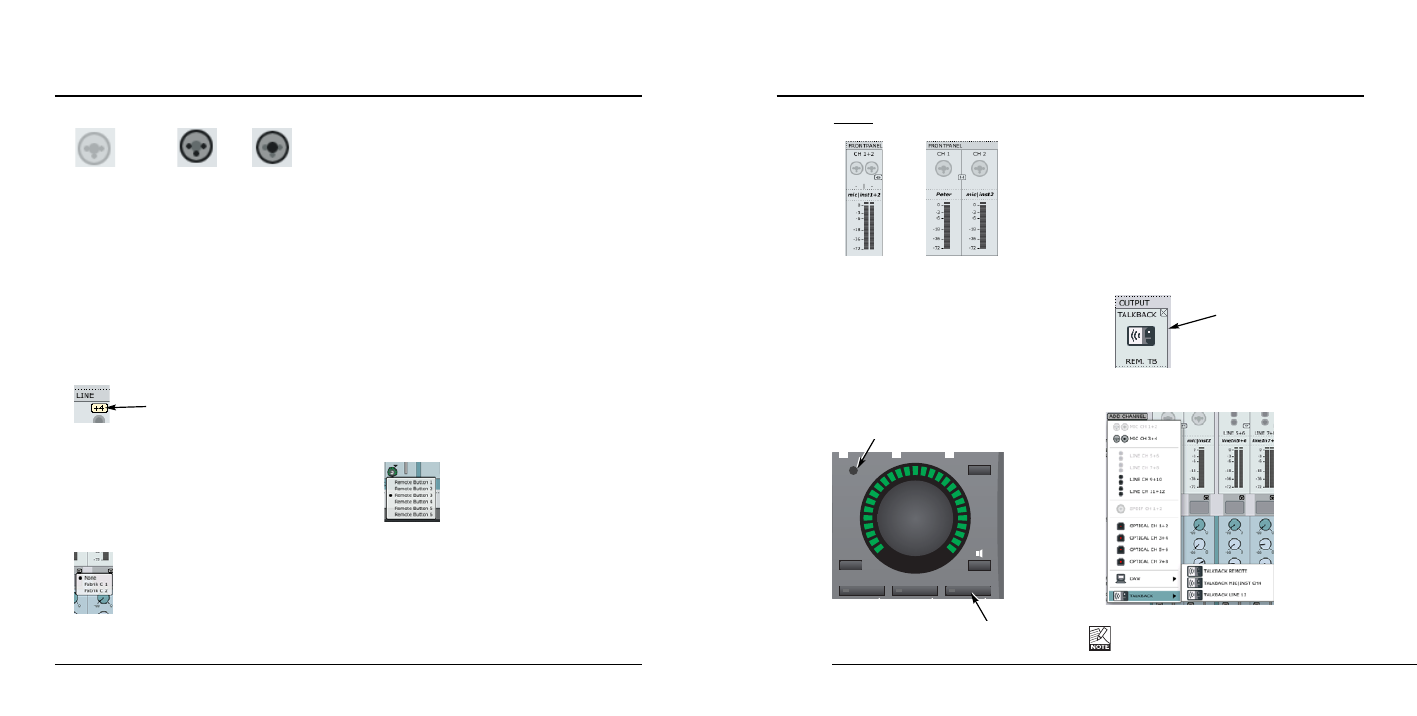
CONTROL PANEL - MIXER PAGE
CONTROL PANEL - MIXER PAGE
13
12
These are the options
Nothing connected
Mic/XLR
Inst./jack
7
Channel name - editable
This is the name of the mixer channel. Click once on
the name using the mouse to edit the name.
All Channels
8
Input Level meters & +4 dBu/-10 dBv sensitivity
The meters indicate the level of the signal present on
the input channels. Best signal to noise ratio is
achieved when the input signal only occasionally
peaks at “0”. Adjust the level on the sending device
while watching the meters.
You can toggle between a -10 dBv/+4 dBu sensitivity
for line input channels by pressing:
9
Clip LED (RED)
When the Clip LED is lit the signal is too hot. Reduce
the level on the sending device to compensate.
10 Channel inserts
Via the small drop down menu just below the channel
meter you can insert one of the two Fabrik C channel
strips or none.
11 Sends
Each channel has three sends. One for the Fabrik R
reverb and one for each of the two AUX sends. Each
send can be set as a pre or post fader send.
The routing of the sends is set up on the Setup page.
12 Pan/Balance
Fader for for left/right panning.
Press Ctrl+Shift and left mouse button to center.
13 Mute/Solo
Press M to mute the channel output and S for soloing
this channel.
14 Channel Fader
Fader for the output of the channel.
15 Fader assign - Studio remote control symbol
Some channels and functions are by default assigned
to the Studio Kontrol remote. However, any channel
added with the “Add Channel” function will appear
with the remote control symbol. By pressing this
symbol you are allowed to assign this channel to
remote buttons 1-6 when the remote is in shift mode.
Press the remote symbol to access the drop down
menu and select between Remote Button 1 to 6.
16 Channel pair link/unlink
Press to link/unlink channels pairs.
(see example on the following page)
Example:
Linked
Unlinked
17 Monitor mix on/off
Tick of this box if you do not want to use
the TC Near direct monitor feature.
Output section
18 Talkback function
The recording artist is typically placed in a recording
room wearing headphones. The Talkback function allows
you to communicate to the performer either via the small
built in microphone located in the Studio Kontrol remote
or via a microphone connected to Mic Input #4 or via
Line In 12.
Selecting talkback microphone
The talkback microphone in the Studio Kontrol is selected
per default.
•
To change to either mic preamp #4 or line input 12
first close the talkback channel.
•
Then press ADD CHANNEL and select talkback
channel under “talkback”.
It is only possible to select channels that currently
are not in use.
M.MIX
PANEL
AUX1
AUX2
(P1-P3)
TUNER
MIC
EFFECT
TALK
PROG
P1
P2
P3
Talkback microphone
Talkback button
