RocketFish RF-BTR212 - Quick Setup Guide User Manual
Page 2
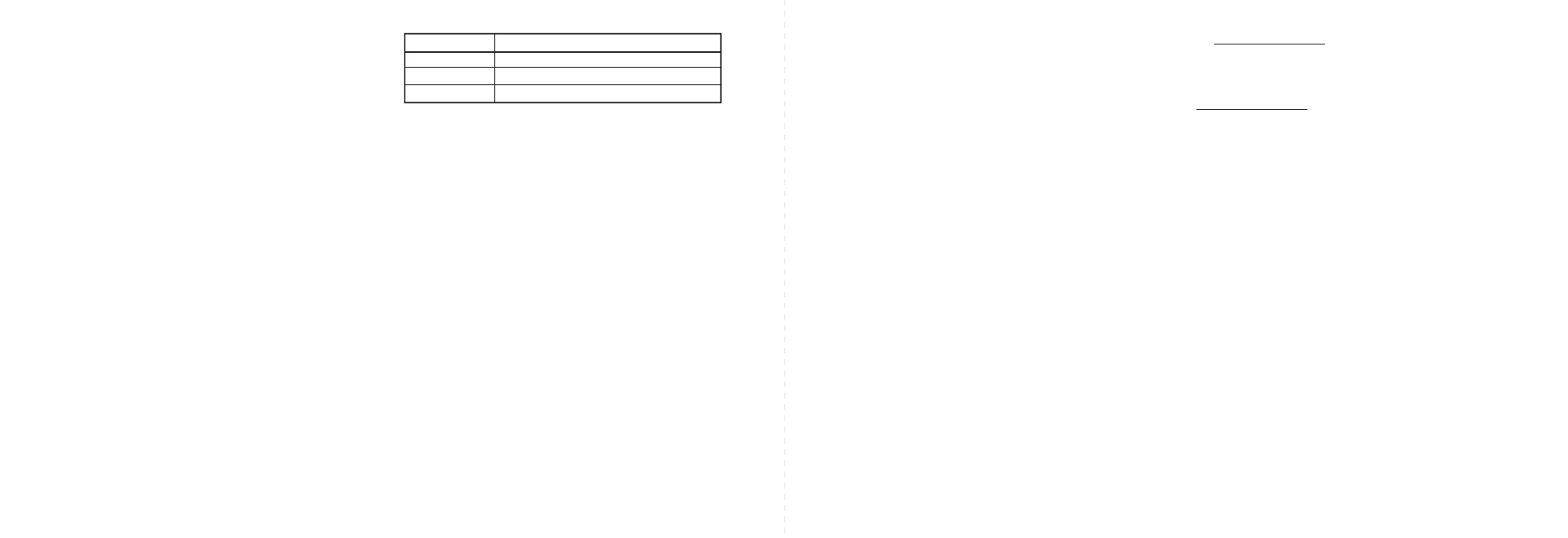
Notes:
•
Some devices, such as an iPhone, connect immediately after pairing so the LED on the
Bluetooth Music Receiver remains on. Other devices, such as notebook computers, may ask
you if you wish to connect. In this instance, the LED continues to blink until a connection is
established.
•
Your Bluetooth Music Receiver saves pairing information for up to eight devices. However, it
can only be connected and playing content from one device at a time.
When you turn on your Bluetooth Music Receiver, it automatically connects to the last
connected device if that device is in range. To connect to a different paired device, you have to
turn off Bluetooth or unpair from the currently paired device and manually connect to the
other paired device.
Reconnecting your device:
If you move out of range or turn off the Bluetooth feature on your Bluetooth device, the
Bluetooth Music Receiver disconnects from your device.
When this happens, the LED will slowly blink on and off. To restore the connection:
Move the music device back into range (within 33 feet), and make sure there is a clear line of
sight and there are no obstructions between the Bluetooth Music Receiver and the device.
The connection is automatically reestablished and the LED turns on.
Note: The auto connect feature may not work with some Bluetooth devices, if this occurs use
your Bluetooth device settings menu to manually select the Music Receiver from the list of
found Bluetooth devices.
Connecting to a different device:
If you want to switch from one device to another, follow these steps:
1 On your Bluetooth device you are currently connected to, turn off the Bluetooth function or
unpair the Bluetooth Music Receiver in your Bluetooth device list.
The Bluetooth Music Receiver can now be connected to another Bluetooth Device.
2 Follow the section “Pairing your devices using Bluetooth” to connect a new device.
LED status
Troubleshooting
No music from my audio device
• Make sure the Bluetooth Music Receiver AC/DC adapter cable is plugged in.
• Make sure an audio cable or an optical cable is correctly and firmly connected to the Bluetooth
Music Receiver.
• Make sure that the audio source selection of your audio receiver or other audio device is
correct (analog audio or optical digital audio).
• Make sure the volume of the audio receiver or other audio device is set to a comfortable
listening level.
• Make sure the device and Bluetooth Music Receiver are within range.
• Make sure the Bluetooth function is turned on on your device.
• Make sure you are playing music from your device.
• Turn up the volume on your Bluetooth device.
• Make sure your Bluetooth device is not muted.
Cannot pair with a Bluetooth device
• Make sure that your phone or device is Bluetooth-compatible.
• Try re-pairing the Bluetooth Music Receiver. See “Pairing your devices using Bluetooth”.
• Your Bluetooth Music Receiver may already be connected to a different Bluetooth device. You
have to turn off Bluetooth or unpair from the currently paired device and manually connect to
the other paired device.
Bluetooth signal fades or drops out
• Move your Bluetooth Music Receiver closer to the device.
ENGLISH 12-0452
Legal notices
FCC caution:
Changes or modifications not expressly approved by the part responsible for compliance could
void the user’s authority to operate the equipment.
FCC statement:
This equipment has been tested and found to comply with the limits for a Class B digital device,
pursuant to part 15 of the FCC Rules. These limits are designed to provide reasonable protection
against harmful interference in a residential installation. This equipment generates, uses and can
radiate radio frequency energy and, if not installed and used in accordance with the instructions,
may cause harmful interference to radio communications. However, there is no guarantee that
interference will not occur in a particular installation. If this equipment does cause harmful
interference to radio or television reception, which can be determined by turning the equipment
off and on, the user is encouraged to try to correct the interference by one or more of the
following measures:
• Reorient or relocate the receiving antenna.
• Increase the separation between the equipment and receiver.
• Connect the equipment into an outlet on a circuit different from that to which the receiver is
connected.
• Consult the dealer or an experienced radio/TV technician for help.
RSS-Gen & RSS-210 statement:
This device complies with Industry Canada licence-exempt RSS standard(s). Operation is subject to
the following two conditions: (1) this device may not cause interference, and (2) this device must
accept any interference, including interference that may cause undesired operation of the device.
Le présent appareil est conforme aux CNR d'Industrie Canada applicables aux appareils radio
exempts de licence. L'exploitation est autorisée aux deux conditions suivantes : (1) l'appareil ne
doit pas produire de brouillage, et (2) l'utilisateur de l'appareil doit accepter tout brouillage
radioélectrique subi, même si le brouillage est susceptible d'en compromettre le fonctionnement.
RSS-102 statement:
This equipment complies with Industry Canada radiation exposure limits set forth for an
uncontrolled environment.
Cet équipement est conforme à l'exposition aux rayonnements Industry Canada limites établies
pour un environnement non contrôlé
Indication
Solid blue
Blinks blue
Off
Description
Paired with your Bluetooth Music Receiver
Blinks On/Off when not paired to your Bluetooth device
Turns off when the AC/DC adapter is not connected or plugged in.
One-year limited warranty
Visit www.rocketfishproducts.com for details.
Contact Rocketfish:
For customer service, please call 1-800-620-2790.
www.rocketfishproducts.com
Distributed by Best Buy Purchasing, LLC
7601 Penn Avenue South, Richfield, MN 55423-3645 USA
© 2012 BBY Solutions, Inc., All Rights Reserved. ROCKETFISH is a trademark of BBY Solutions, Inc.
All other products and brand names are trademarks of their respective owners.
