Banks Power Jeep Trucks: (Gas ’91 - 06 Wrangler 4.0L) Programmer- AutoMind Programmer User Manual
Page 15
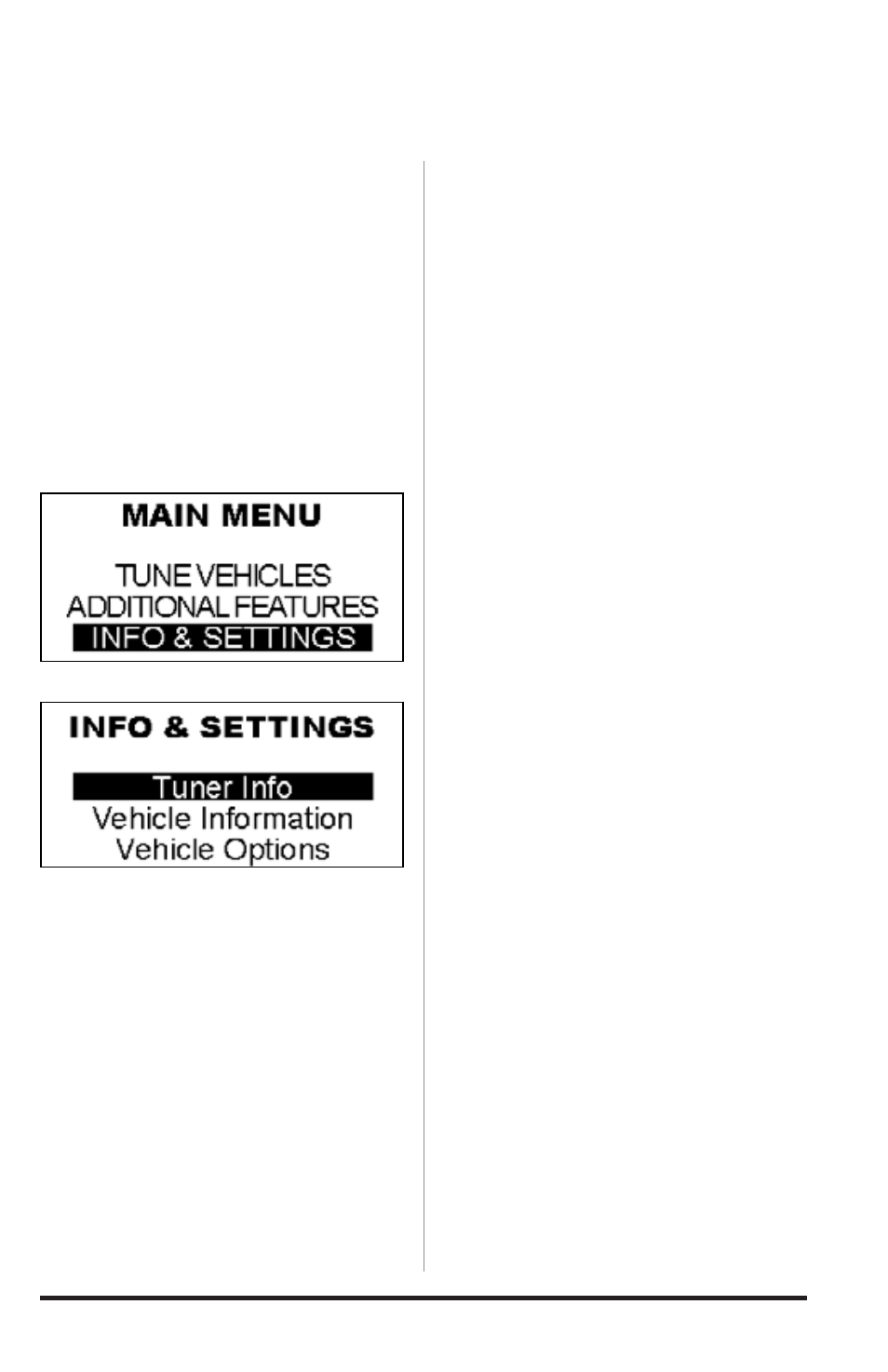
97270 v.4.0
15
Section 8
INFO & SETTINGS
The ‘INFO & SETTINGS’ menu will
allow you to check the Programmer
info, Vehicle info, vehicle options, and
change the Display Settings.
1.
Plug the OBD II connector from your
Banks AutoMind programmer into the
OBD II connection port of your vehicle.
2.
After the welcome screen, scroll
down the main menu and select ‘INFO
& SETTINGS’ by highlighting to select
and press the ‘OK’ button. See Figure
10.
Tuner Info
In the Info & Setting menu scroll Up or
Down to highlight and select ‘Tuner Info’
and press ‘OK’. See Figure 11.
In the Device Info screen, the AutoMind
Programmer current version and serial
number information will be displayed.
Use this information to verify that your
AutoMind Programmer is up to date.
Press ‘OK’ after reviewing the Device Info
to return to the Info & Settings menu.
Vehicle Info
Scroll Up or Down to highlight and select
‘Vehicle Info’ and press ‘ok’.
In the Vehicle Info screen, the
programmer will display the Vehicles
current calibration, VIN, and Vehicle
Files. Use this information to verify the
current calibration in your vehicle. After
reviewing the information press ‘OK’ to
return to the Info & Settings menu.
Vehicle Options
Scroll Up or Down to highlight and select
‘Vehicle Options’ and press ‘OK’.
The Vehicle Options screen will display
a list of available parameters (varies by
model) that may be adjusted and their
current programmed status in your
vehicle. For example, you may verify the
current ‘Speed Limiter’ programmed in
your vehicle.
Scroll Up or Down to highlight and select
an option, and press ‘OK’. The selected
vehicle option will display the current
status on the screen.
Display Setting
The Display Settings on your Banks
AutoMind Programmer allows you
to control the contrast level, Set
Back Light level, Scroll Speed and set
Vehicle tag name
.
1.
Scroll up or down in the ‘Info &
Settings’ menu to select and highlight
‘Display Settings’ and press ‘OK’.
2.
Select an option you wish to adjust
(Contrast, Back Light or Scroll Speed).
Press ‘OK’ when you have highlighted
your selection.
3.
Toggle Up or Down to adjust the
selected option as desired. Once the
adjustment has been made, press ‘OK’
to save the changes and to return to
the ‘Display Settings’ menu.
4.
Repeat step 1-3 to adjust other
options display settings.
-END, SECTION 8-
Figure 10
Figure 11
