System settings, Bluetooth function (nv-u93t/u83 only), Activating the bluetooth function – Sony NV-U83 User Manual
Page 13: Connecting with a mobile phone from this unit
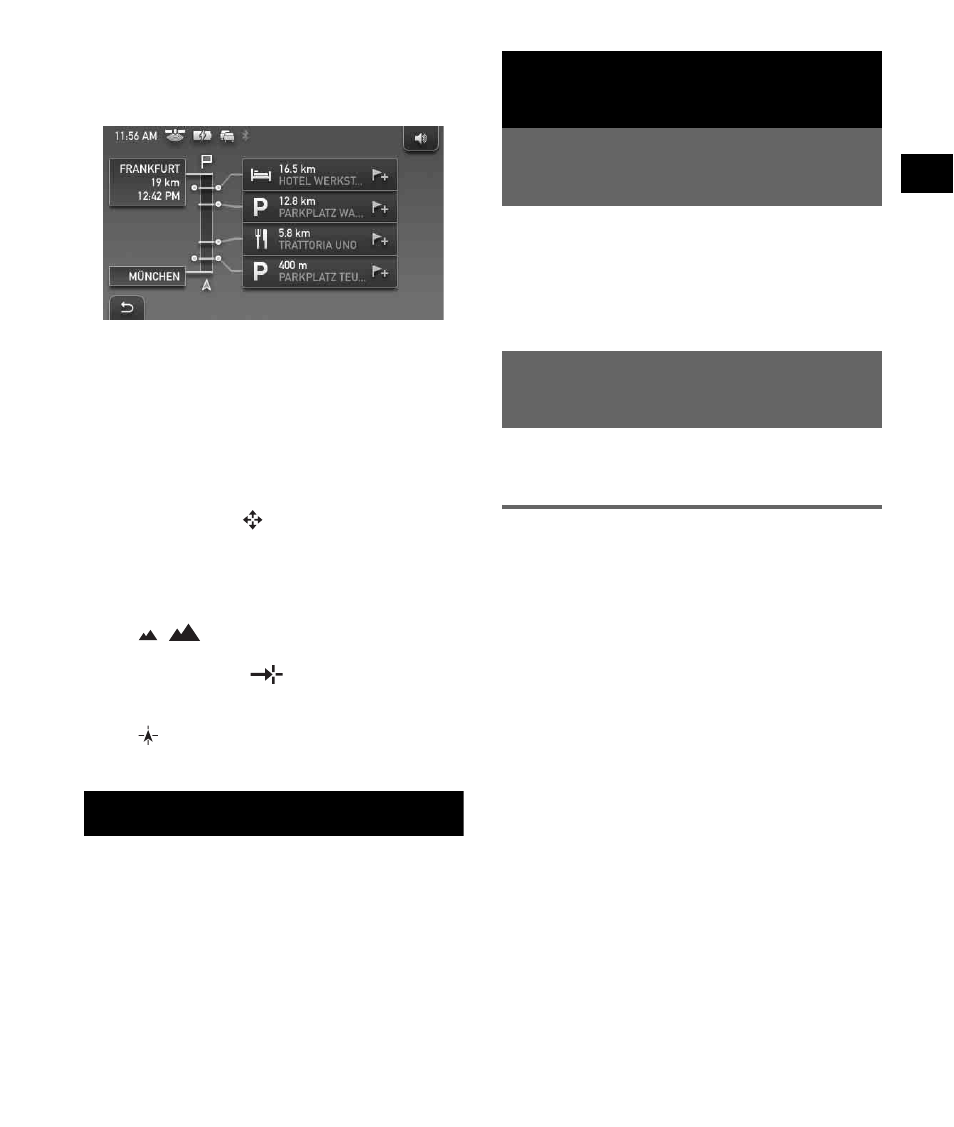
13
Dynamic Route Information
This display shows the distance to the
destination, POI information, etc.
Route display
You can view the entire route to the destination.
To view, from map display, select “Options”
c
“Show Route.”
Map scrolling mode
You can switch to map scrolling mode from map
display by touching
, whether during route
guidance or not.
In map scrolling mode, the crosshair is displayed
on the map, and you can drag the screen to scroll
the map.
Touch
/
to adjust map scale.
Drag the desired point to the intersection of the
crosshair, then touch
to show the map
scrolling mode menu, where you can set the
point as a destination, etc.
Touch
to return to the current car position
display.
System Settings
Various settings related to the system and
memory are configurable.
From the top menu, select “More...”
c “Settings”
c the desired category c the desired item to
make each setting.
Bluetooth function
(NV-U93T/U83 only)
Activating the Bluetooth
function
1
Touch “Phone” in the top menu.
The Bluetooth function menu appears.
2
Select “Phone Settings.”
3
Set “Bluetooth Signal” to “On.”
Pairing and connecting this unit
with a mobile phone
The following operation is required only for the
first time.
Connecting with a mobile phone
from this unit
Check that the mobile phone is set to allow for
searching (discoverable) beforehand.
1
Touch “Phone” in the top menu.
2
Select “Phone Settings”
c “Connect
Phone”
c “New Registration.”
3
When “Search for Phone” appears,
select “OK.”
The process of searching for a connectable
mobile phone begins, then the detected
mobile phone name(s) appear in a list.
Search time varies depending on the number
of mobile phones.
4
Select the mobile phone to connect.
Pairing starts.
continue to next page
t
