M-AUDIO Delta 410 User Manual
Page 50
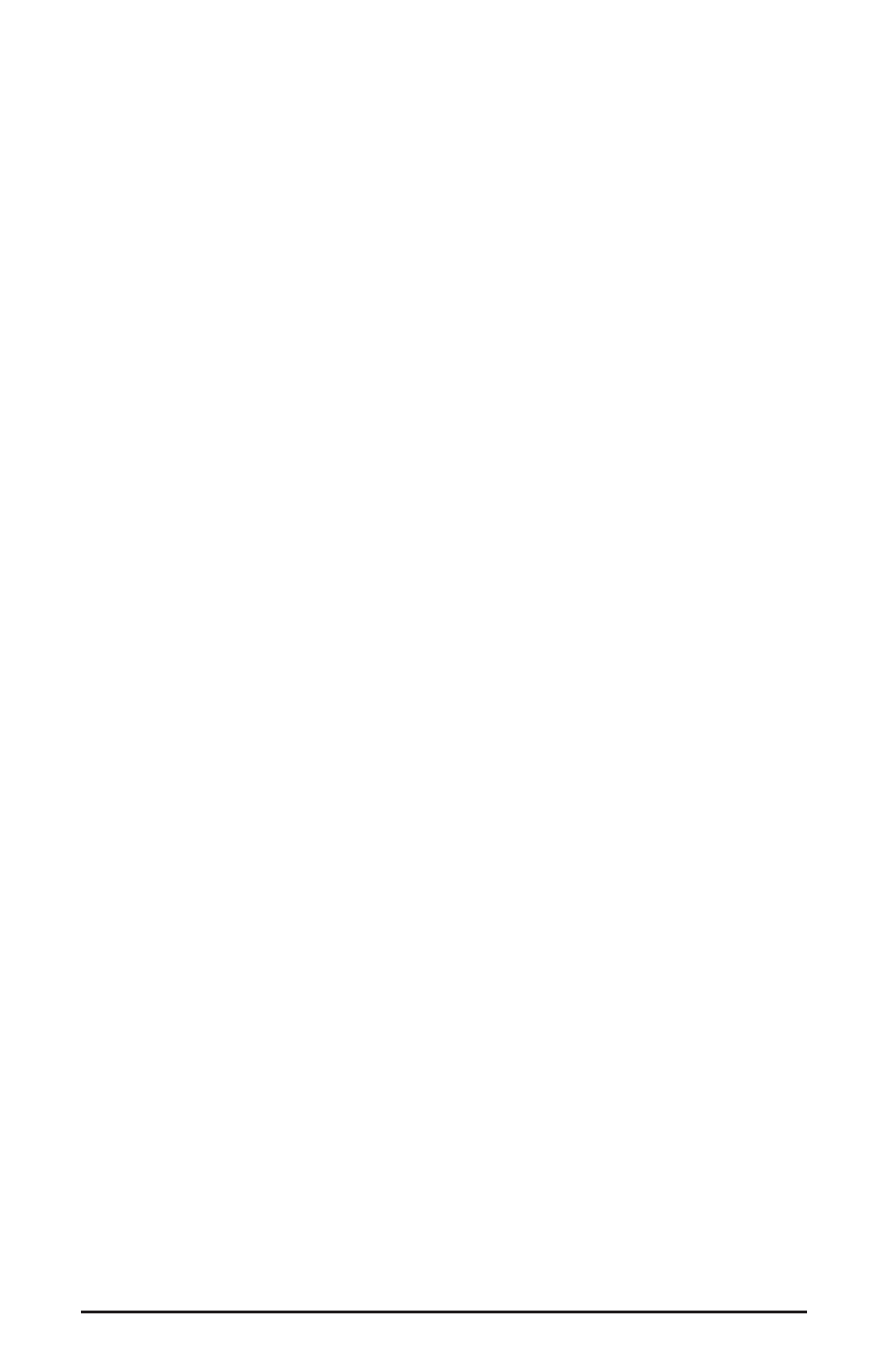
Windows 2000: ACPI mode is the default configuration for Windows 2000,
which loads all devices configurable by the OS onto one IRQ. This will not work
for most of us. Changing settings in the BIOS or moving devices to different PCI
slots will not cause them to change IRQs.
You can change your Windows 2000 system to “Standard PC” mode easily. This
will cause your system to reconfigure ALL of the devices, including printer ports
and COM ports. While this may sound like a scary proposition, doing so will
then allow your devices to accept different IRQs, also allowing your BIOS to
take control if your BIOS is capable of this.
The best way to approach this is to change to Standard PC mode before you
install your Delta card or any additional PnP expansion cards. If you’ve already
installed these devices, you may need to completely start over to get each one to
configure properly to its own IRQ. This means removing the device from the
Device Manager, powering down, removing, and then installing each device one
by one. It sounds sinister, but it is the best way to insure that each device
configures properly.
To remove a device from the Device Manager, right-click My Computer and
select Properties. Click the Hardware tab, then select Device Manager. Locate
the device in the list (clicking on the + sign opens the list for that device
category), highlight it, then select “Uninstall” from the Actions menu. This is a
good practice when reconfiguring a device, as it removes entries in the Registry
for that particular device. Power down, and physically remove the expansion
card from its PCI slot.
To change your system to Standard PC mode:
1. Boot into Windows and open the Device Manager. Right-click the + sign next
to “Computer.”
2. Double-click the entry that appears under Computer, which should indicate
that the computer is in ACPI mode. Click the Driver tab, then click the “Update
Driver” button.
3. The Upgrade Device Driver Wizard will appear. Click Next>. Select “Display
a list of known drivers for this device...”and click Next>.
4. Select the radio button “Show all hardware of this device class.” In the list on
the right, select “Standard PC,”then click Next>. Follow the prompts, and restart
your computer when instructed.
50
