3 white balance – Velleman CAMCOLD23 User Manual
Page 7
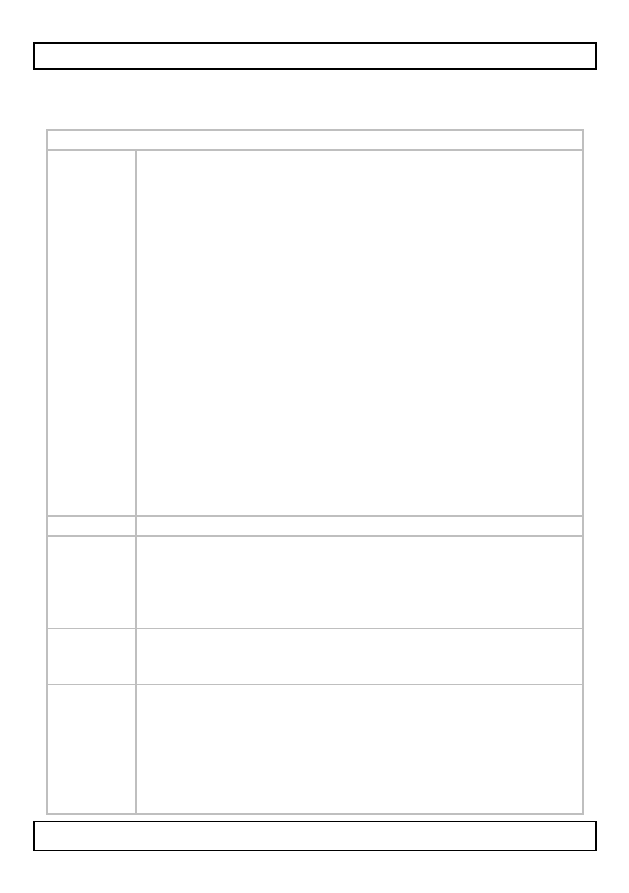
CAMCOLD23 - CAMCOLD23W
V. 02 – 30/05/2013
7
©Velleman nv
7.3
White balance
Use this menu options to define the white balance adjustment.
Display: WHITE BAL
ATW
ATW = auto-tracking white balance. White balance
makes sure that white objects are always reproduced
correctly. The ATW option controls the automatic white
balance adjustments. For most environments, the default
settings are sufficient.
SPEED: controls how fast the camera will adjust the
white balance. The higher the setting, the faster the
adjustment.
Note: a too fast adjustment can result in colour
oscillation.
DELAY CNT: specifies how often the camera checks
for colour changes and apply the ATW settings. The
lower the number, the more frequent the checks and
adjustments.
ATW FRAME: sets the frame magnification for the
camera to identify the colour changes. (Recommended
setting is 1.0.)
ENVIRONMENT: choose INDOOR for indoor
environments, and OUTDOOR for outdoor
environments.
PUSH
This is a fixed setting.
USER1
USER2
These are two user-definable setting that let you control
red and blue gain. This can be useful in environments
that are saturated with a single colour of light (for
example bars or entertainment venues), or it can help
vision-impaired (colour-blind) users.
ANTI CR Anti colour rolling. Some types of lighting can cause
colour bars rolling over the screen. Use this setting to
compensate.
MANUAL When you switch the camera on, it will acquire a white
balance value from the whitest object in view. The
camera will then reproduce white colour based on this
value, regardless of changes in colour temperature or
other factors. If this value gives insufficient colour
quality, you can manually adjust the balance between
red and blue levels to improve the image.
