Velleman CAMIP6 User Manual
Page 8
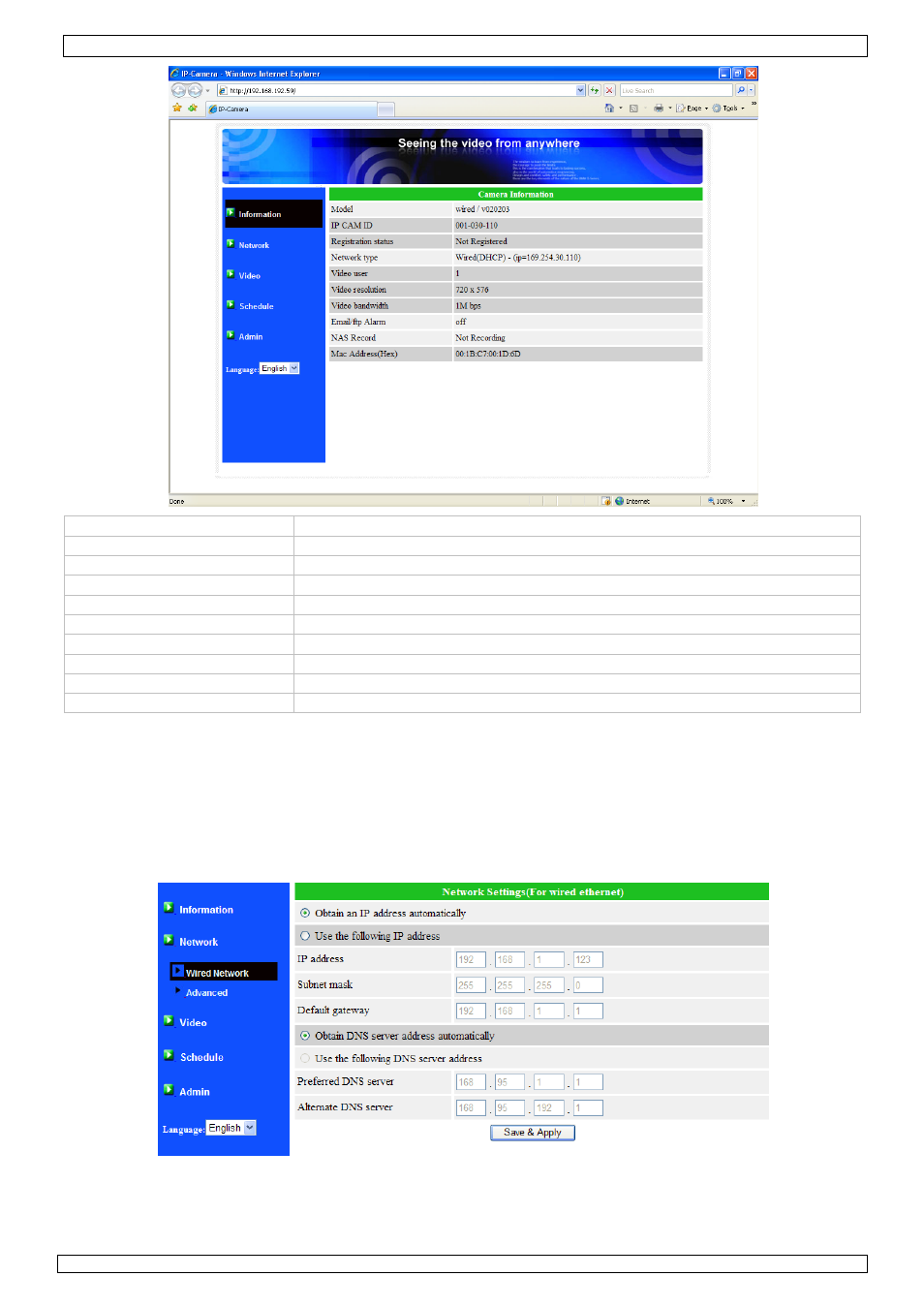
CAMIP6
15/09/2010
©Velleman nv
8
Model
current firmware version
IP CAM ID
camera identification number
Registration status
is camera registered with CamView software or not.
Network type
shows current network type
Video user
number of people that currently access the camera
Video resolution
current display resolution
Video bandwidth
current bandwidth setting
Email/ftp Alarm
Email and ftp alarm warning enabled
NAS Record
NAS (Network Attached Storage) settings
Mac Address (Hex)
Mac address of the camera
• Use the navigation items on the left of the screen to access the set-up pages.
• Select Video - Display to show live images of the camera within the browser window.
Note: this function requires an activeX component which will automatically be downloaded when
connected to the Internet. This may take some time to complete.
The size of the display can be set under Video Settings.
• Select Network to configure the network settings of the camera. Default setting is DHCP
(Dynamic Host Configuration Protocol), which will obtain an IP-address automatically. If DHCP is
not available, refer to your network administrator for correct settings.
• Select Advanced Network to configure the camera for PPPoE connection (ADSL service). Enter
PPPoE user name and password.
