5 display control – Velleman CAMIP6 User Manual
Page 14
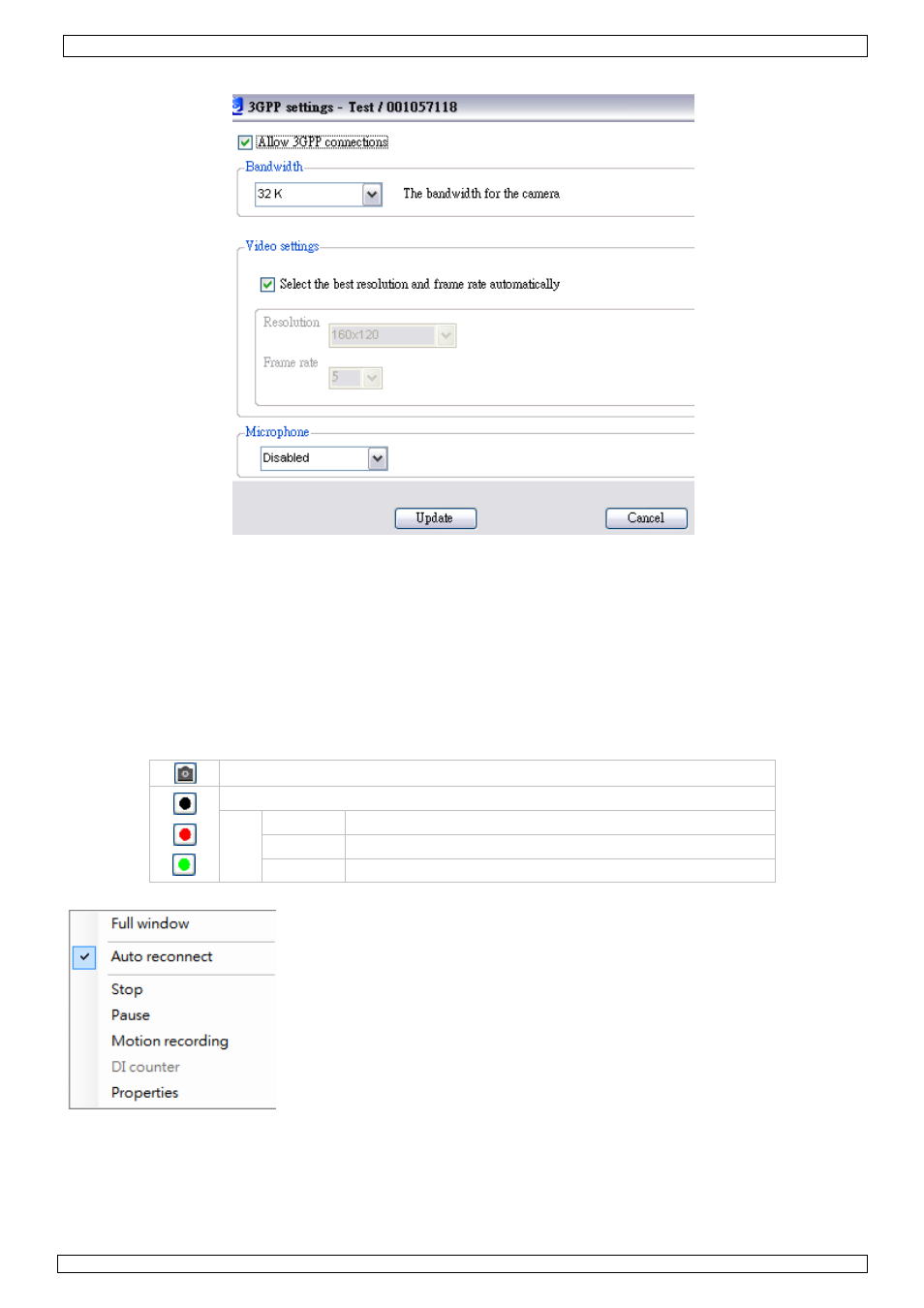
CAMIP6
15/09/2010
©Velleman nv
14
• Change the 3GPP settings by selecting the 3GPP settings option.
• After adjusting the settings, click the Update button. The administrators’ account and password
are required.
• To update the firmware, click on firmware upgrade (see §7.3 Web configuration – Upgrade
page)
• Clicking the Delete button will remove the camera from the camera list.
7.5 Display control
• Double-click on any video area to see that video full-screen size. Double-click again to return to
normal display.
• Double-click on a videos’ information bar to go to single video display.
• The information bar contains following icons:
snapshot: take an instant copy of the displayed image
record: to record the current video
black
not recording
red
recording
green
motion recording
• Right-clicking on a video area will give following options:
Full window: show current video in full window mode
Auto reconnect: reconnect video session automatically after changing
settings or loss of connection
Stop: end video display
Pause: temporarily halt video display
DI counter*: starts counting as soon as a digital input signal is received
Motion recording: enable recording triggered by motion
Properties: show current settings for the camera (frame rate,
bandwidth, time)
* only for Pan/Tilt cameras
