Velleman CAMIP6 User Manual
Page 13
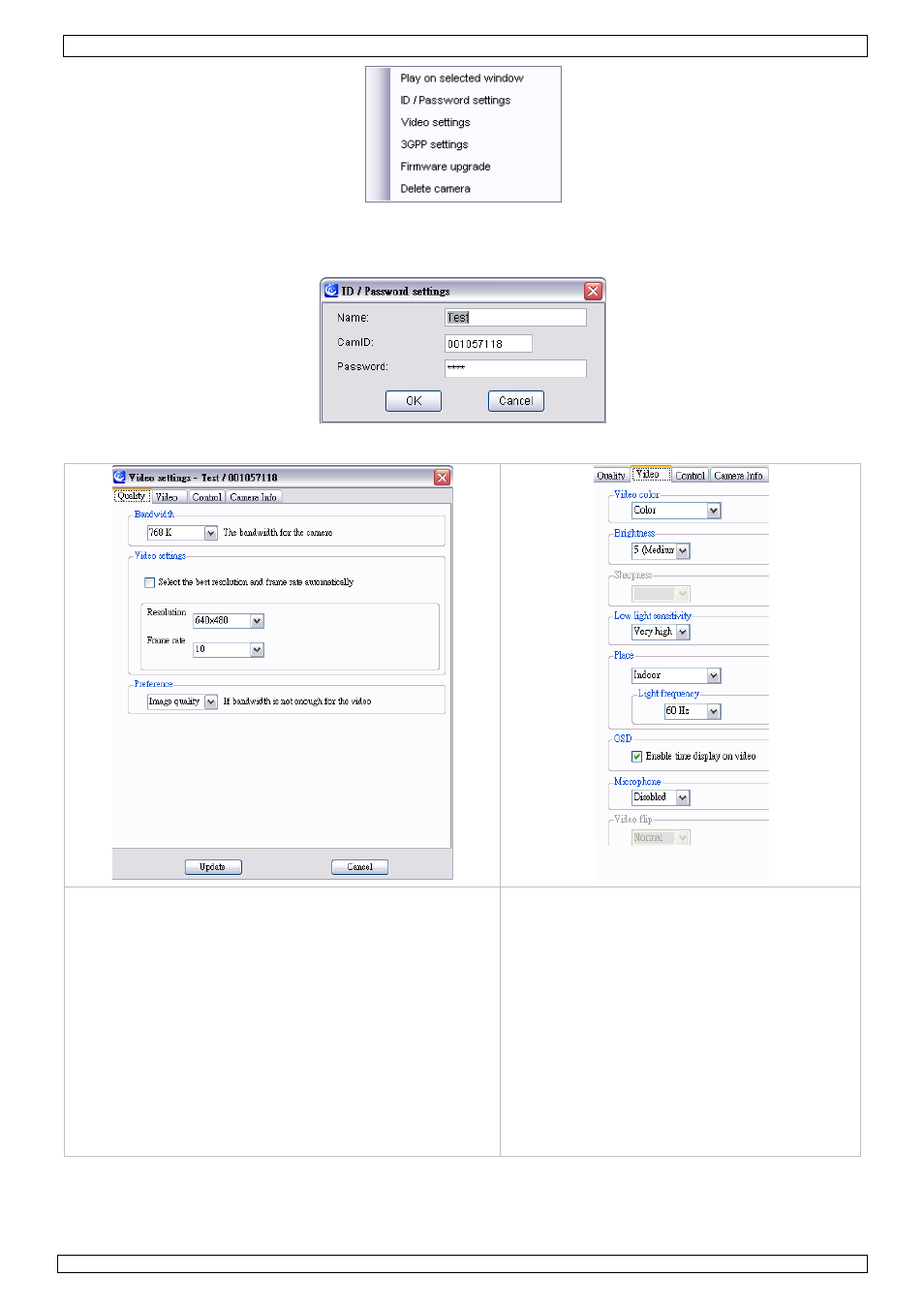
CAMIP6
15/09/2010
©Velleman nv
13
• First click on the desired playback-window, then right-click on the desired camera and left-click on
Play on selected window. The images are shown in the desired area.
• Click on ID/Password settings to edit camera name.
• Click on Video settings to adjust the cameras’ video setup:
Bandwidth
Available selections from 64K to 1.5M. Set Bandwidth
to match the locations’ uploading bandwidth. Higher
bandwidth contributes better picture quality.
Video Setting
Check the box to select the best resolution and frame
rate automatically.
Resolution: from low to high; the higher the
resolution, the better the image.
Frame rate: Frames per second (1 to 30fps); the
higher the frame rate, the smoother the image
becomes. Higher frame rates require more bandwidth.
Preference
Set preference to image quality or to video motion.
Video color: select colour or black&white.
Brightness: set between 1 and 8
Sharpness: set video sharpness
Low light sensitivity: select the camera
sensitivity under low light conditions
Place: set the cameras’ environment and
frequency of the used lighting (indoor)
OSD (on screen display): check the box to
show the camera time on the display
Microphone: enable or disable microphone
input
Video flip: allow image flip-over (only for
pan/tilt cameras)
