Features, Overview – Velleman DVR8H1 Quick Installation Guide User Manual
Page 4
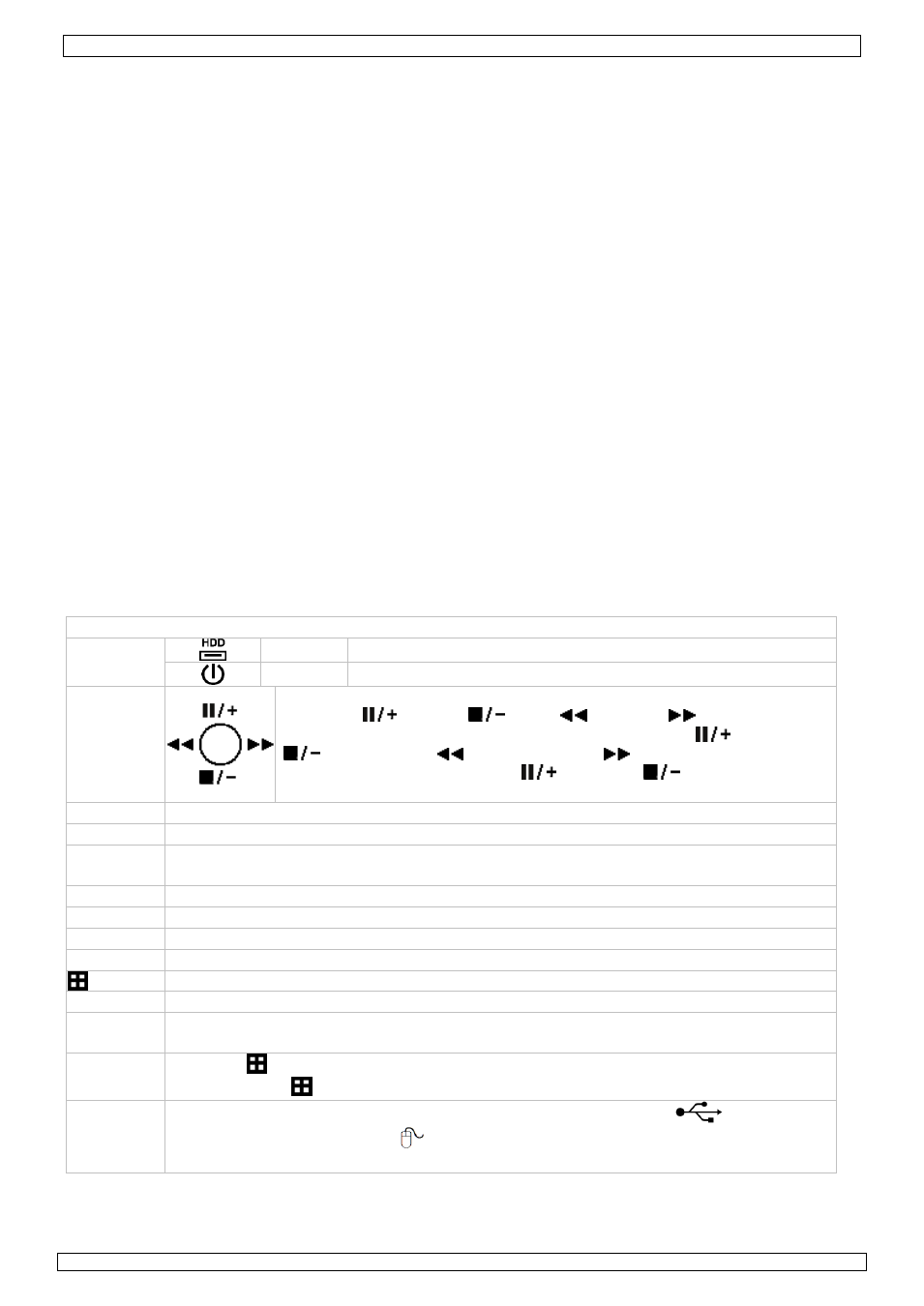
DVR8H1
07/03/2013
©Velleman nv
4
4. Features
H.264 real-time compression format
high resolution recording
o
CIF: 352 x 240 pixels @ 240 IPS (NTSC)/ 352 x 288 pixels @ 200 IPS (PAL)
o
Frame: 704 x 480 pixels with 60 IPS (NTSC)/ 704 x 576 pixels with 50 IPS (PAL)
Multiplex: allows live display, recording, playback, backup and network operation
backup function: supports USB 2.0 flash drive and network backup
powerful mobile surveillance support on all major platforms including iPad, iPhone, BlackBerry,
Win Mobile, Symbian and Android - Eagle Eyes
intelligent motion trigger recording
o
advanced motion detection
o
scheduled motion detection recording (with 3 adjustable parameters)
system auto recovery after power reconnected
supports daylight-saving function
supports manual / timer / motion /alarm recording functions
multi-language OSD: English, French, Dutch, German, Portuguese, Spanish, Czech, Hungarian,
Greek, Chinese and Vietnamese
user manual: English
quick start manual: English, Dutch, French, Spanish, German
supports SATA HDD
PTZ control: supports PELCO-D protocol
alarm I/O: 4 inputs, 1 output
hard disks in option (not incl.): 500GB (HD500GB/S) or 1TB (HD1TB/S)
IR remote control: DVRRC3 (incl.)
optional monitor (not incl.): MONSCA3, MONSCA4, MONSCA5, MONSCA6
optional router (not incl.): PCRT1
5. Overview
Refer to the illustrations on page 2 of this manual.
Front panel
LED
indications
HDD
reading or recording activities on the hard disk
POWER
DVR power is on
NAVIGATE
Press one of the four positions on the navigate button to move the
cursor up (
), down (
), left (
) or right (
).
In play-back mode, press the buttons to play/pause (
), stop
(
), fast rewind (
) or fast forward (
) the play-back file.
In setting mode, press the up (
) or down (
) button to change
the setting in the menu.
MENU
Press to enter the main menu.
ENTER
Press to confirm settings
LIST
List the information of the recorded files.
QUICK SEARCH / RECORD / MOTION / ALARM / TIMER / FULL LIST
PLAY
Press to play the recorded video.
SLOW
In playback mode, press to play the recorded file slowly.
ZOOM
In live or playback mode, press to enlarge the image of the selected channel.
SEQ
Press to show all screens sequentially in full screen mode. Press again to quit.
Press to show the multiple channel display mode.
1 ~ 8
Press a button to select the corresponding channel.
AUDIO
= SLOW + ZOOM
Press SLOW and ZOOM simultaneous to select live or play-back sounds.
P.T.Z.
= SEQ. +
Press SEQ. and
simultaneous to enter or exit PTZ control mode.
USB port
(2x)
Connect a USB flash drive for video backup to the left USB port (
); connect a
USB mouse to the right port (
).
Note: do not connect two USB flash drives or USB mice at the same time.
