Velleman CAMIP16 Quick Installation Guide User Manual
Page 13
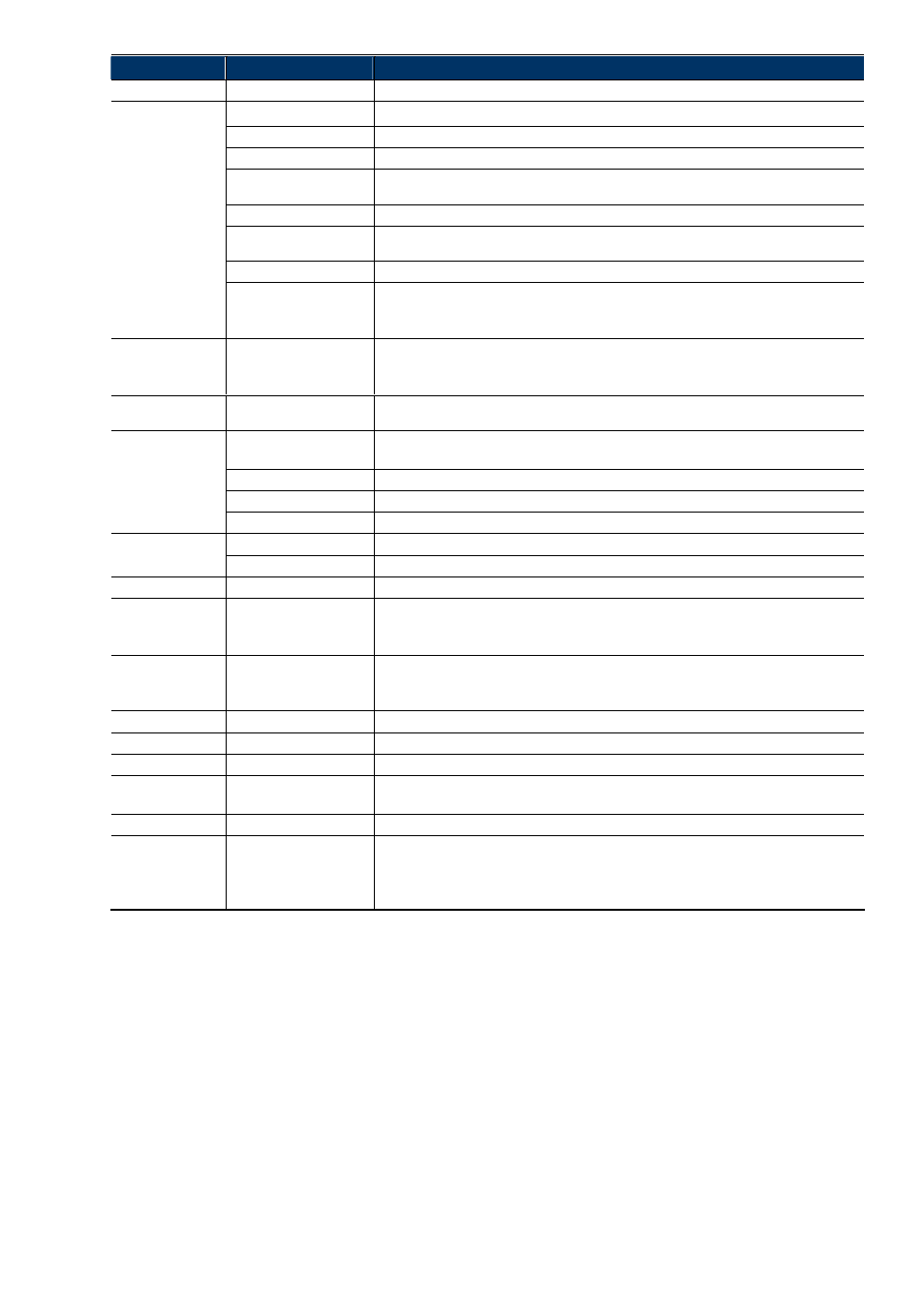
13
Main Menu
Sub-Menu
Reference
Network
Network
Configure network settings.
QoS
Limit the data flow for live streaming.
DDNS
Enter DDNS information when the network type is PPPOE or DHCP.
SNTP
Synchronize your camera time with the networked computer systems.
FTP
Enter the FTP information for event notifications when “FTP” is chosen in “Trigger” →
“Trigger”.
Enter Email information for event notifications when “Email” is chosen in “Trigger” → “Trigger”.
SMS
Enter text messaging information for SMS notifications when “SMS” is chosen in “Trigger” →
“Trigger”.
Filter
Choose to permit or block the IP address(es) which can access this camera.
UPnP
*Suitable for Windows-based operating system.
Allow this camera to be detected among devices within the same network area for easy and
quick usage.
Bonjour
*Suitable for Apple Mac-based operating system.
Allow this camera to be detected among devices within the same network area for easy and
quick usage.
RTP
Set the parameters for video data transmission when you’re using multimedia other than web
broswers and Video Viewer for remote access.
Camera Camera
1. Rename the camera.
2. Change the place where the camera name is shown on the screen.
Video
Adjust video-related settings in different video format.
Color
Adjust the color performance.
Advance
Adjust the camera parameters if necessary.
Record
Record
Configure the record function.
Record Timer
Schedule external alarm recording.
Storage
Memory
Check the current storage capacity and clear all recorded data when needed.
Trigger
Trigger
1. Enable / disable the motion detection.
2. Set the motion detection area.
3. Configure how the camera reacts for any event.
General General
1. Select the language of the web browser.
2. Check the MAC address of the camera.
3. Lock camera access after the specified time.
Time
Set daylight saving time and the current time.
Server Log
Check the system event logs.
Online
Check the current online user(s).
Account
1. Create a new user account with different access privilege.
2. Modify or delete an existing user account.
Google Maps
Allow you to know where the network camera is.
Maintenance
1. Check the current firmware version and upgrade your camera.
2. Copy system configurations.
3. Reboot the camera.
4. Download the video player to play the recorded data.
