Transit usb features, Software installation, Windows xp – M-AUDIO Transit USB User Manual
Page 4
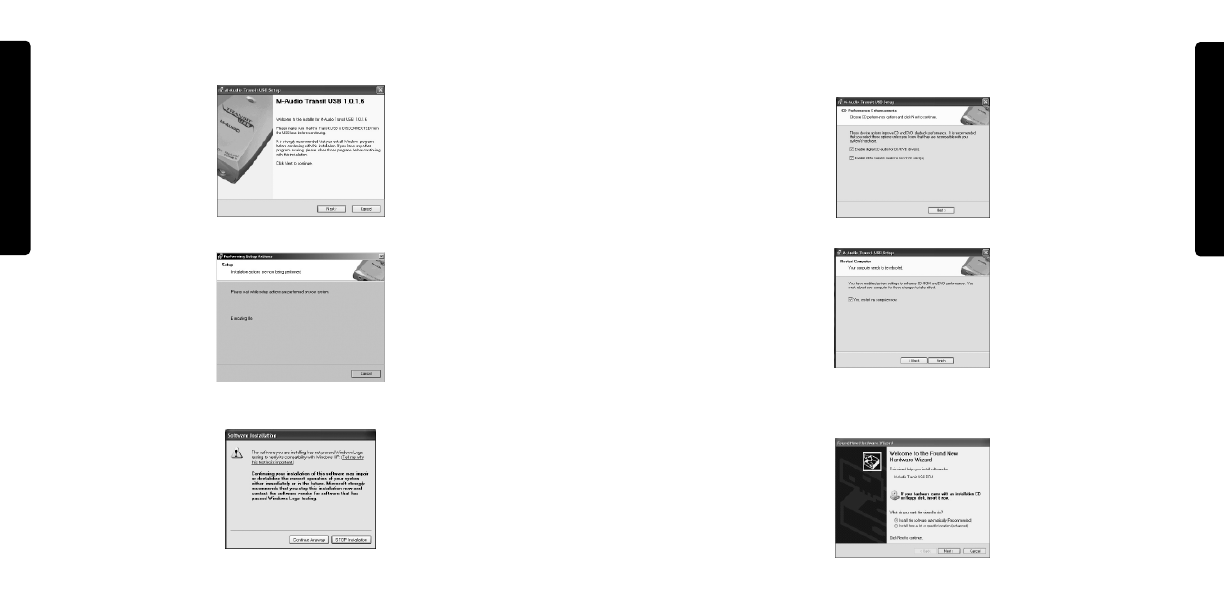
7
E
N
G
L
I
S
H
6
E
N
G
L
I
S
H
5. After the driver files have been installed,the Performance Enhancements screen appears with
default settings for CD and DVD playback selected. Unless you’re certain your hardware is
incompatible with these settings, it is recommended that you leave them selected .
6. You will be prompted to restart your computer. Click Finish to restart.
7. On rebooting, the M-Audio Transit USB Control Panel icon will appear in the system
tray. Connect the Transit USB to your computer’s USB port.Windows will now display
the Found New Hardware dialog and will open the New Hardware Wizard.
8. Choose the selection,“Install the software automatically,” and click Next.
2. The M-Audio Transit USB Installer screen will appear, asking you to confirm that you
wish to install Transit USB. Click Next to continue.
3. The installer will copy the Transit USB files to your computer’s hard drive.
4. The Software Installation window may appear one or more times,warning you that the driver
software has not passed the Windows Logo testing. Click the “Continue Anyway” button.
