Transit usb audio connnections, Output connections – M-AUDIO Transit USB User Manual
Page 12
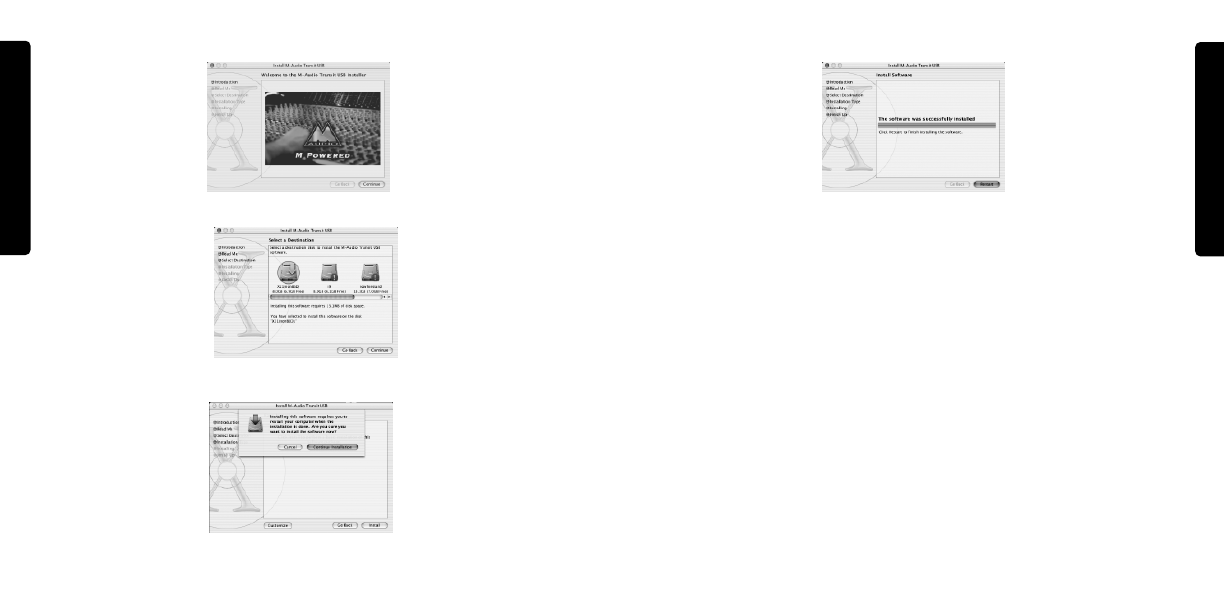
23
E
N
G
L
I
S
H
22
E
N
G
L
I
S
H
11. After the computer has restarted, now plug the Transit into your computer’s USB Port.
12. Go to "System Preferences" in the Apple Menu. Select the "Sound" preference panel, and
click the "Output" tab. Select "M-Audio Transit USB" to choose the Transit USB as your
default output device.
Transit USB Audio Connnections
Output Connections
Your Transit USB is equipped with an analog stereo output on a 1/8” mini jack.This analog
output can be connected to powered speakers, headphones or to the analog inputs of your
home stereo system, using a 1/8”-to-RCA adapter.
The Transit USB also has an optical digital output, sometimes referred to as a TOSLink
connector.You may connect this digital output to the optical digital inputs of a home theater
or stereo, CD-R or MiniDisc recorder, or any device that supports a two-channel optical
digital input. When outputting a two-channel signal, the signal at Transit USB’s analog and
digital outputs is identical.
NOTE: If you need to connect to a device with coaxial S/PDIF inputs, you may purchase
the Co2 Coaxial/Optical Bi-directional Converter from M-Audio for this purpose.
This optical digital output can also transmit a multichannel encoded digital audio signal from
a Dolby Digital or DTS-equipped source.Transit USB’s digital output supports 16-bit AC-3
7. Select your OS X hard drive. Click "Continue."
8 If prompted to do so, click "Upgrade" to continue.
9. When prompted, click "Continue Installation."
10. When prompted, click "Restart" to finish the installation.
