VEGA PACTware-DTM Collection 01_2014 User Manual
Page 12
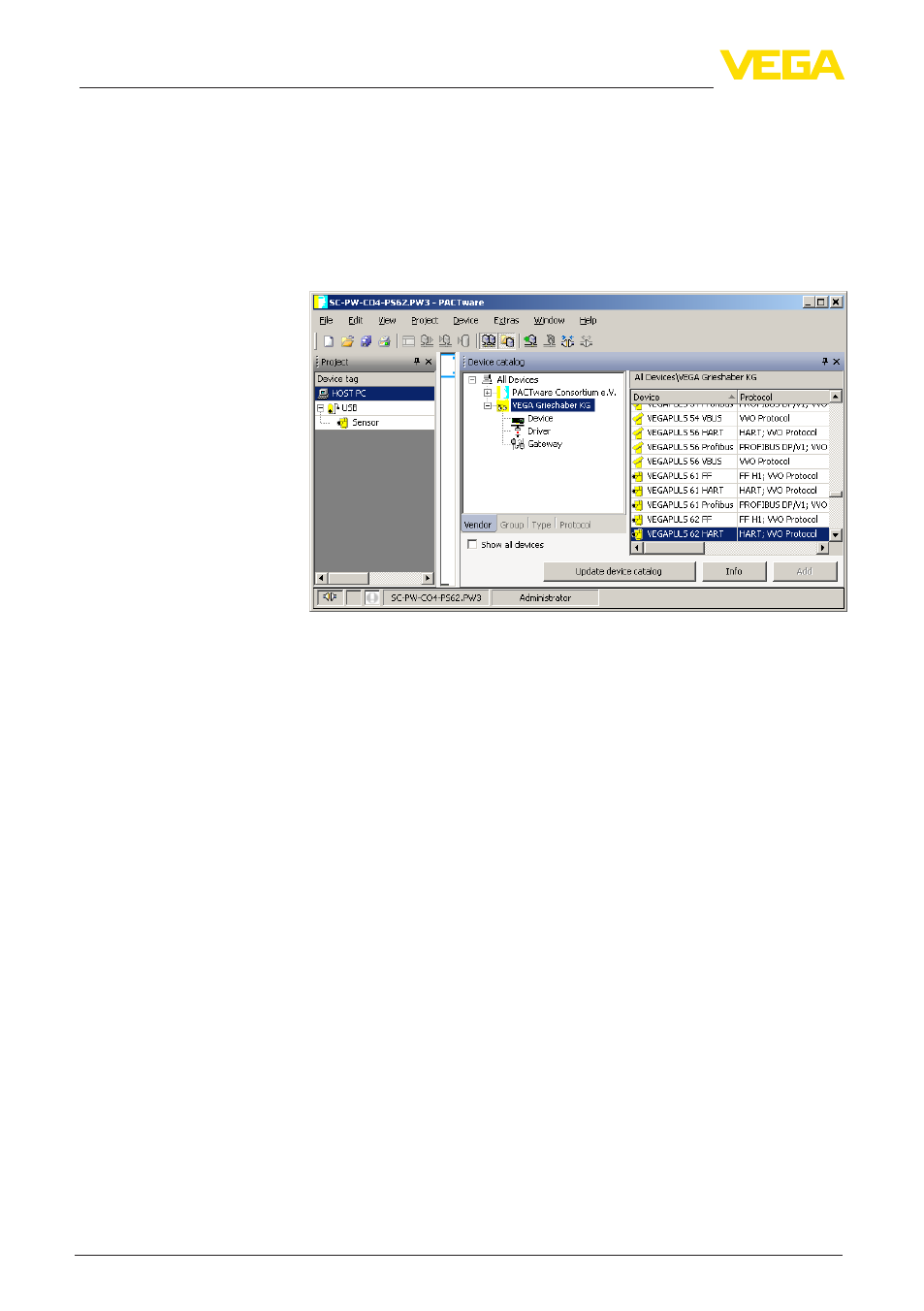
12
5 Operation
PACTware/DTM Collection 01/2014 • Installation, first steps
28243-EN-131203
2. Select the requested sensor DTM from the category "Device"
and transfer it to the project window. You are asked for "HART" or
"I2C" depending on the connection. If VEGACONNECT is con-
nected directly to the sensor, select type "I2C". When connecting
via the 4 … 20 mA cable, type "HART" must be selected.
3. Now open the DTM by double clicking on the sensor in the project
window and carry out the desired settings, see chapter "Param-
eter adjustment".
Fig. 4: Project with VEGAPULS
Project creation, VEGAMET 391 with sensor
The following example shows a typical project containing a sensor
connected to a VEGAMET 391. Communication with VEGAMET
391 is carried out in this example via USB. We recommend using the
"VEGA project assistant" as this considerably facilitates project crea-
tion and helps avoid errors. All participating components are found
automatically and integrated into the project.
In case the planning is nevertheless carried out manually, e.g. when
creating an offline project, the following DTMs must be added to the
project tree:
1. In the device catalogue, first select the "VEGA USB" DTM from
the category "Driver" and transfer it, e.g. by double clicking, to the
project window.
2. Select the VEGAMET 391 DTM from the category "Gateways"
and transfer it into the project window.
3. Select the requested sensor DTM from the category "Device" and
transfer it to the project window.
4. Now open the DTM by double clicking on the sensor in the project
window and carry out the desired settings, see chapter "Param-
eter adjustment".
Connection VEGAMET
391 via USB
