Motor demo – Velleman projects K8097 Assembly instructions User Manual
Page 16
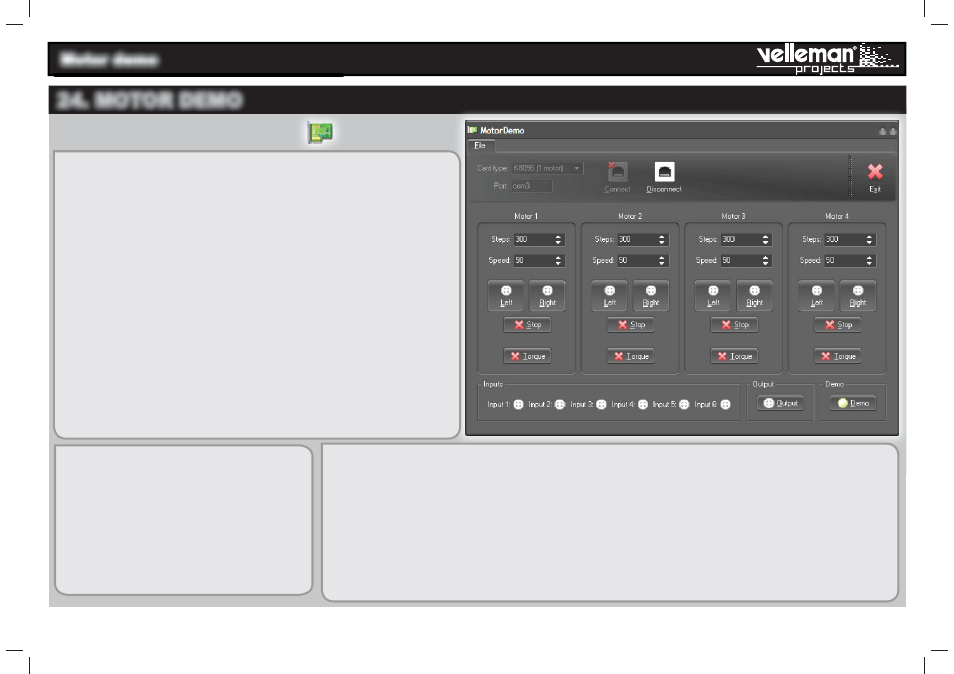
- 16 -
Motor demo
24. MOTOR DEMO
Start the program by clicking the icon
on your desktop.
* The fi rst channel is only active if K8096 is selected.
Card Type: Select the type of motor card that you want to
control*
Port: Fill in the COM port number to which the card is connected.
You can fi nd this as follows:
You can fi nd this as follows:
START
START
CONTROL PANEL
CONTROL PANEL
DEVICE
DEVICE
MANAGER
MANAGER
PORTS
PORTS..
Disconnect: When closing the program or removing the card,
always use Disconnect to guarantee a correct shutdown.
Connect: You can connect to the card when “Card type” and “Port”
are fi lled in.
Steps: Fill in the number of steps the motor needs to execute..
Speed: This indicated the time between each step. A larger number
results in a slower running motor. A lower number results in a
faster running motor. Min: 1. Max: 255. If the number is too low, it
is possible that the motor stops running, depending on the motor’s
properties.
Left: Let the motor turn to the left accord-
ing to the selected number of steps. This
button lights when the motor runs or stops.
Right: Let the motor turn to the right
according to the selected number of steps.
This button lights when the motor runs
or stops.
Stop: Cancel a command.
Torque: By pressing this button, you can lock the rotor. Commands are still possible, but if the
motor is not running, the rotor is locked so it cannot rotate by applying an external force. The
indicator shows when the rotor is locked or when the motor is running
(because the motor then cannot be
infl uenced by external forces).
Inputs: The inputs show the status of each input, activated or not.
Output: This button switches the output on or off. The indicator shows the current setting.
Demo: This button switches the demo mode on or off. The indicator shows the current setting.
