QNAP Security VioStor NVR (Version: 4.1.1) User Manual
Page 244
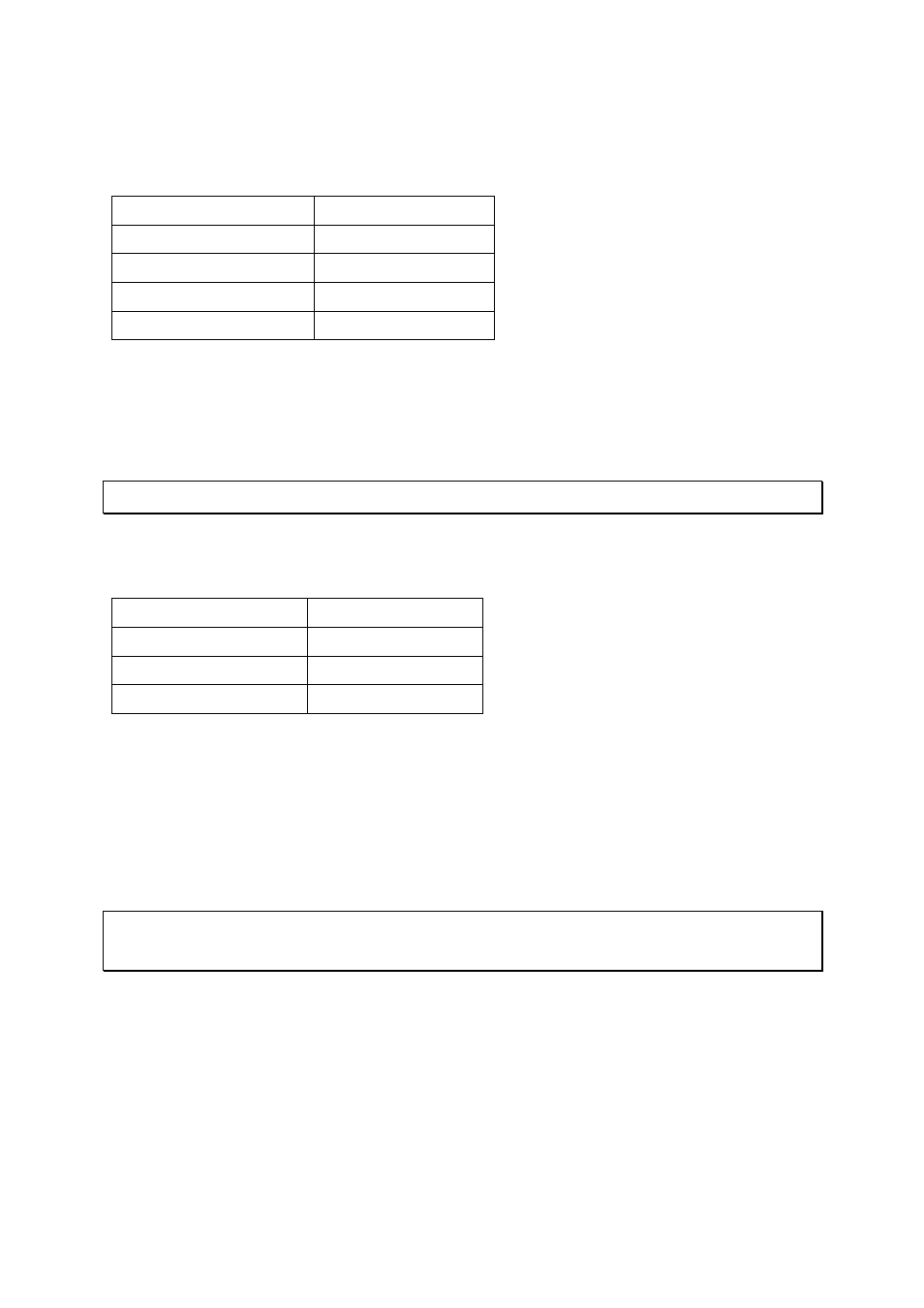
244
To allow a remote PC to connect to the NVR and the IP cameras, do the following:
Step 1. Set up the port mapping (virtual server) on the router.
From
Forward to
219.87.144.205:8000
192.168.1.1:80
219.87.144.205:8001
192.168.1.101:80
219.87.144.205:8002
192.168.1.102:80
219.87.144.205:8003
192.168.1.103:80
Step 2. Add the IP camera to the NVR by entering the IP address of the IP camera in the
‘IP Address’ settings. Enter the public IP address of the router and the mapped ports of
the IP camera in the ‘WAN IP Address’ settings.
Note: When configuring the IP camera, the WAN IP and LAN IP must be entered.
To open FTP (port 21) and SMB (port 445) of the NVR on WAN, configure the following port
mapping settings:
From
Forward to
219.87.144.205:21
192.168.1.1:21
219.87.144.205:139
192.168.1.1:139
219.87.144.205:445
192.168.1.1:445
After finishing the above two steps, connect to the NVR on WAN by entering the IP address
http://219.87.144.205:8000 in the IE browser. Then login the NVR with the correct user
name and password.
If the port specified to the NVR is 80, enter http://219.87.144.205 to connect to the NVR.
Note: If the router does not use a fixed IP, configure the DDNS settings on the router.
Other configurations are the same as above.
