QNAP Security VioStor NVR (Version: 4.1.2) User Manual
Page 59
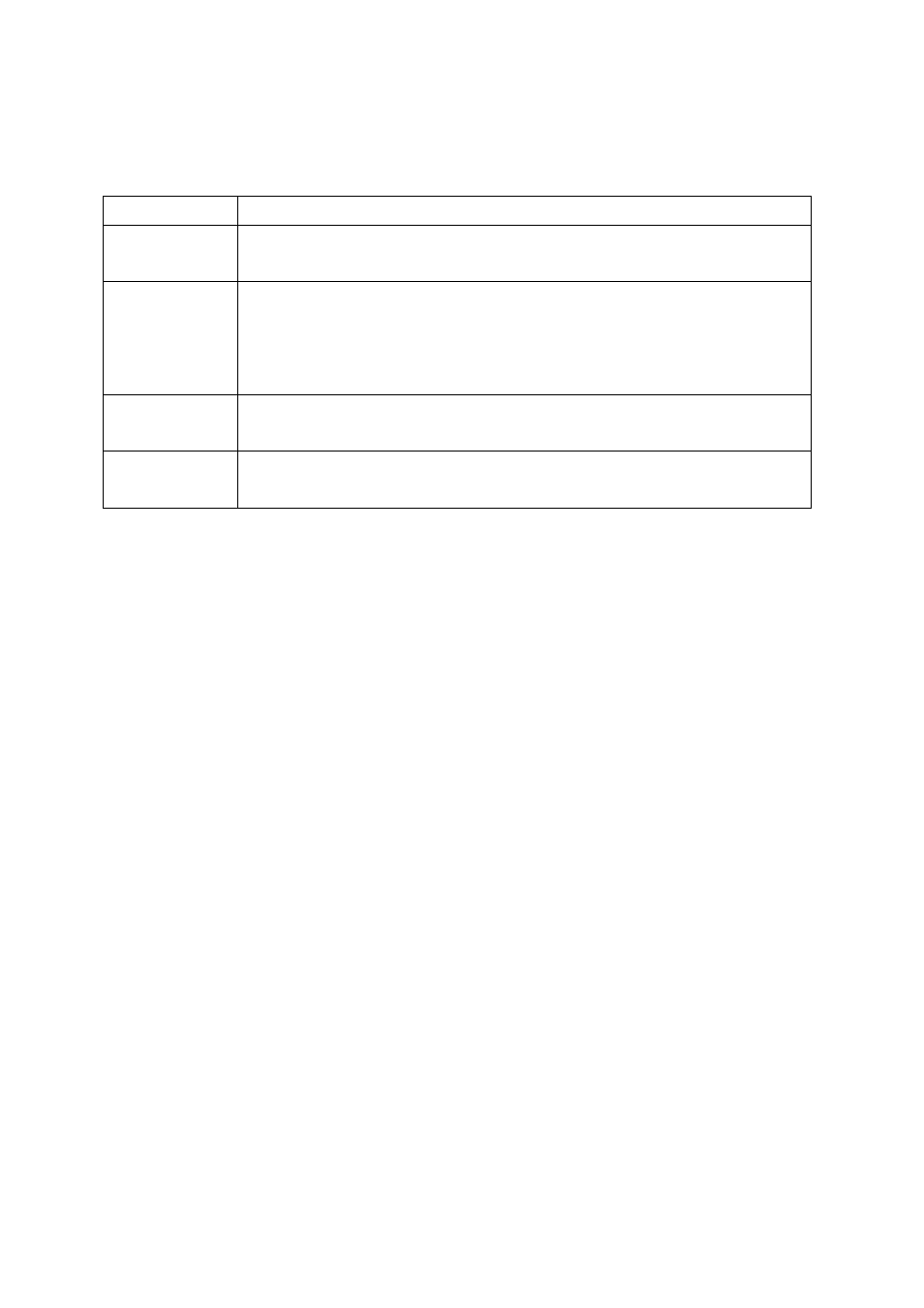
59
Connection Message
When the NVR fails to display the video of an IP camera, a message will be shown in the
channel window to indicate the status.
Message
Description
Connecting
If the IP camera is located on remote network or the Internet, it may
take some time to establish the connection to the camera.
Disconnected
The NVR cannot connect to the IP camera. Please check the network
connection of the computer and the availability of the IP camera. If the
IP camera is installed on the Internet, open the port on the router or
gateway to connect to the IP camera. Please refer to Appendix B.
No Permission
No access right to view the channel. Please login as a user with the
access right or contact the system administrator.
Server Error
Check the camera settings or update the firmware of the IP camera (if
any). Contact the technical support if the error persists.
Note:
1.
Enabling or disabling manual recording will not affect scheduled or alarm recording
tasks. They are independent processes.
2.
Right click the IP camera channel and select the following options:
a.
Full screen
b.
Keep aspect ratio
c.
Deinterlace (available on particular camera models only)
d.
Keep original size
e.
Dewarp fisheye images: for Vivotek FE8171V/ FE8172
Right click the channel and enable the function. After that, you can select Mount
type, including wall, ceiling, and floor and then select Dewarping mode, including
Panorama (Full View), Panorama (Dual View), and Rectangle.
Remark 1: The camera firmware version should be v0100h or above. About the
latest camera firmware, please visit http://www.vivotek.com/index.php.
Remark 2: If the Mount type is Wall, only Panorama (Full View), and Rectangle are
supported in Dewarping mode.
Remark 3: If Dewarping mode is Rectangle, you can use PTZ control panel to
operate PTZ functions, excluding digital zoom.
