QNAP Security VioStor NVR (Version: 4.1.2) User Manual
Page 176
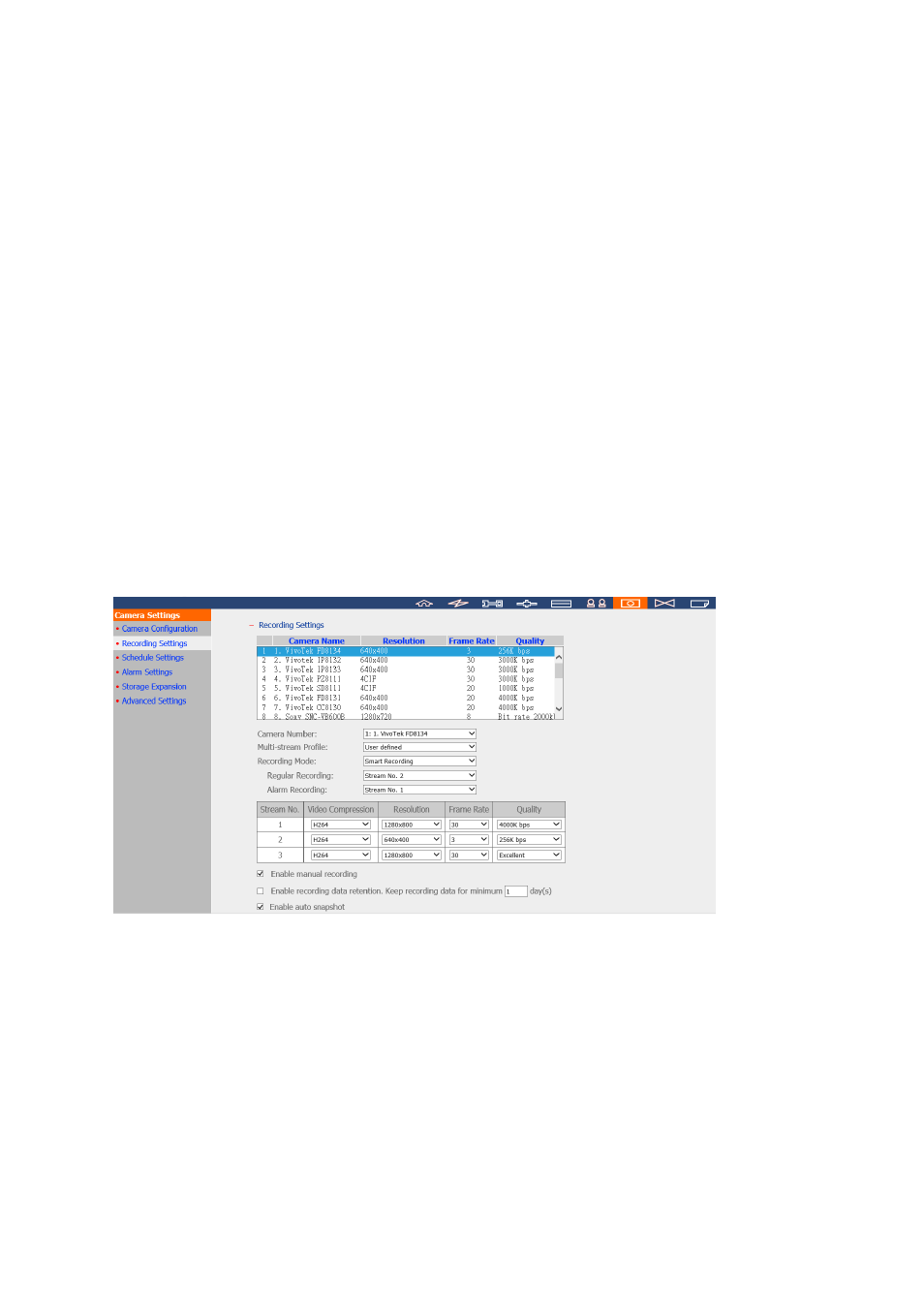
176
P5522/ Q6035
2.
Sony:
SNC-VB600/SNC-VB600B/SNC-VB630/SNC-VM600/SNC-VM600B/SNC-VM630/SNC-V
M601/SNC-VM601B/SNC-VM631
3.
Vivotek: CC8130/ FD8131/ FD8134/ FD8136/ IP8132/ IP8133/ PZ81X1/ SD81X1
As more cameras will be supported for Smart Recording in the future, please be sure to
check out our camera compatibility list from time to time for your camera selection.
How to Configuring Smart Recording?
1.
Go to the “Camera Settings” page and select “Recording Settings”.
2.
Select “User defined” from the “Multi-stream Profile” dropdown list.
3.
Select “Smart Recording” from the “Recording Mode” dropdown list.
4.
Select camera streams for recording modes.
5.
Select one camera stream from the “Regular Recording” dropdown list.
6.
Select a different camera stream from the “Alarm Recording” dropdown list.
Please be reminded that the Scheduled Recording and Alarm Recording must be enabled
first.
Limitations and Restrictions:
1.
A camera stream can only be selected as either for Regular Recording or Alarm
Recording.
2.
The number of streams supported and stream properties (such as codec, resolution,
frame rate and quality) vary based on camera models, and the same property value
may not be available as other properties are changed. For example, if the H.264 or Full
