2 configuration and test with rmaa – Asus Xonar DX User Manual
Page 64
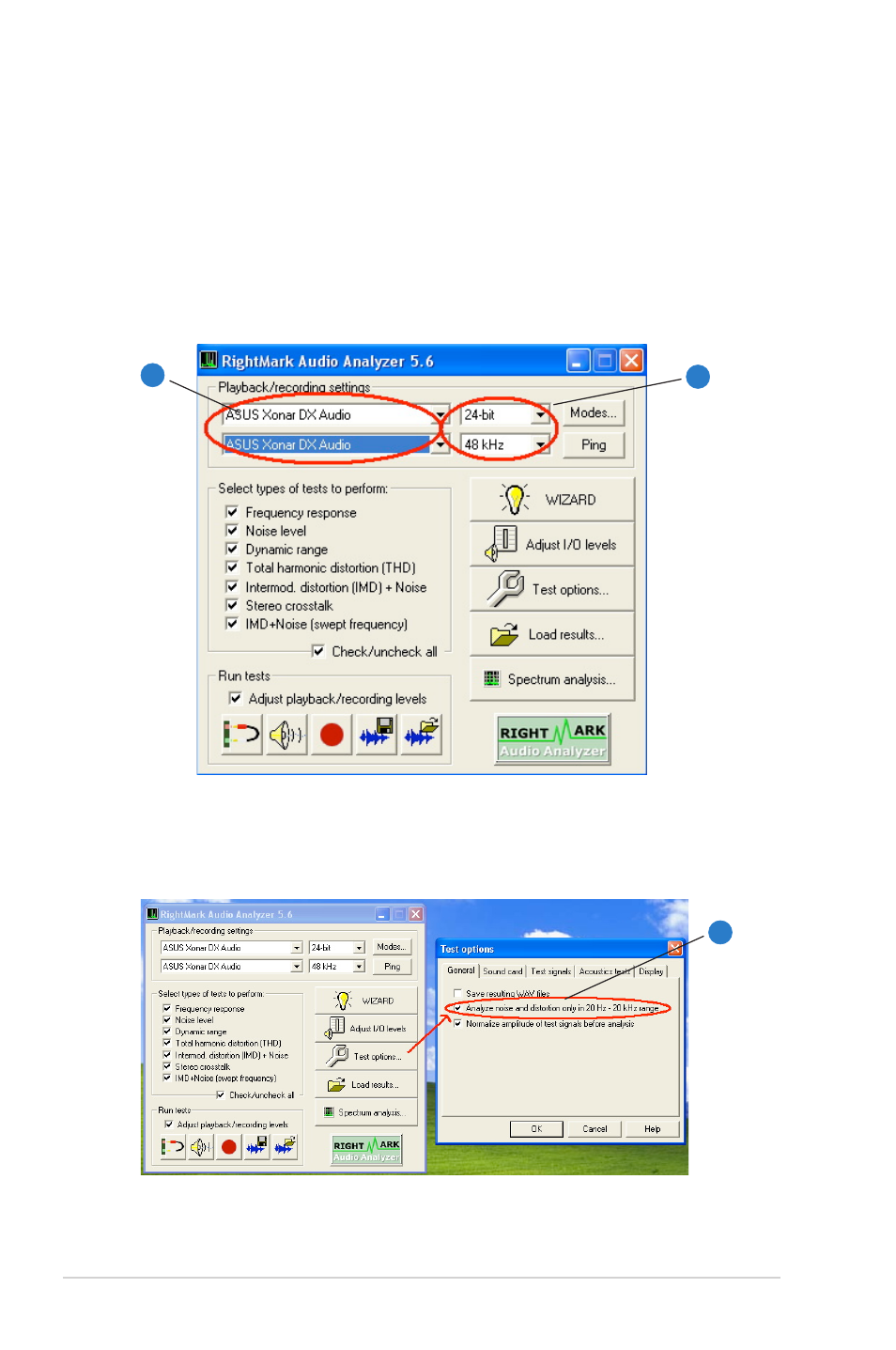
5
ASUS Xonar DX
8.2
Configuration and Test with RMAA
Start RMAA and follow the setup procedure below.
.
Select both of the playback/recording devices as “ASUS Xonar DX Audio”.
2.
Select 24bit and 4KHz for the test signals. (If you change the format here,
please remember to go back to set the same sample rate output in the Xonar
DX Audio Center)
3.
Click “Test options” button in RMAA and check “Analyze noise and distortion
only in 20Hz-20KHz range” (audio in-band for human hearing) in the General
tab.
1
2
3
See also other documents in the category Asus Hardware:
- Xonar DX (10 pages)
- PCI Express Audio Card Xonar DX (70 pages)
- Xonar D2X (84 pages)
- D2X (88 pages)
- Audio Card Xonar D2X (70 pages)
- Xonar D2X (88 pages)
- ROG Xonar Phoebus (72 pages)
- ROG Xonar Phoebus (122 pages)
- Xonar DSX (29 pages)
- Xonar DSX (26 pages)
- Xonar DGX (33 pages)
- Xonar DGX (58 pages)
- Xonar DGX (38 pages)
- Xonar DG (28 pages)
- Xonar DG (54 pages)
- Xonar DG (58 pages)
- Xonar DG (32 pages)
- Xonar Essence ST (52 pages)
- Xonar Essence ST (35 pages)
- Xonar Essence ST (40 pages)
- Xonar Essence ST (53 pages)
- Xonar DS (33 pages)
- Xonar DS (54 pages)
- Xonar Xense (45 pages)
- Xonar Xense (47 pages)
- Xonar Xense (70 pages)
- Xonar U3 (56 pages)
- Xonar U3 (38 pages)
- Xonar Essence STX (10 pages)
- Xonar Essence STX (32 pages)
- Xonar Essence STX (49 pages)
- XONAR D1 E4009 (72 pages)
- Xonar D1 (72 pages)
- Xonar D1 (80 pages)
- Xonar D1 (10 pages)
- Xonar Essence One (7 pages)
- Xonar Essence One (5 pages)
- Xonar HDAV 1.3 (100 pages)
- Motherboard M4A78-EM (64 pages)
- A7N8X-VM/400 (64 pages)
- K8V-XE (20 pages)
- K8V-XE (86 pages)
- M2R32-MVP (60 pages)
- M2R32-MVP (160 pages)
