5 7.1 virtual speaker shifter – Asus Xonar DX User Manual
Page 33
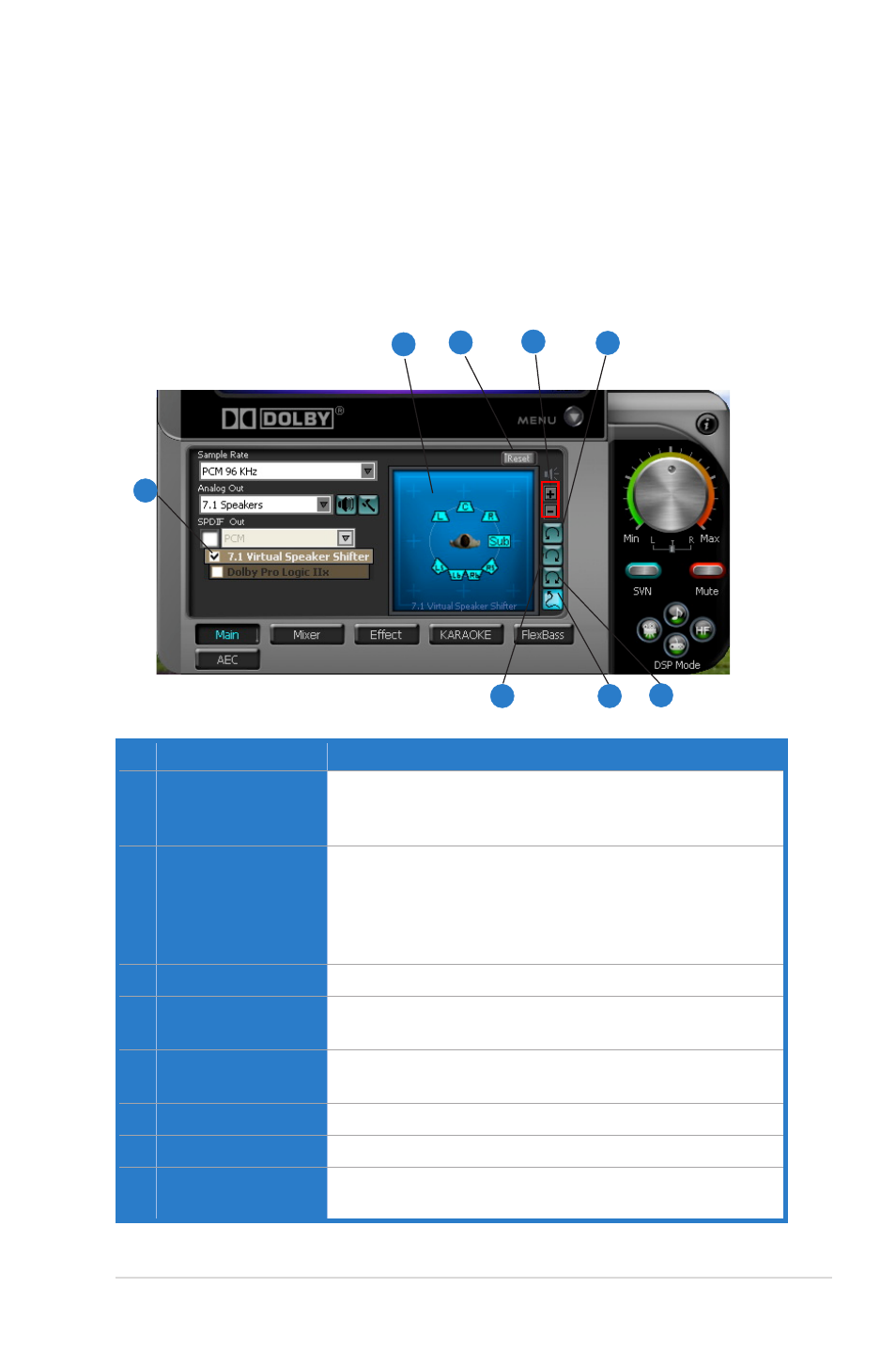
27
ASUS Xonar DX
6.2.5 7.1 Virtual Speaker Shifter
The 7. Virtual Speaker Shifter has the following major features:
• Expanding/upmixing audio to 7.-channel surround sound
• Virtualizing 7. surround sound over any set of speakers
• Shiftable virtual speaker positioning allows you to adjust the best sound field
easily without moving physical speakers and wires
No Item
Description
1
Shifter enable/disable
Click this check box to enable the 7. Virtual Speaker Shifter.
Clicking the text bar will switch the right window to the
Speaker Shifter page for manual adjustments.
2
Drag speaker or
listener
You can drag each speaker or listener to a different relative
position “virtually” using only your mouse. The Xonar DX
audio card will process it and virtualize each speaker position
in real-time. The Subwoofer has no directional sounds, and
hence can be moved only closer or further away.
3
Reset
Reset all Speaker Shifter settings to the defaults.
4
Increase/decrease
volume
Click + to increase volume (move speakers closer); click – to
decrease volume (move speakers further away)
5
Counter-clockwise
Make all speakers (except Subwoofer) rotate counter-
clockwise
6
Clockwise
Make all speakers (except Subwoofer) rotate clockwise
7
Manual Rotation
Manually drag and rotate all speakers (except Subwoofer)
8
Manual Drag Mode
This is the default mode that allows you to manually drag
each speaker or the listener with your mouse.
1
2
3
4
5
6
8
7
