Rmaa test guide, 1 setting up xonar dx audio card – Asus Xonar DX User Manual
Page 61
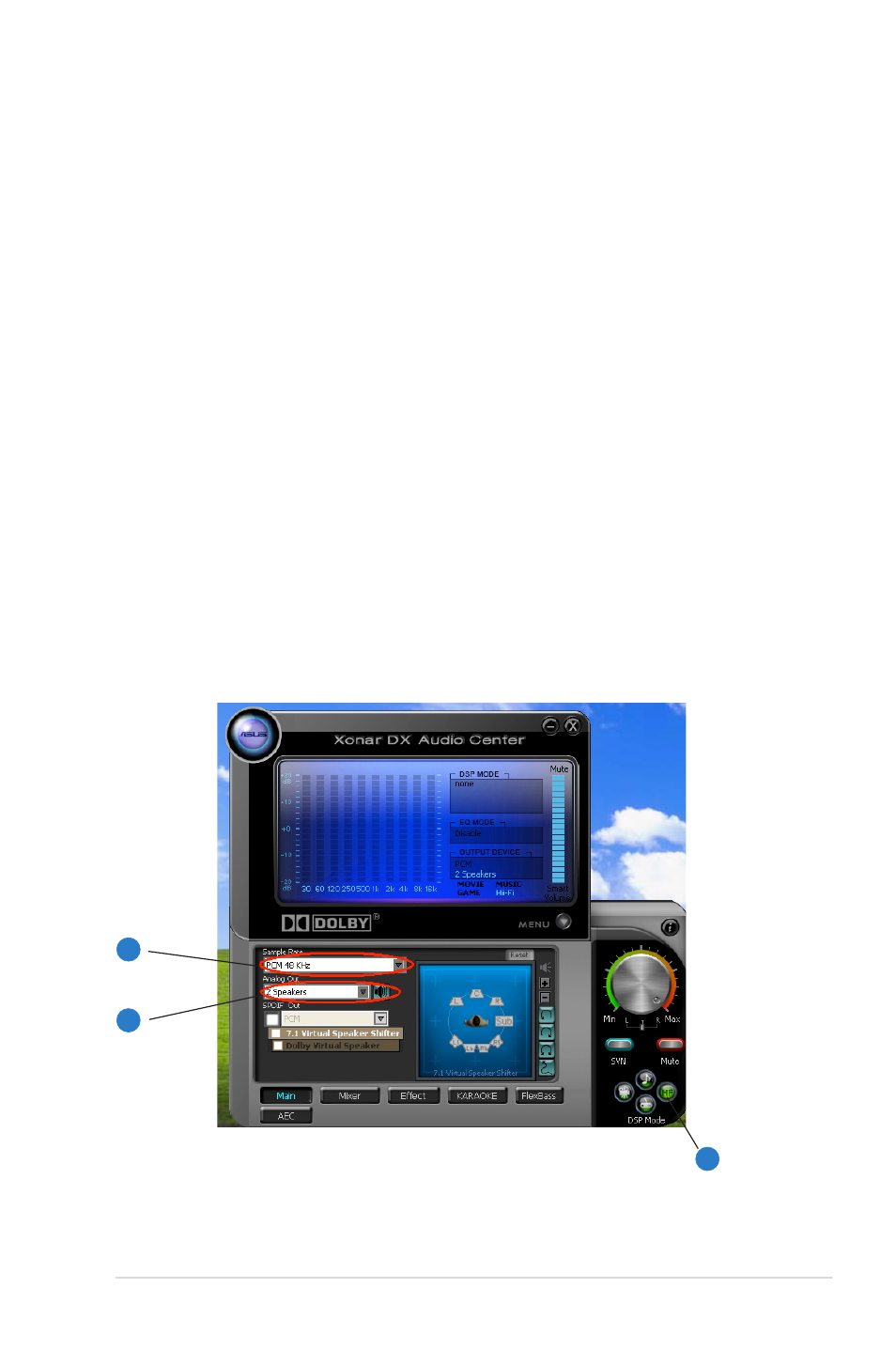
55
ASUS Xonar DX
8.
RMAA Test Guide
The Xonar DX driver CD includes RightMark Audio Analyzer (RMAA) v5.6, a
popular software intended for testing the quality of audio equipment, be it a sound
card, portable MP3 player, consumer CD/DVD player, or a speaker system. The
measurements are conducted by playing and recording test signals, and using
frequency analysis algorithms. The following provides a step-by-step loop-back
test guide for your Xonar DX audio card.
8.1
Setting Up Xonar DX Audio Card
Open the Xonar DX Audio Center. Use the settings below:
.
Select the sample rate you will be using with RMAA (here we set 4KHz for
testing 4KHz/24bit signals).
2.
Set analog output to 2-speaker mode (to get rid of any channel processing
over RMAA stereo signals in the driver)
3.
Turn off all sound effects including Dolby, 7. speaker shifter, EQ,
Environment, etc. A quick way to do so is to enable the “Hi-Fi mode” button in
the Audio Center.
1
2
3
