9 saving and loading setup files, 1 how to save current setup, 2 how to load a setup file – EVS XTnano Version 10.04 - January 2011 Configuration Manual User Manual
Page 35: 3 how to delete a setup file, Importing/exporting a setup file, Saving and loading setup files, How to save current setup, How to load a setup file, How to delete a setup file
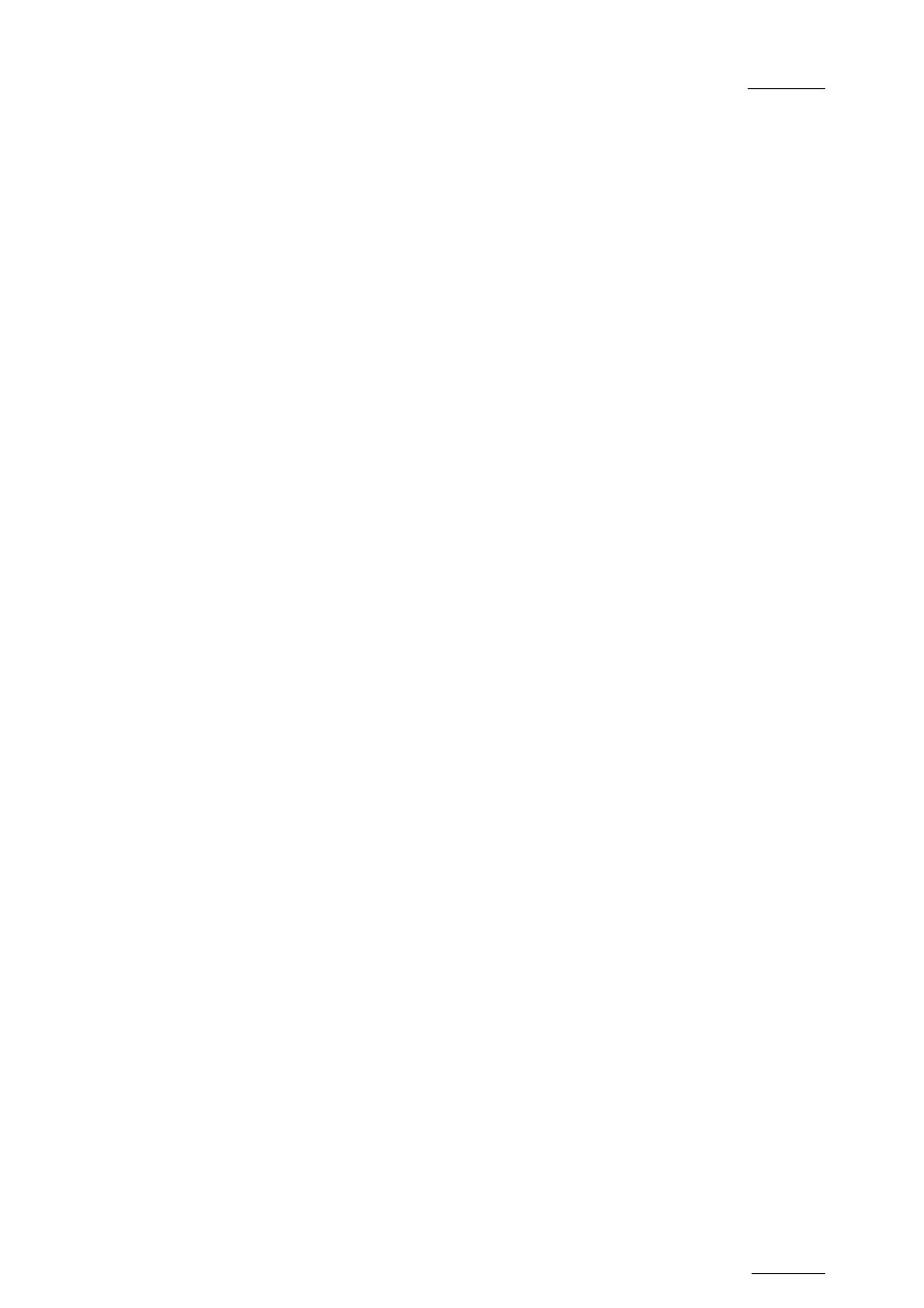
XTnano – Version 10.04 – Configuration Manual
EVS Broadcast Equipment SA – January 2011
Issue
10.04.A
27
2.9 SAVING AND LOADING SETUP FILES
Twenty setup files can be saved on the XT system disk.
2.9.1 H
OW TO
S
AVE
C
URRENT
S
ETUP
To save the current setup, proceed as follows:
1.
Press F4.
2.
Enter a file name. The file name contains max. 8 characters, no space or
special character.
3.
Press ENTER.
2.9.2 H
OW TO
L
OAD A
S
ETUP
F
ILE
1.
Press F5.
2.
Select the desired file with the ↑/↓ arrow keys.
3.
Press ENTER.
A user message pops-up for the user to confirm which settings to load back.
4.
Answer to the message by selecting the letter corresponding to the
requested settings to load back :
•
(O) Operational settings (pages 1 to 6 of the remote setup)
•
(T) Technical settings (RS422 ports, GPI, PGM names and TC settings)
•
(A) All settings (operational and technical)
2.9.3 H
OW TO
D
ELETE A
S
ETUP
F
ILE
1.
Press F5.
2.
Select the desired file with the ↑/↓ arrow keys.
3.
Press DEL. The setup file is immediately deleted.
I
MPORTING
/E
XPORTING A
S
ETUP
F
ILE
Setup files can be imported from/exported to a floppy disk using the
‘Import/Export Setup Files’ option in the EVS Maintenance menu.
