2 quick text search, Introduction, How to perform a quick text search – EVS Xedio Approval Version 4.2 - June 2012 User Manual User Manual
Page 21: Quick text search, Uick, Earch
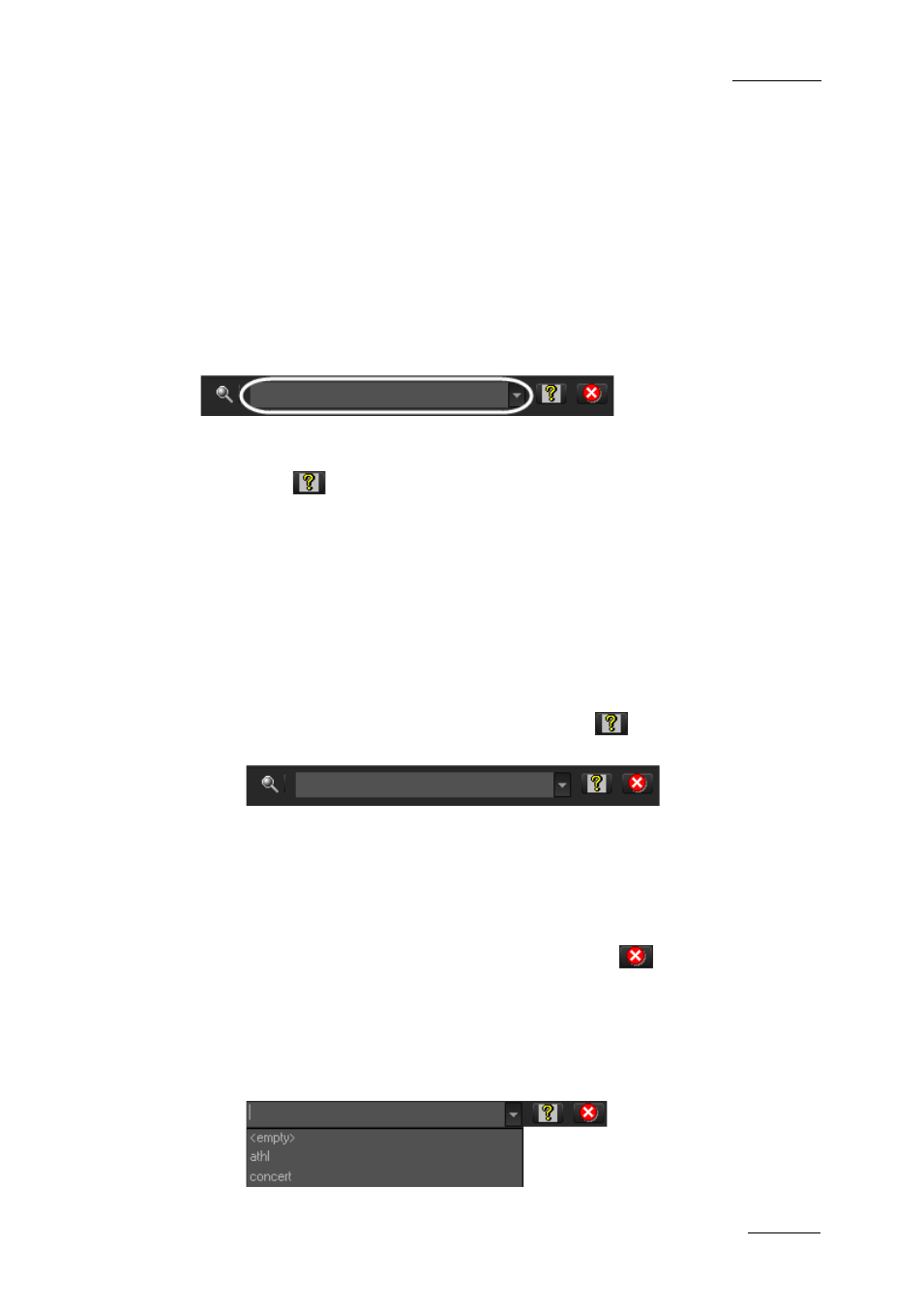
Xedio Suite Version 4.2 – User Manual - Xedio Approval
EVS Broadcast Equipment – June 2012
Issue 4.2.B
15
Quick text search and filters on parameters, as well as several filters on
parameters, can be combined and saved for later use. All the criteria must be met
in the results list (an ‘AND’ operator is applied). These Saved Filters can then be
applied in one click.
3.4.2 Q
UICK
T
EXT
S
EARCH
I
NTRODUCTION
T
he Quick Text Search field is always available on the top of the database
content list:
It allows searching for a string in the displayed columns.
The Quick Text Search option obeys specific rules which can be accessed via the
Help button
next to the Quick Text Search field.
For more details on these rules, refer to the section ‘Quick Text Search Rules’, on
page 16.
H
OW TO
P
ERFORM A
Q
UICK
T
EXT
S
EARCH
To perform a Quick Text search, proceed as follows:
1.
Show the columns you wish to perform a quick search on.
2.
Type a search string in the Quick Text Search field, based on Quick Text
search rules available from the Help button
and detailed in section
‘Quick Text Search Rules’ on page 16.
3.
Depending on whether the AutoRefresh Filtering setting is selected or not,
you may have to click the Search button to apply the Quick Text Search.
Refer to the tab Software > Parameter Profiles > General > General.
The Quick Text Search is applied and the search result is displayed in the
grid.
4.
To clear the applied Quick Text Search, click the
button to the right of
the search field or select
5.
The Quick Text Search field is a combo box that gives access to the last 10
previously searched strings.
Select a filter from the list of the Quick Text Search field to apply a
previous search.
