Audio controls for edit, 5 media bar and jog bar, Media bar – EVS Xedio Approval Version 4.2 - June 2012 User Manual User Manual
Page 16: Media bar and jog bar, Edia, Ar and
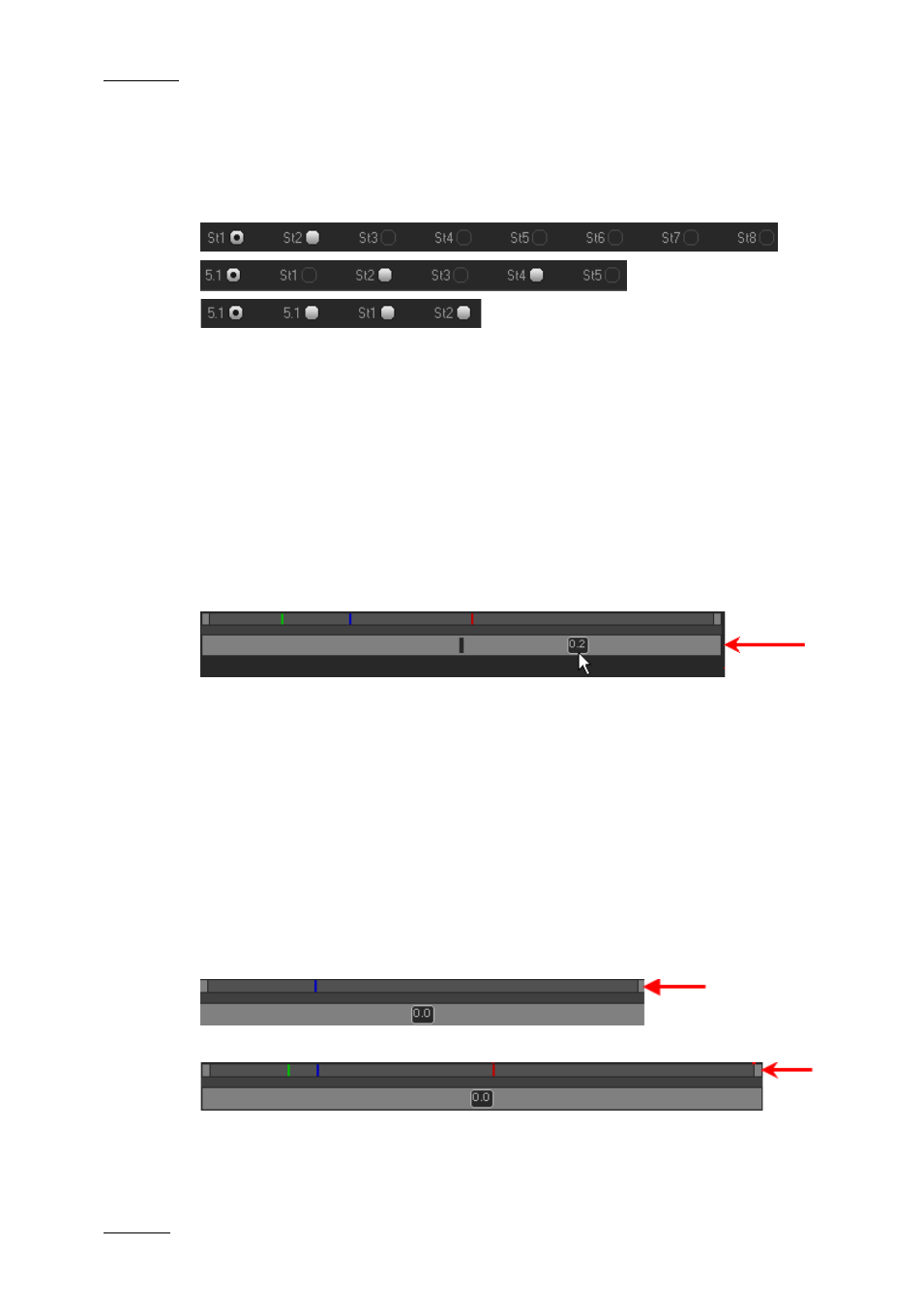
Issue 4.2.B
Xedio Suite Version 4.2 – User Manual - Xedio Approval
EVS Broadcast Equipment – June 2012
10
A
UDIO
C
ONTROLS FOR
E
DIT
At edit creation, the audio type for the edit is specified: All Stereo, One 5.1 + 5x
stereo, Two 5.1 + 2x stereo. This selection is reflected in the number and type of
audio tracks displayed underneath the Video Display.
The active radio buttons (white) correspond to output audio tracks selected for the
edit. The output track that you want to monitor is set by selecting the
corresponding radio button. One of these radio buttons can be selected.
A set of audiometers are displayed on the right side of the Video Display and
allows to see the edit output audio tracks.
2.4.5 M
EDIA
B
AR AND
J
OG
B
AR
J
OG
The lower area is the jog bar.
Dragging the jog bar allows you to move within the media at a variable speed,
shown on the icon, depending on:
•
the position of the speed indicator
•
the speed range covered by the jog area. The default range is set from -2 to
+2 in Xedio Manager but can be modified.
Audio can be heard when using the jog.
M
EDIA
B
AR
The upper area of the bar represents the whole original media of the element
currently loaded in the Player window.
When a media or an edit is loaded:
When a clip is loaded:
