2 create a new playlist window overview, 3 fields in the create a new playlist window, Create a new playlist window overview – EVS IPDirector Version 5.9 - January 2011 Part 7 User’s Manual User Manual
Page 24: Fields in the create a new playlist window, Reate a, Laylist, Indow, Verview, Ields in the, Reate a new playlist
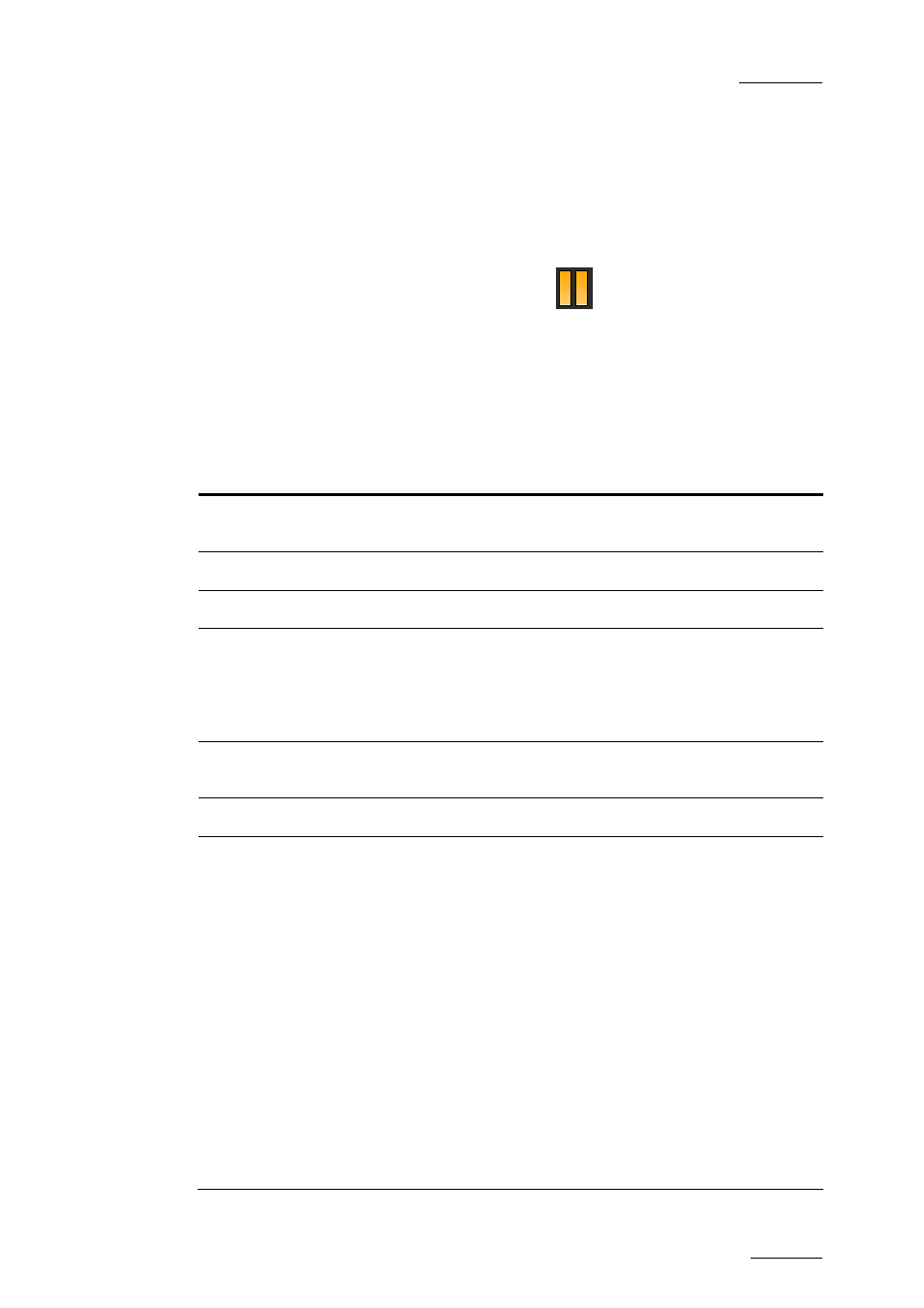
IPDirector Version 5.9 – User Manual – Part 7: AB Roll Playlist
EVS Broadcast Equipment – January 2011
Issue 5.9.A
3.1.2 C
REATE A
N
EW
P
LAYLIST
W
INDOW
O
VERVIEW
The New Playlist window is divided into two panes:
•
The left pane contains the playlist information and it is always displayed.
•
The right pane contains the playlist Metadata, i.e. playlist data based on
customer-specific fields.
Clicking the right area in the Pane Display icon
will display this right pane.
3.1.3 F
IELDS IN THE
C
REATE A NEW PLAYLIST
W
INDOW
The following table briefly describes the data that can be added to playlists.
The Playlist Information pane contains the following fields:
Field Description
ID
LSM ID, i.e. location where the clip will be stored on the
network
Tape ID
This identifies the tape on which the playlist is stored.
Name
User-defined 24-character name for the playlist.
Var ID
VarID is a 32-character ID with variable length and format. It
is automatically assigned to new clip elements. It is mainly
used to ensure redundancy on the system. It can be unique
for an item on the EVS server level or on the XNet network
level, depending on EVS server settings.
Keywords
Keywords that can be selected from a keyword grid or
dictionary file.
Playlist Type
Not applicable
Send To
Provides a submenu with the list of possible destinations to
which the selected playlist can be sent.
Possible destinations, depending on the network, are:
•
the user’s default bin
•
a default archive target
•
any target destination visible on the TCP/IP network that
has been defined, such as CleanEdit targets, Avid, targets,
Final Cut Pro targets and File targets.
Select the check boxes corresponding to the requested
destinations.
This action is also possible later on from the Send to option
in the contextual menu of the Database Explorer or Control
Panel.
15
