Synchronizing with an external time code source, Entering a custom time code, Entering logs – EVS IPNotes Version 1.0 - November 2012 User Manual User Manual
Page 63: How to make logs in stand alone mode
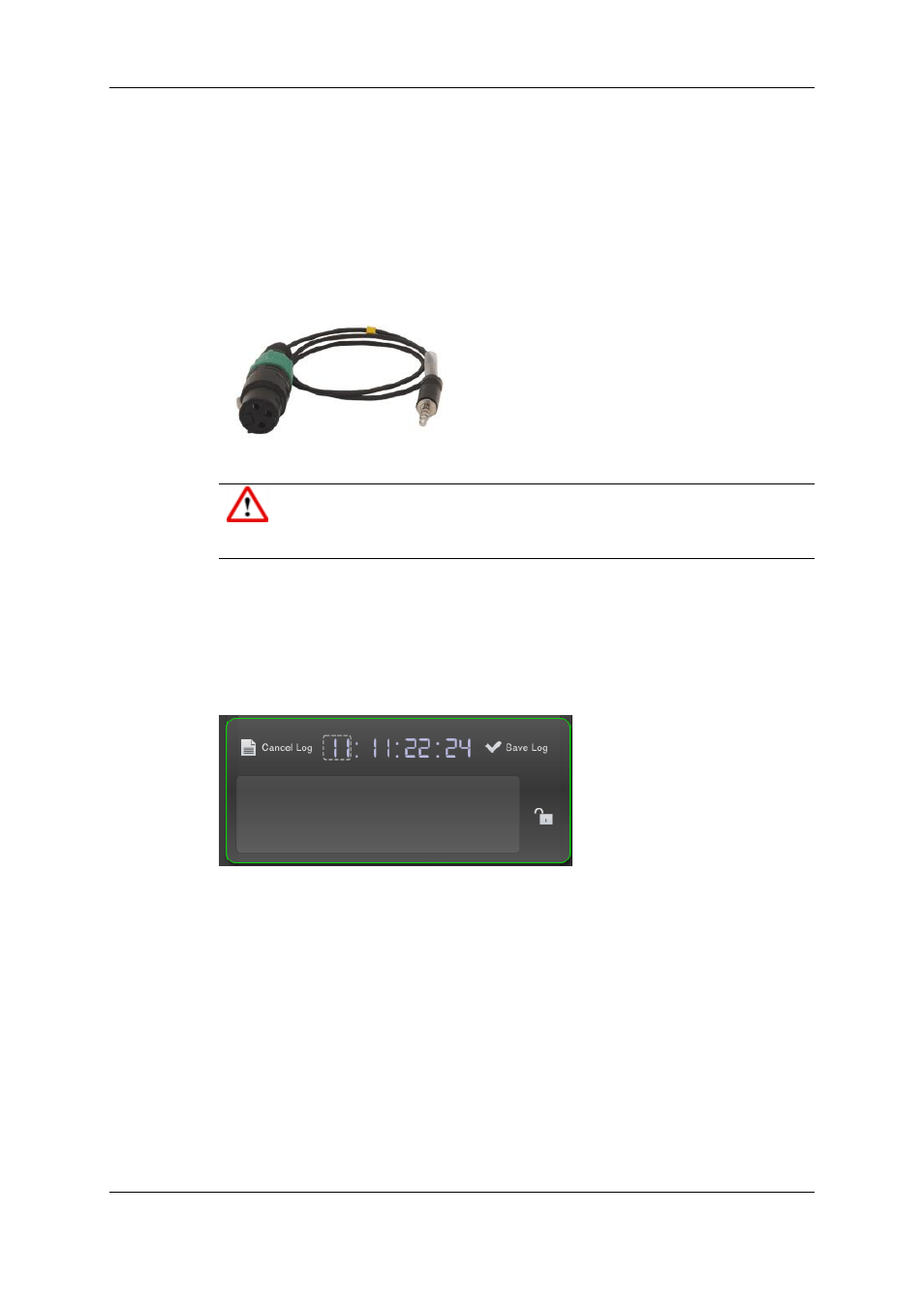
6.2.2.
Synchronizing with an External Time Code
Source
You can synchronize the time code of your iPad with the time code of an external time
code source using a time code cable. The time code that is displayed in the Time Code
field will briefly change color until the syncing has been completed.
Warning
Make sure you have unplugged the Dock Connector to USB cable, otherwise the
synching won’t succeed.
6.2.3.
Entering a Custom Time Code
You can enter a custom time code by double-tapping the hours, minutes, seconds or
frames in the Time Code field. The time code freezes and a box appears around the digit
pair you tapped on. Change the values by using the onscreen keyboard.
You can enter a custom time code before you start making logs. The time code in the
Time Code field will then start running from the time code that you entered.
You can also enter a custom time code for a log. This will only change the time code
associated to the log and have no impact on the running time code.
6.3.
Entering Logs
6.3.1.
How to Make Logs in Stand Alone Mode
To make logs in Stand Alone Mode, proceed as follows:
58
6. Making and Reviewing Logs
EVS Broadcast Equipment S.A. - November 2012
Issue 1.0.D
