Managing keywords and keyword grids, About keywords and keyword grids, Creating keyword grids – EVS IPNotes Version 1.0 - November 2012 User Manual User Manual
Page 33: Introduction, Creating a keyword grid step by step, Step 1: creating an empty keyword grid
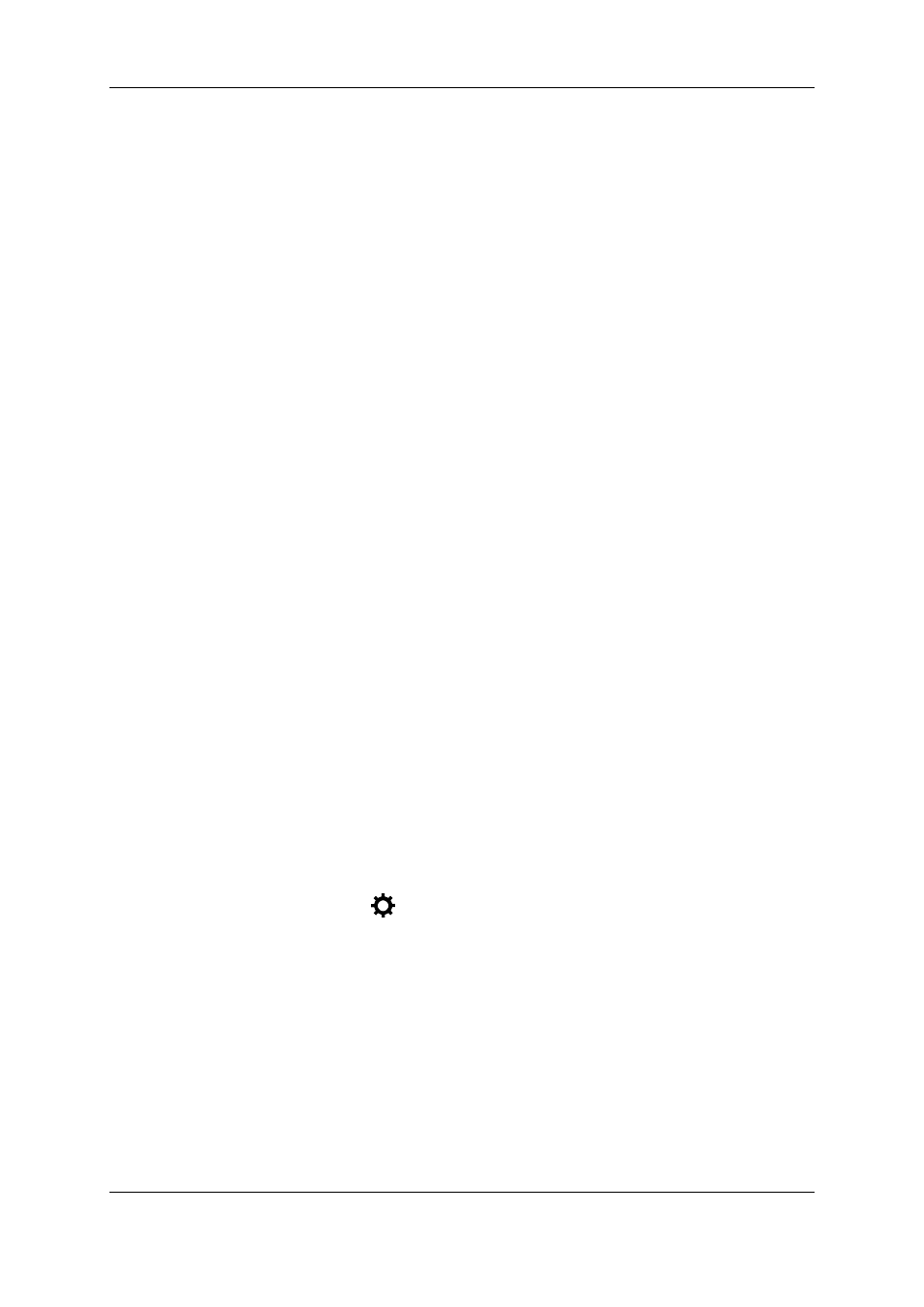
5.
Managing Keywords and Keyword
Grids
5.1.
About Keywords and Keyword Grids
A keyword grid is a pane in the main screen that consists of one or more tabs. Each tab
groups a number of related keywords in keyword buttons. You can create a keyword grid
step by step, or you can base your new keyword grid on an existing keyword grid. This
existing keyword grid can be created by you locally or can be imported from IPDirector.
5.2.
Creating Keyword Grids
5.2.1.
Introduction
There are two ways to create a keyword grid:
•
The first way is to create a grid step by step. You create an empty grid, add one or
more tabs and keyword buttons, and finally assign keywords.
•
The second way is to base your keyword grid on a keyword grid imported from
IPDirector.
The second way is much faster. The tabs, keyword buttons and keywords are
automatically added to the grid, and the grid and tabs are automatically named.
5.2.2.
Creating a Keyword Grid Step by Step
Step 1: Creating an Empty Keyword Grid
To create an empty keyword grid, proceed as follows:
1. In the Title bar, tap
to unlock the layout of the main screen.
2. Pinch your fingers apart. IPNotes will use the pinch gesture boundaries for the
dimensions of the grid.
A popover appears that allows you to create new keyword grids and also to hide and
reveal panes and grids in the main screen. The Grids area displays the keyword grids
that have already been created. The Other area displays the Log Rating pane.
28
5. Managing Keywords and Keyword Grids
EVS Broadcast Equipment S.A. - November 2012
Issue 1.0.D
