How to select a log sheet, How to import a log sheet – EVS IPNotes Version 1.0 - November 2012 User Manual User Manual
Page 22
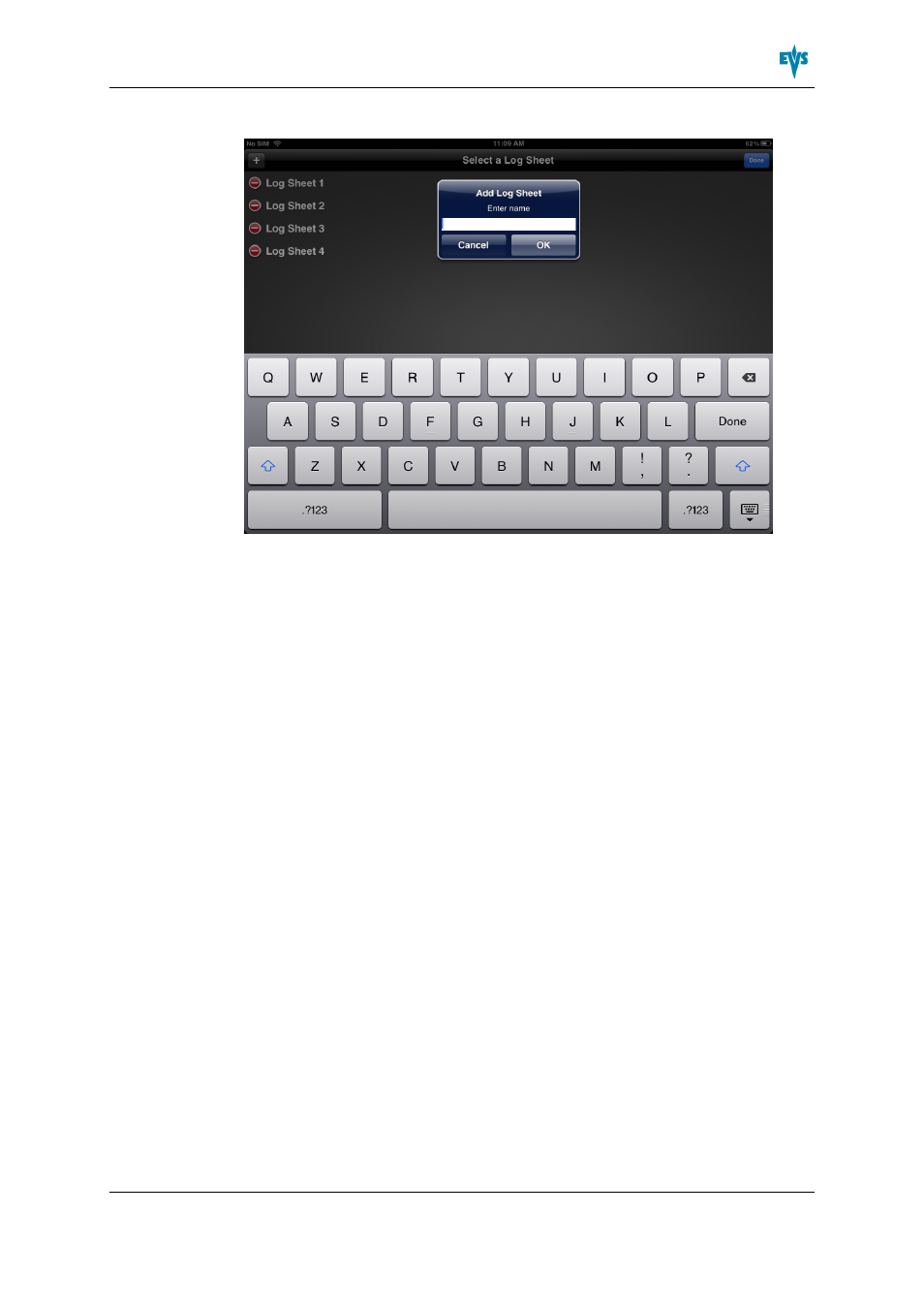
A pop-up and the onscreen keyboard appear.
3. Enter a name for the log sheet, and then tap OK. Note that the log sheet name can be
maximally 64 characters long.
The new log sheet is added to the Select a Log Sheet screen. If it already contains log
sheets, the new log sheet is added below the existing log sheets.
4. In the Title bar, tap Done to close the Edit Mode again.
3.3.4.
How to Select a Log Sheet
To select a log sheet in the Select a Log Sheet screen, tap its name.
If you select a gray log sheet entry, IPNotes will first import the log sheet into its local
database, and then the main screen will open.
If you select a white log sheet entry, the main screen will open immediately.
3.3.5.
How to Import a Log Sheet
There are two possible ways to import a log sheet from IPDirector into the IPNotes
database:
1. Select the log sheet you want to import.
IPNotes will import the log sheet into its database. The main screen will open. The
logs contained in the log sheet are displayed in the Logs pane. The keywords
contained in the log sheet are imported into the Keyword Dictionary.
2. Click the Edit button to open the Select a Log Sheet screen in Edit Mode, and then
select the log sheet you want to import.
IPNotes will import the log sheet into its local database, and then a pop-up will
appear allowing you to modify the name of the newly imported log sheet.
IPNotes - Version 1.0 - User Manual
3. Getting Started
17
