4 playlist editing, 1 adding items to a playlist, 2 inserting a playlist into a playlist – EVS XEDIO Playout Organizer Version 4.2 - June 2012 User Manual User Manual
Page 24: 3 trimming an element into a playlist, Playlist editing, Adding items to a playlist, Inserting a playlist into a playlist, Trimming an element into a playlist, Dding, Tems to a
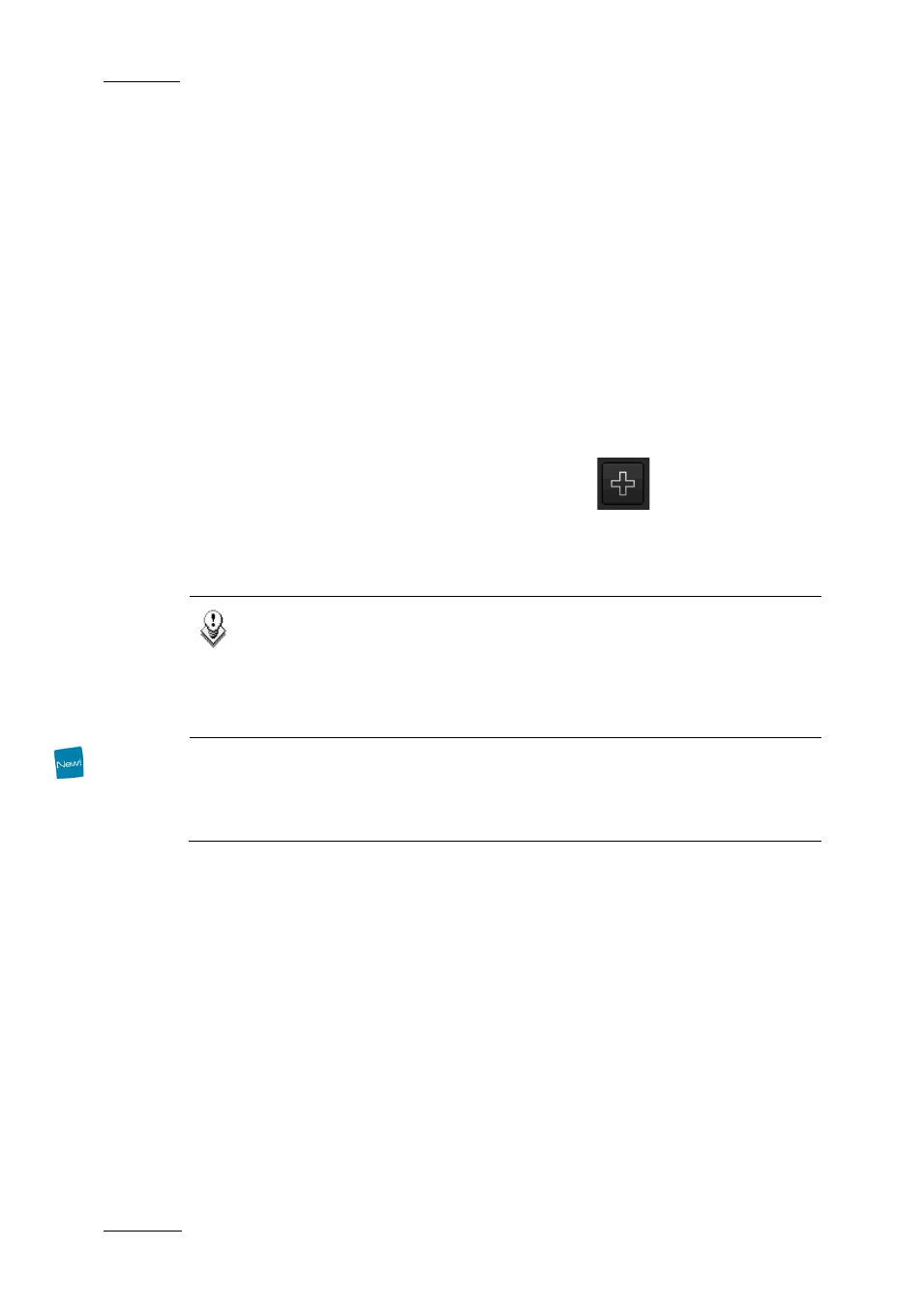
Issue 4.2.B
Xedio Version 4.2 - User Manual – Xedio Playout Organizer
EVS Broadcast Equipment – June 2012
16
4.4 PLAYLIST EDITING
4.4.1 A
DDING
I
TEMS TO A
P
LAYLIST
The approval of items may be mandatory before their insertion into a playlist if the
parameter Force Approval has been enabled in Xedio Manager > Softwares >
Parameter Profiles.
To add an item to a playlist, do one of the following:
•
drag it from the Contents pane to the playlist, at the position you want to drop
it
•
double-click on the item in the Contents pane
•
right-click on the item in the Contents pane and select Add media to playlist
from the contextual menu
•
select an item in the Contents pane and click the
button
You can also change the order of items within a playlist by moving them using
drag-and-drop operations.
Note 1
When adding an ARCHIDEL archived clip to the playlist, an automatic
restore can be launched if the broadcast date and time is foreseen within
24 hours. This automatic restore is configured through the Automatic
restore priority parameter in Xedio Manager in Softwares > Parameter
Profiles > Playout Organizer.
Note 2
An open playlist synchronized with a MOS rundown is automatically
refreshed when an item is inserted or removed, or when the items order
changes.
4.4.2 I
NSERTING A
P
LAYLIST INTO A
P
LAYLIST
You can drag a playlist (A) into another one (playlist B). When you do so, the
items contained in playlist A are inserted one by one at the position where you
dropped it.
4.4.3 T
RIMMING AN
E
LEMENT INTO A
P
LAYLIST
When a media or a clip is inserted into a playlist, you can re-trim it. The change
will affect the playlist item only, not the original media/clip.
