Video and audio selection, Audio monitoring selection – EVS Xedio Approval Version 3.1 - January 2011 User Manual User Manual
Page 14
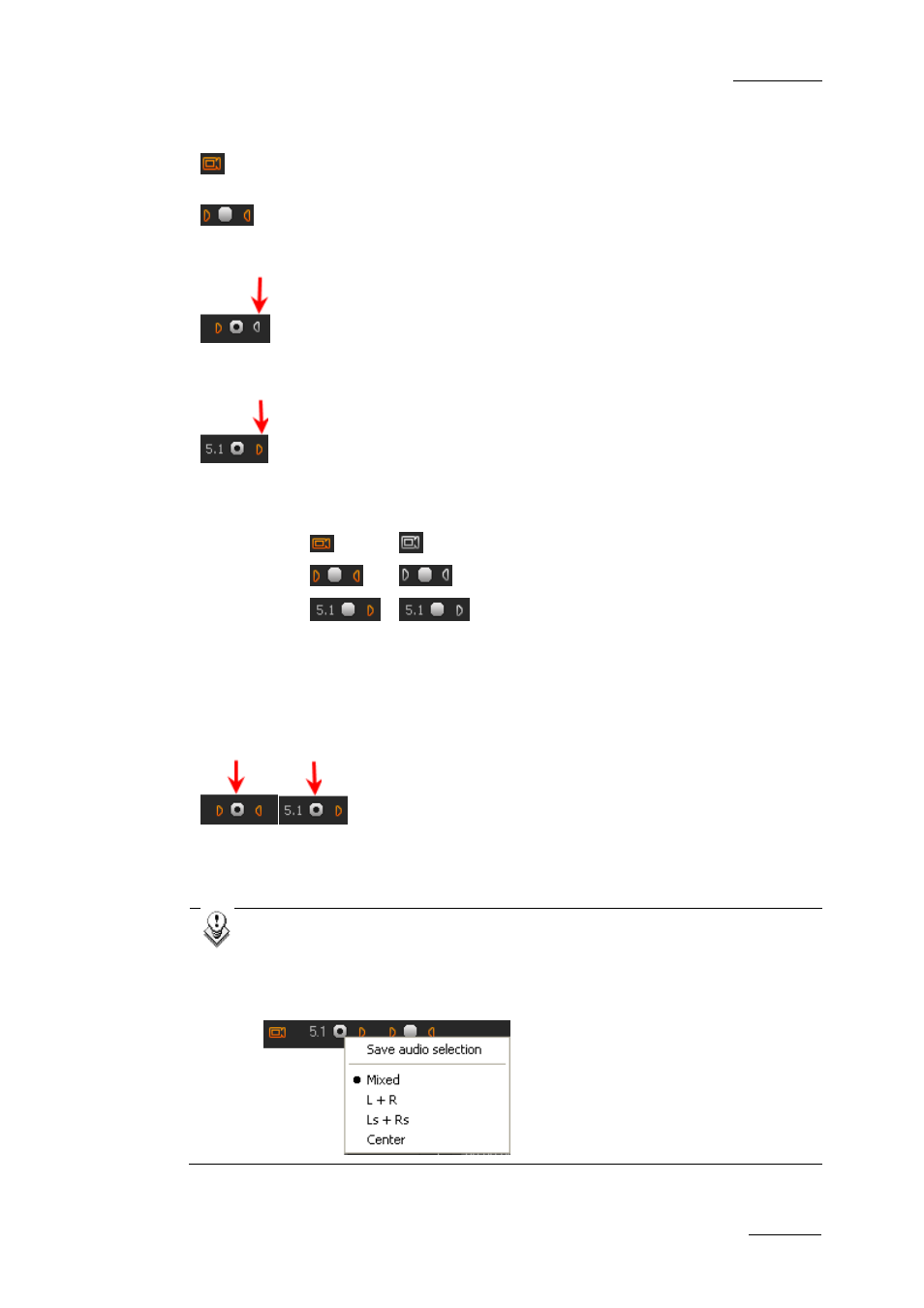
Xedio Suite Version 3.1 – User’s Manual - Xedio Approval
EVS Broadcast Equipment – January 2011
Issue 3.1.B
9
Video and Audio Selection
Clicking on the Video button will remove the video from the Player window.
The displayed button will turn to white.
Clicking on the left or right triangle of an audio stereo track will disable
respectively the left or right channel of the corresponding audio track. The
displayed button will turn to white.
A 5.1 audio track is disabled by clicking the loudspeaker button on the right of the
radio button
The table summarizes how the icons look like depending on the selection:
Enabled
Disabled
Video
Audio
Audio Monitoring Selection
The radio buttons between each pair of stereo audio channel buttons or next to a
5.1 audio channel button allow the selection of one audio track for monitoring:
Audio meters located on the right side of the Video Display represent the
monitored track.
Note:
When you right-click on a 5.1 radio button, a popup menu appears in
which you can select the 5.1 components that should be monitored on the
left and right channels. You can choose between the following options:
Mixed, L+R, Ls+Rs or Center (output on L+R speakers).
