Timecode edition rules – EVS XFLY Streamer Version 1.03 - September 2013 User Manual User Manual
Page 16
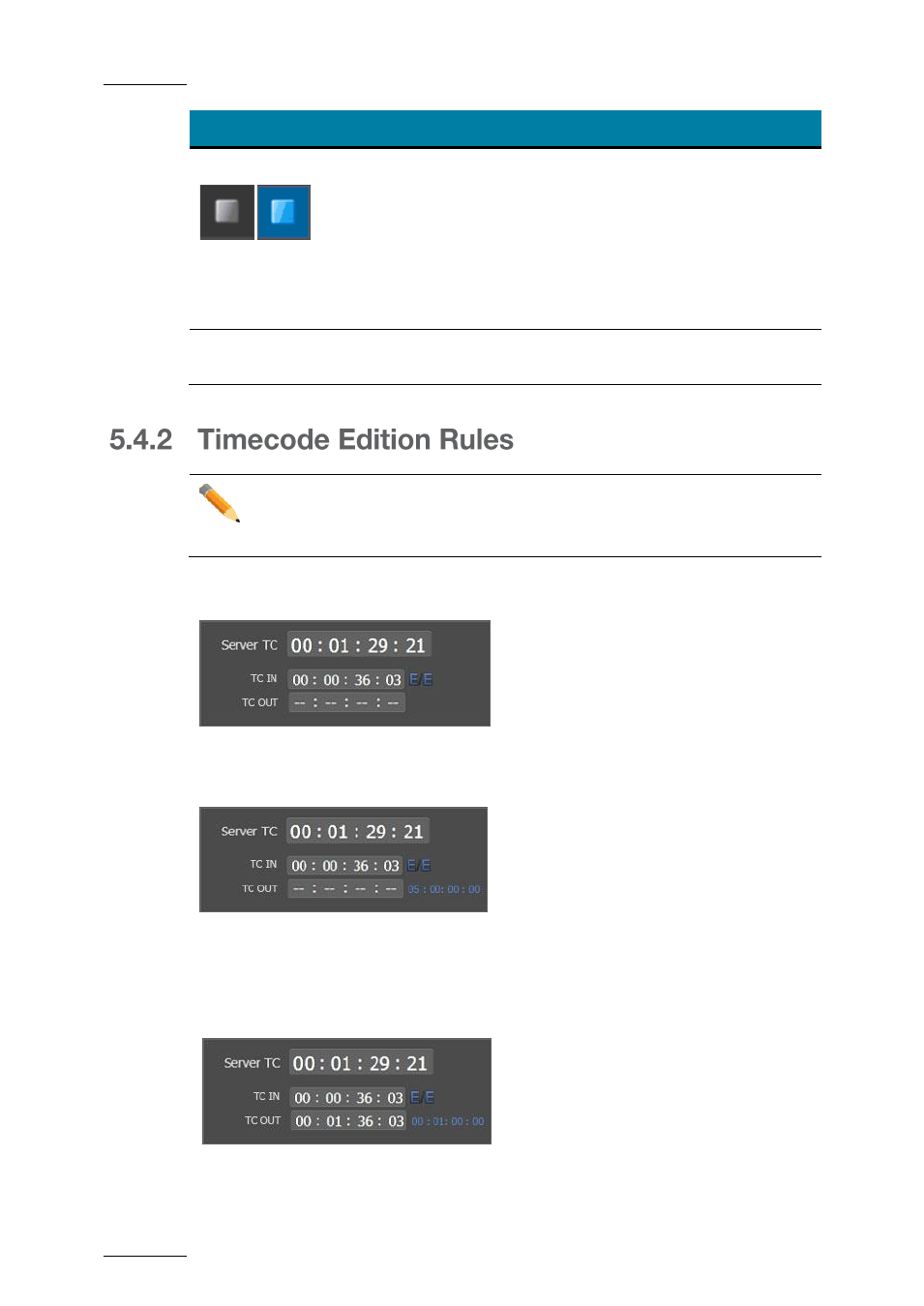
Issue 2.0
XFLY.STREAMER
– Version 1.03 – User Manual
EVS Broadcast Equipment
– September 2013
16
Button/Field
Description
Stop button
The Stop button allows to stop the backup of the record
trains on all selected channels. As the backup files need
to close properly, it can however take some time before
the job is finalized. During this time, the message
"Finalizing..." will be displayed in the status area.
The Stop button lights blue when the stop command has
been enabled but the recording is still finalizing.
See section "How to Record Streams" on page 21.
Status
This field displays information and error messages
related to the current operations.
Note
XFly. Streamer checks the validity of timecode values manually entered by
user. If a wrong value is entered, the TC field is cleared.
Click in the TC IN field and enter manually a TC value.
The E/E button (to return to current TC) appears
Clicking the Record button starts all recordings from this TC IN value.
The Duration field is updated according to the maximum duration defined in the Settings
area.
The maximum duration is still up to 300 minutes. When entering a TC OUT value, XFly
Streamer checks if the maximum duration is not reached.
At any time, the user can edit the TC OUT value. The Duration field is updated with the
exact duration.
Clicking the Stop button updates the TC OUT and Duration fields accordingly:
The TC IN, TC OUT and Duration information remain on the screen until the jobs are all
finalized. Then the Timecode area is cleared.
