Icensing, Xsecure manager – EVS XFLY Streamer Version 1.03 - September 2013 User Manual User Manual
Page 11
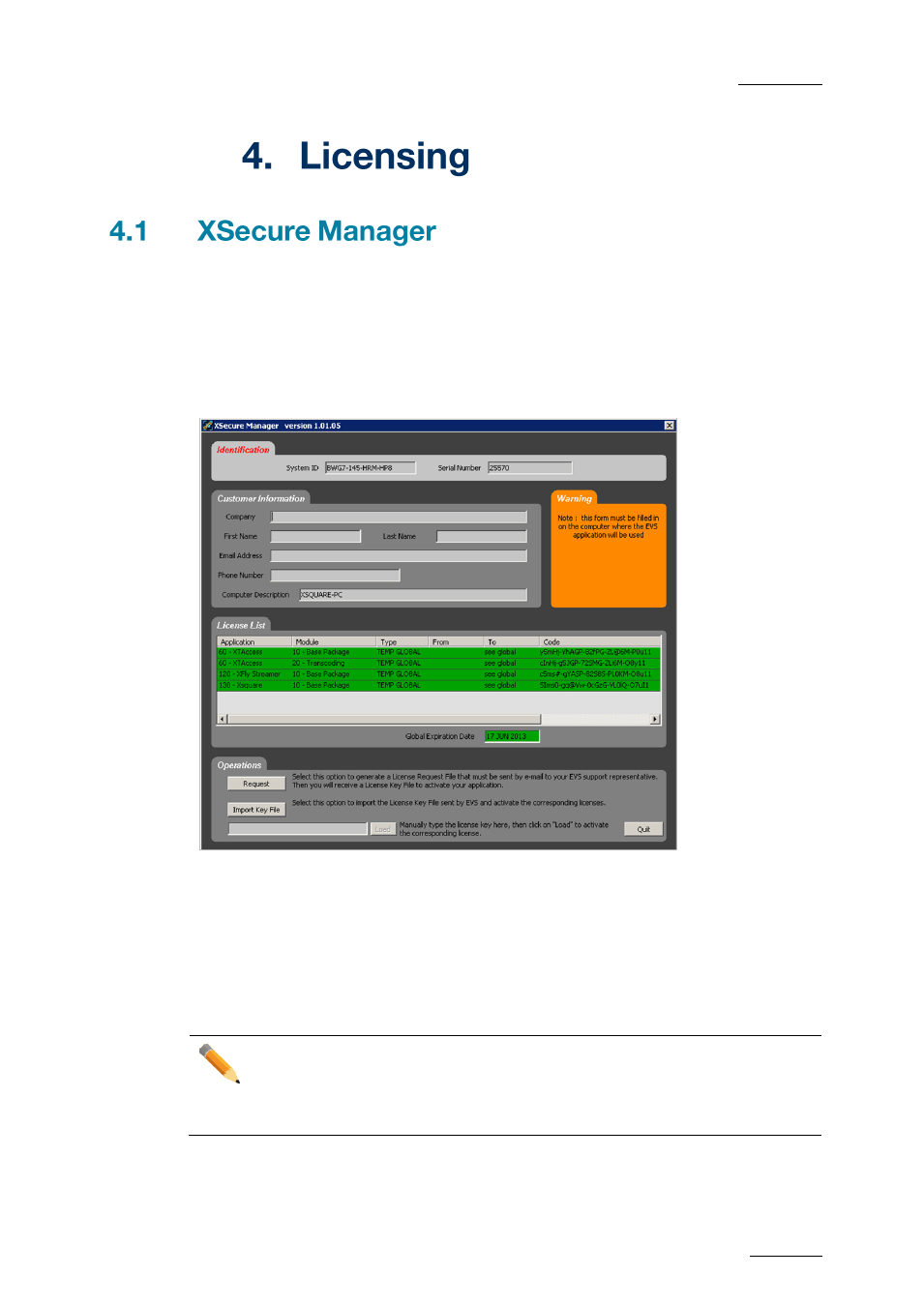
XFLY.STREAMER
– Version 1.03 – User Manual
EVS Broadcast Equipment
– September 2013
Issue 2.0
11
When you need to install a new license code, or extend the validity of a temporary license
code, you must use the XSecure Manager application.Start the XSecure Manager
application by double-clicking the XSecure Manager shortcut on your desktop.How to Get
a License Key FileIn the XSecure Manager application, fill in the Customer Information
area.
Click the Request button from the Operations area below. This will generate an XML file.
Select the location where you want to save that file, and click Save.
Send this XML file to your EVS support contact, specifying which new license codes or
license code extensions you need. In return, you will receive another XML file containing
the license codes or code extensions that you have requested.
Copy that XML file in a directory visible by the XSecure Manager setup (using a USB key
for instance, or your LAN network).
In the XSecure Manager application, click the Import Key File button from the Operations
area. The license codes will be automatically imported, and a dialog box will confirm how
many license codes have been successfully imported.
Note
Modifying NIC configuration (for example, Port teaming) will invalidate your
software license. Please contact EVS support to generate a new key according
to your new configuration.
